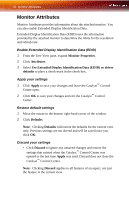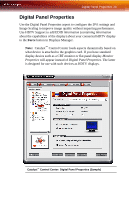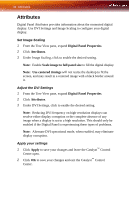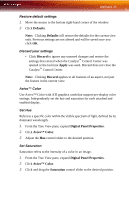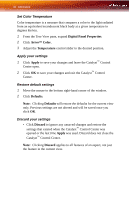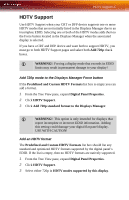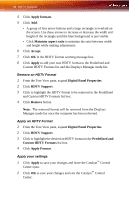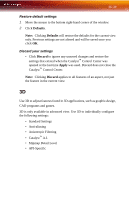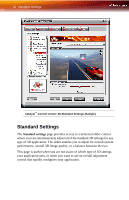ATI X1650 User Guide - Page 43
HDTV Support, Add 720p mode to the Displays Manager Force button, Add an HDTV format
 |
UPC - 727419413909
View all ATI X1650 manuals
Add to My Manuals
Save this manual to your list of manuals |
Page 43 highlights
HDTV Support 37 HDTV Support Use HDTV Support when your CRT or DFP device supports one or more HDTV modes that are not initially listed in the Displays Manager due to an incomplete EDID. Selecting one or both of the HDTV modes adds them to the Force button located in the Displays Manager when the associated display is selected. If you have a CRT and DFP device and want both to support HDTV, you must go to both HDTV Support pages and select both Add 720p check boxes. L WARNING!: Forcing a display mode that exceeds its EDID limits may result in permanent damage to your display! Add 720p mode to the Displays Manager Force button If the Predefined and Custom HDTV Formats list box is empty you can add a format. 1 From the Tree View pane, expand Digital Panel Properties. 2 Click HDTV Support. 3 Click Add 720p standard format to the Displays Manager. L WARNING!: This option is only intended for displays that report incomplete or incorrect EDID information. Adding this setting could damage your digital flat panel display. USE WITH CAUTION! Add an HDTV format The Predefined and Custom HDTV Formats list box should list any standard and optimized HDTV formats supported by the digital panel's EDID. If the list is empty, then no HDTV formats are natively supported. 1 From the Tree View pane, expand Digital Panel Properties. 2 Click HDTV Support. 3 Select either 720p in HDTV modes supported by this display.