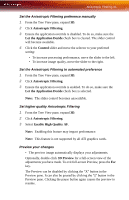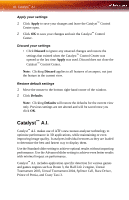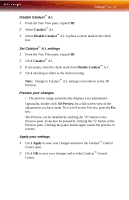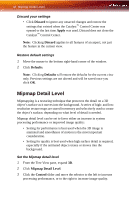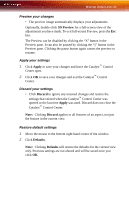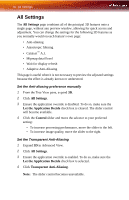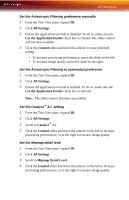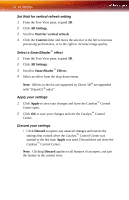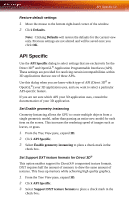ATI X1650 User Guide - Page 54
Discard your settings, Restore default settings, Mipmap Detail Level, Discard, Apply, Defaults
 |
UPC - 727419413909
View all ATI X1650 manuals
Add to My Manuals
Save this manual to your list of manuals |
Page 54 highlights
48 Mipmap Detail Level Discard your settings • Click Discard to ignore any unsaved changes and restore the settings that existed when the Catalyst™ Control Center was opened or the last time Apply was used. Discard does not close the Catalyst™ Control Center. Note: Clicking Discard applies to all features of an aspect, not just the feature in the current view. Restore default settings 1 Move the mouse to the bottom right-hand corner of the window. 2 Click Defaults. Note: Clicking Defaults will restore the defaults for the current view only. Previous settings are not altered and will be saved once you click OK. Mipmap Detail Level Mipmapping is a texturing technique that preserves the detail on a 3D object's surface as it moves into the background. A series of high- and lowresolution texture maps are stored in memory and selectively used to create the object's surface, depending on what level of detail is needed. Mipmap detail level can be set to favor either an increase in system processing performance or improved image quality: • Setting for performance is best used when the 3D image is animated and smoothness of motion is the most important consideration. • Setting for quality is best used when high surface detail is required, especially if the animated object rotates or moves into the background. Set the Mipmap detail level 1 From the Tree View pane, expand 3D. 2 Click Mipmap Detail Level. 3 Click the Control slider and move the selector to the left to increase processing performance, or to the right to increase image quality.