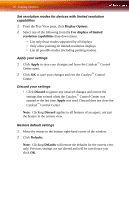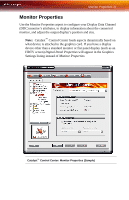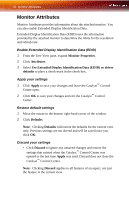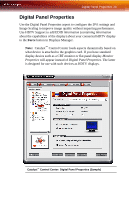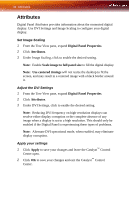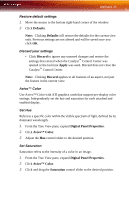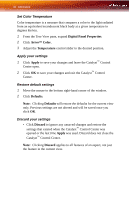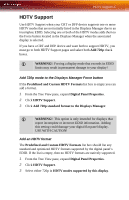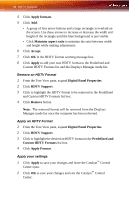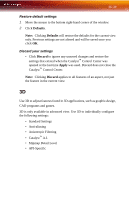ATI X1650 User Guide - Page 40
Attributes, Set Image Scaling, Adjust the DVI Settings, Apply your settings
 |
UPC - 727419413909
View all ATI X1650 manuals
Add to My Manuals
Save this manual to your list of manuals |
Page 40 highlights
34 Attributes Attributes Digital Panel Attributes provides information about the connected digital display. Use DVI Settings and Image Scaling to configure your digital display. Set Image Scaling 1 From the Tree View pane, expand Digital Panel Properties. 2 Click Attributes. 3 Under Image Scaling, click to enable the desired setting. Note: Enable Scale image to full panel size to fill the digital display. Note: Use centered timings will not resize the desktop to fit the screen, and may result in a centered image with a black border around it. Adjust the DVI Settings 1 From the Tree View pane, expand Digital Panel Properties. 2 Click Attributes. 3 Under DVI Settings, click to enable the desired setting. Note: Reducing DVI frequency on high-resolution displays can resolve either display corruption or the complete absence of any image when a display is set to a high resolution. This should only be enabled if the Digital Panel is experiencing these types of problems. Note: Alternate DVI operational mode, when enabled, may eliminate display corruption. Apply your settings 1 Click Apply to save your changes and leave the Catalyst™ Control Center open. 2 Click OK to save your changes and exit the Catalyst™ Control Center.