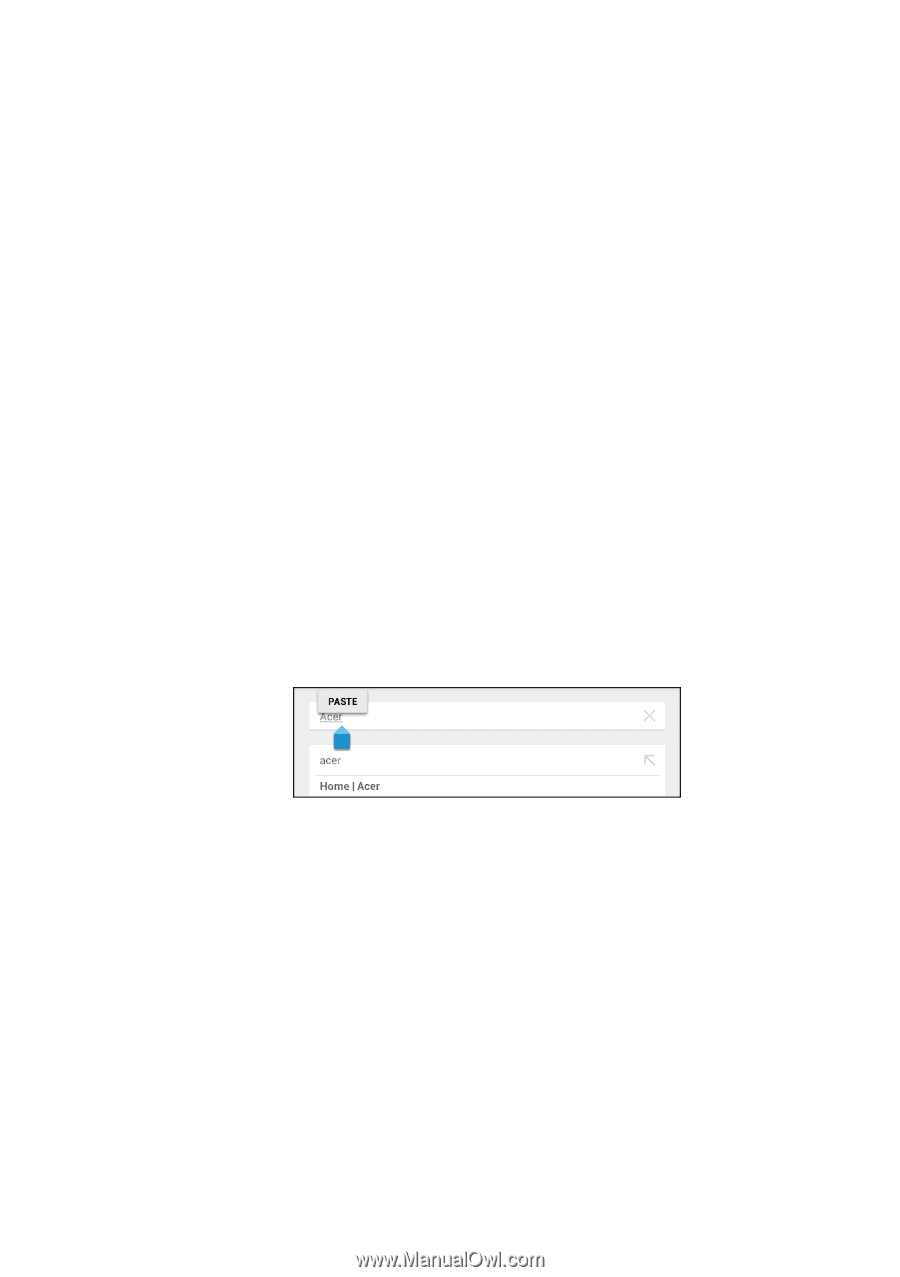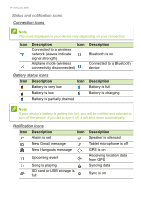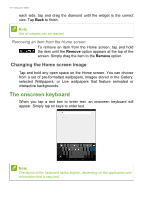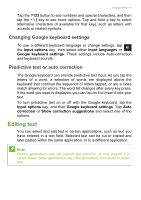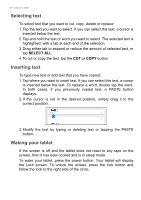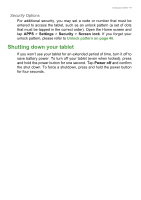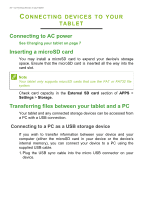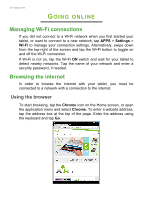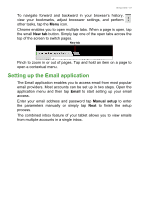Acer A1-830 User Manual - Page 18
Selecting text, Waking your tablet, SELECT ALL - tablet case
 |
View all Acer A1-830 manuals
Add to My Manuals
Save this manual to your list of manuals |
Page 18 highlights
18 - Using your tablet Selecting text To select text that you want to cut, copy, delete or replace: 1. Tap the text you want to select. If you can select this text, a cursor is inserted below the text. 2. Tap and hold the text or word you want to select. The selected text is highlighted, with a tab at each end of the selection. 3. Drag either tab to expand or reduce the amount of selected text, or tap SELECT ALL. 4. To cut or copy the text, tap the CUT or COPY button. Inserting text To type new text or add text that you have copied: 1. Tap where you want to insert text. If you can select this text, a cursor is inserted below the text. To replace a word, double tap the word. In both cases, if you previously copied text, a PASTE button displays. 2. If the cursor is not in the desired position, simply drag it to the correct position. 3. Modify the text by typing or deleting text or tapping the PASTE button. Waking your tablet If the screen is off and the tablet does not react to any taps on the screen, then it has been locked and is in sleep mode. To wake your tablet, press the power button. Your tablet will display the Lock screen. To unlock the screen, press the lock button and follow the lock to the right side of the circle.