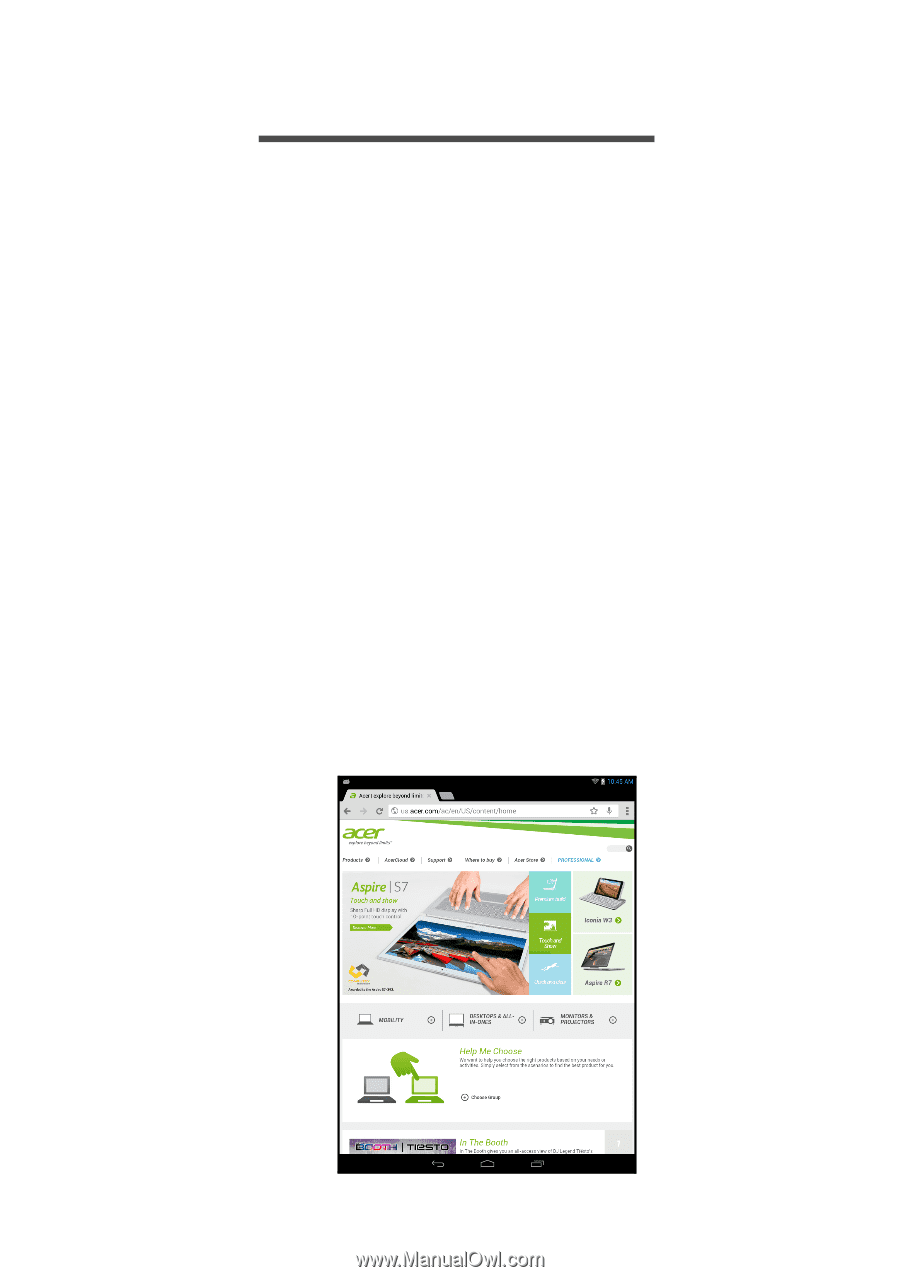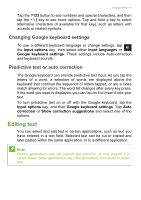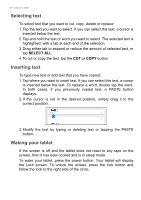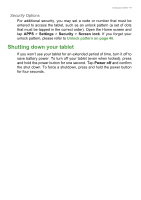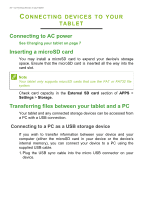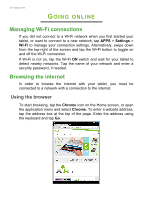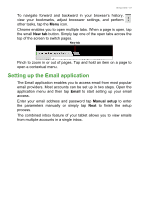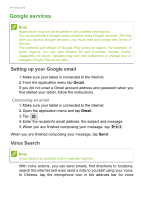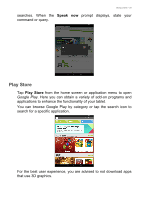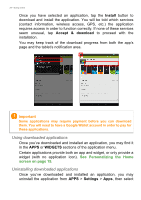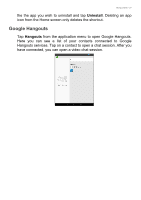Acer A1-830 User Manual - Page 22
Going online, Managing Wi-Fi connections, Browsing the internet, Using the browser, ONLINE
 |
View all Acer A1-830 manuals
Add to My Manuals
Save this manual to your list of manuals |
Page 22 highlights
22 - Going online GOING ONLINE Managing Wi-Fi connections If you did not connect to a Wi-Fi network when you first started your tablet, or want to connect to a new network, tap APPS > Settings > Wi-Fi to manage your connection settings. Alternatively, swipe down from the top-right of the screen and tap the Wi-Fi button to toggle on and off the Wi-Fi connection. If Wi-Fi is not on, tap the Wi-Fi ON switch and wait for your tablet to detect nearby networks. Tap the name of your network and enter a security password, if needed. Browsing the internet In order to browse the internet with your tablet, you must be connected to a network with a connection to the internet. Using the browser To start browsing, tap the Chrome icon on the Home screen, or open the application menu and select Chrome. To enter a website address, tap the address box at the top of the page. Enter the address using the keyboard and tap Go.