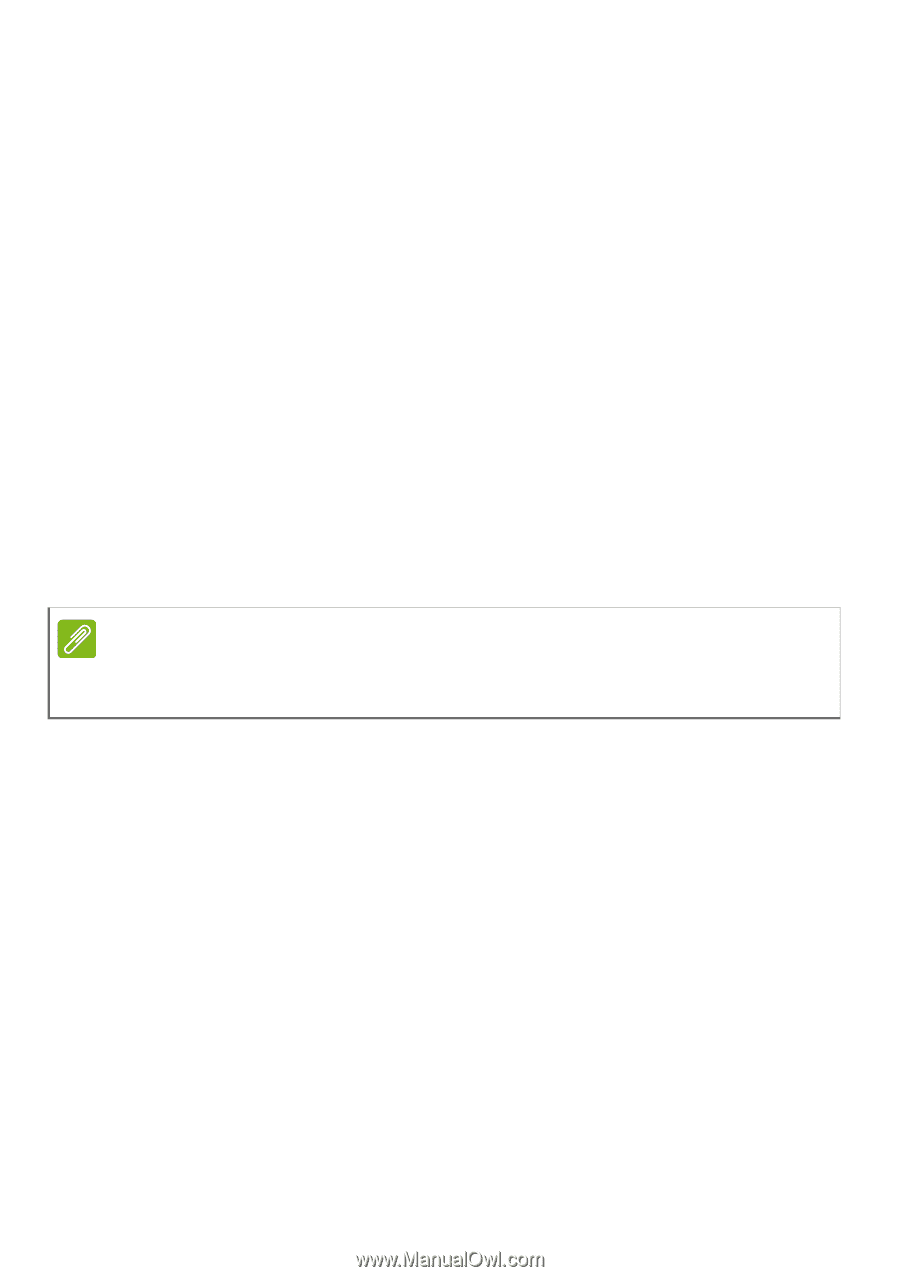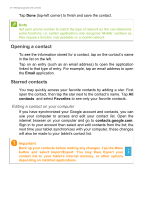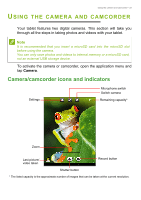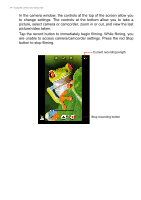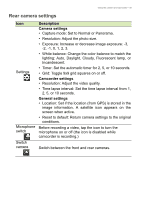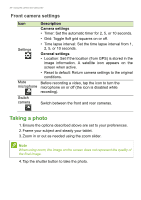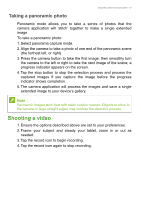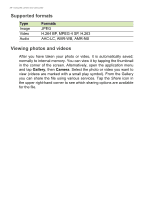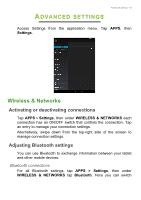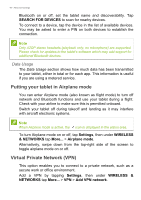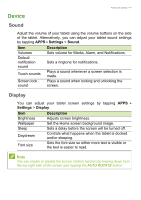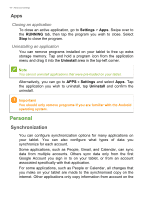Acer A1-830 User Manual - Page 37
Taking a panoramic photo, Shooting a video
 |
View all Acer A1-830 manuals
Add to My Manuals
Save this manual to your list of manuals |
Page 37 highlights
Using the camera and camcorder - 37 Taking a panoramic photo Panoramic mode allows you to take a series of photos that the camera application will 'stitch' together to make a single extended image. To take a panoramic photo: 1. Select panorama capture mode. 2. Align the camera to take a photo of one end of the panoramic scene (the furthest left, or right). 3. Press the camera button to take the first image; then smoothly turn the camera to the left or right to take the next image of the scene; a progress indicator appears on the screen. 4. Tap the stop button to stop the selection process and process the captured images if you capture the image before the progress indicator shows completion. 5. The camera application will process the images and save a single extended image to your device's gallery. Note Panoramic images work best with static outdoor scenes. Objects to close to the camera or large straight edges may confuse the detection process. Shooting a video 1. Ensure the options described above are set to your preferences. 2. Frame your subject and steady your tablet, zoom in or out as needed. 3. Tap the record icon to begin recording. 4. Tap the record icon again to stop recording.