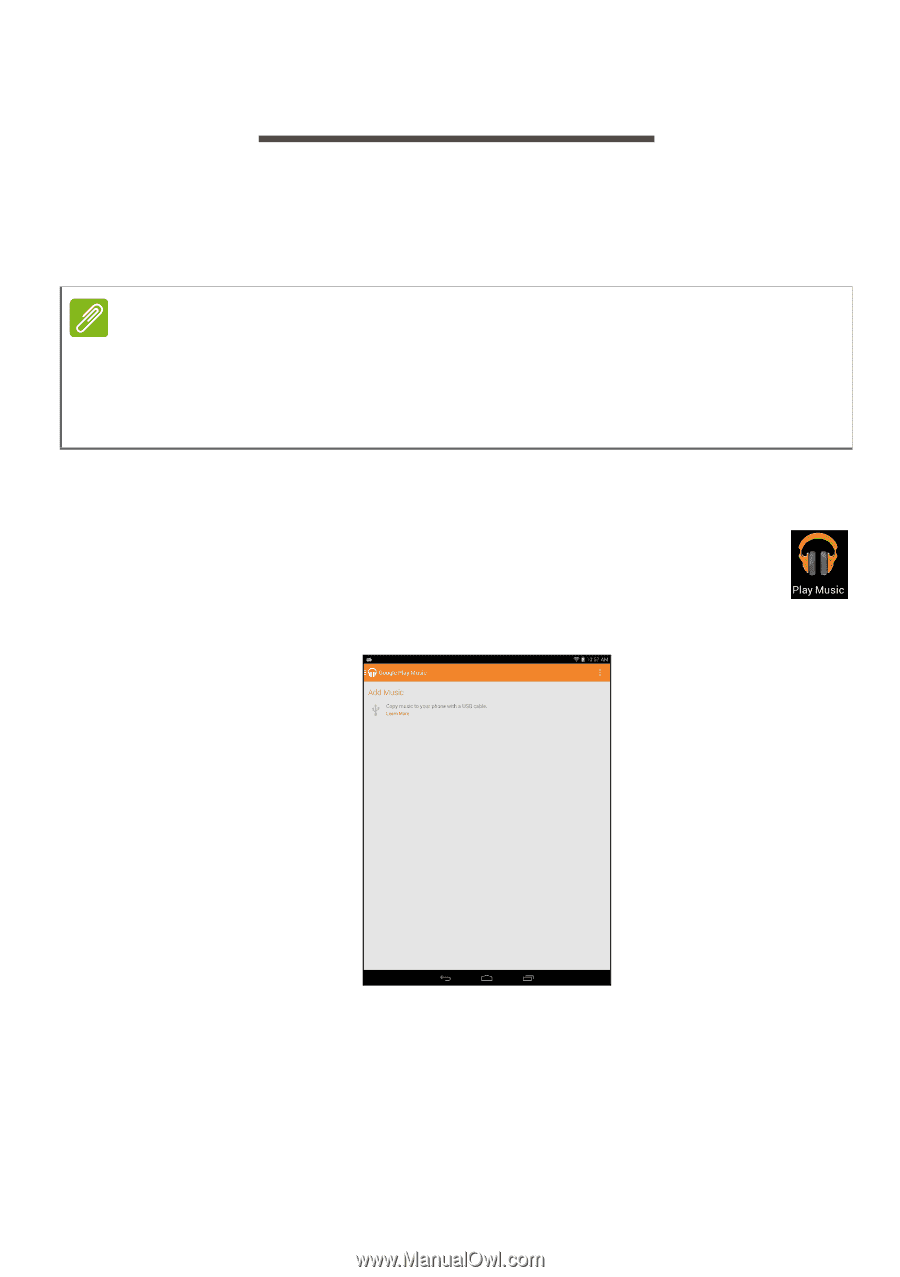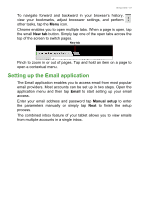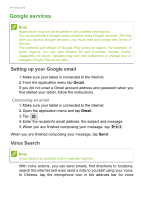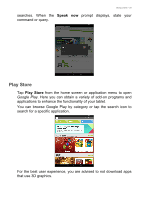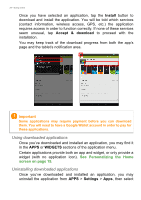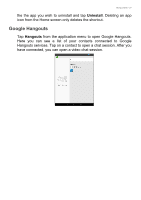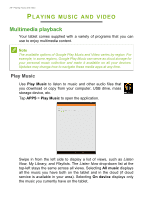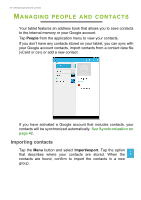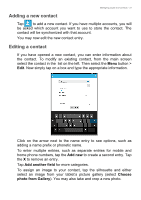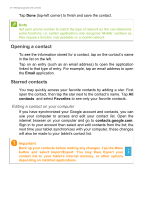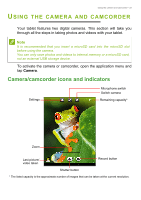Acer A1-830 User Manual - Page 28
Playing music and video, Multimedia playback, Play Music
 |
View all Acer A1-830 manuals
Add to My Manuals
Save this manual to your list of manuals |
Page 28 highlights
28 - Playing music and video PLAYING MUSIC AND VIDEO Multimedia playback Your tablet comes supplied with a variety of programs that you can use to enjoy multimedia content. Note The available options of Google Play Music and Video varies by region. For example, in some regions, Google Play Music can serve as cloud storage for your personal music collection and make it available on all your devices. Updates may change how to navigate these media apps at any time. Play Music Use Play Music to listen to music and other audio files that you download or copy from your computer, USB drive, mass storage device, etc. Tap APPS > Play Music to open the application. Swipe in from the left side to display a list of views, such as Listen Now, My Library, and Playlists. The Listen Now drop-down list at the top-left stays the same across all views. Selecting All music displays all the music you have both on the tablet and in the cloud (if cloud service is available in your area). Selecting On device displays only the music you currently have on the tablet.