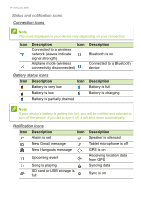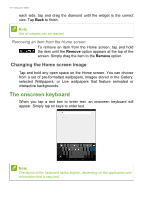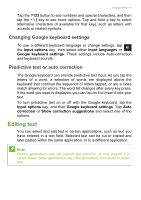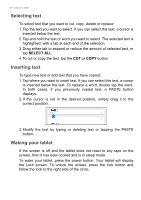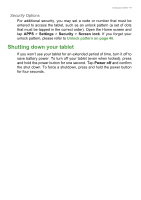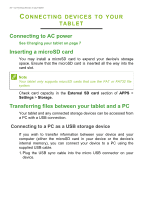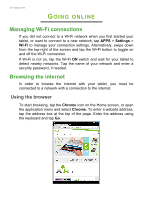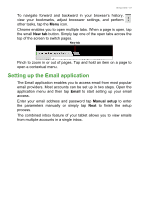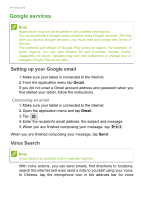Acer A1-830 User Manual - Page 19
Shutting down your tablet, Security Options
 |
View all Acer A1-830 manuals
Add to My Manuals
Save this manual to your list of manuals |
Page 19 highlights
Using your tablet - 19 Security Options For additional security, you may set a code or number that must be entered to access the tablet, such as an unlock pattern (a set of dots that must be tapped in the correct order). Open the Home screen and tap APPS > Settings > Security > Screen lock. If you forget your unlock pattern, please refer to Unlock pattern on page 46. Shutting down your tablet If you won't use your tablet for an extended period of time, turn it off to save battery power. To turn off your tablet (even when locked), press and hold the power button for one second. Tap Power off and confirm the shut down. To force a shutdown, press and hold the power button for four seconds.
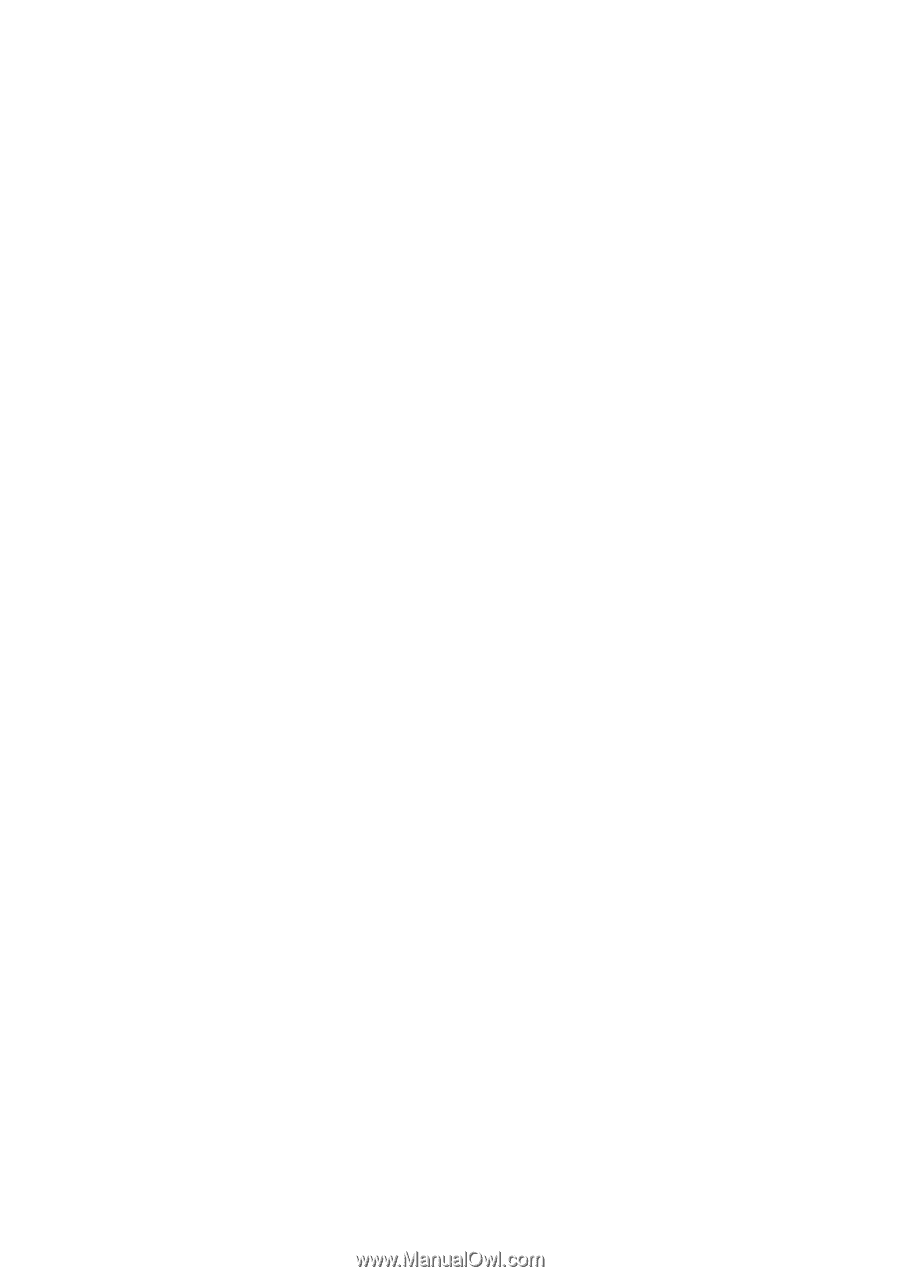
Using your tablet - 19
Security Options
For additional security, you may set a code or number that must be
entered to access the tablet, such as an unlock pattern (a set of dots
that must be tapped in the correct order). Open the Home screen and
tap
APPS
>
Settings
>
Security
>
Screen lock
. If you forget your
unlock pattern, please refer to
Unlock pattern on page 46
.
Shutting down your tablet
If you won’t use your tablet for an extended period of time, turn it off to
save battery power. To turn off your tablet (even when locked), press
and hold the power button for one second. Tap
Power off
and confirm
the shut down. To force a shutdown, press and hold the power button
for four seconds.