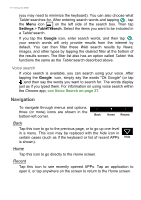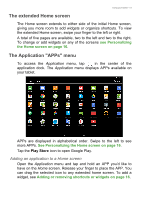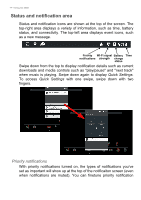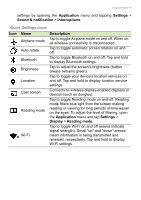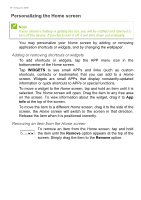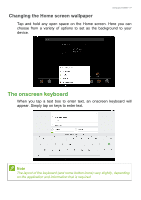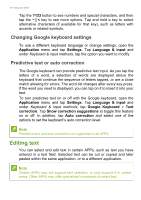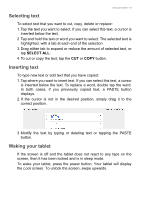Acer A3-A30 User Manual - Page 15
Quick Settings icons, Application, Settings, Sound & notification, Interruptions, Description
 |
View all Acer A3-A30 manuals
Add to My Manuals
Save this manual to your list of manuals |
Page 15 highlights
Using your tablet - 15 settings by opening the Application menu and tapping Settings > Sound & notification > Interruptions. Quick Settings icons Icon Name Airplane mode Auto rotate Bluetooth Brightness Location Description Tap to toggle Airplane mode on and off. When on, all wireless connectivity is disconnected. Tap to toggle automatic screen rotation on and off. Tap to toggle Bluetooth on and off. Tap and hold to display Bluetooth settings. Tap to adjust the screen's brightness (button always remains green). Tap to toggle your device's location services on and off. Tap and hold to display location service settings. Cast screen Connects to wireless display-enabled displays or devices (such as dongles). Reading mode Tap to toggle Reading mode on and off. Reading mode filters blue light from the screen making reading or viewing for long periods of time easier on the eyes. To adjust the level of filtering, open the Application menu and tap Settings > Display > Reading mode. Wi-Fi Tap to toggle Wi-Fi on and off (waves indicate signal strength). Small "up" and "down" arrows mean information is being transmitted and received, respectively. Tap and hold to display Wi-Fi settings.