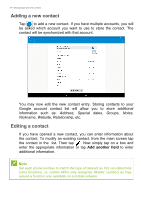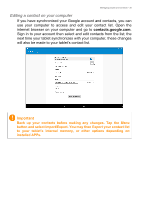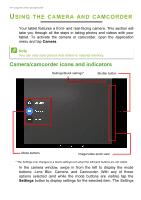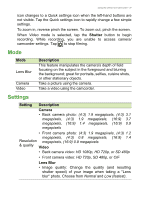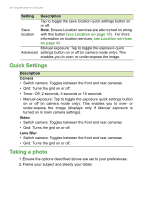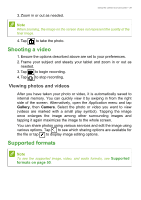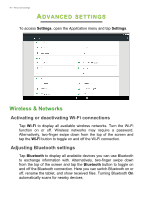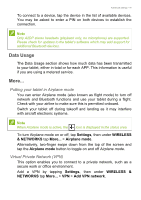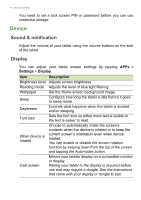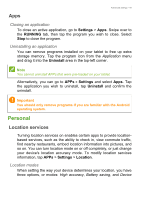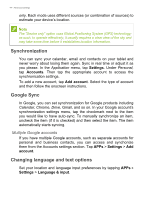Acer A3-A30 User Manual - Page 39
Shooting a video, Viewing photos and videos, Supported formats
 |
View all Acer A3-A30 manuals
Add to My Manuals
Save this manual to your list of manuals |
Page 39 highlights
3. Zoom in or out as needed. Using the camera and camcorder - 39 Note When zooming, the image on the screen does not represent the quality of the final image. 4. Tap to take the photo. Shooting a video 1. Ensure the options described above are set to your preferences. 2. Frame your subject and steady your tablet and zoom in or out as needed. 3. Tap to begin recording. 4. Tap to stop recording. Viewing photos and videos After you have taken your photo or video, it is automatically saved to internal memory. You can quickly view it by swiping in from the right side of the screen. Alternatively, open the Application menu and tap Gallery, then Camera. Select the photo or video you want to view (videos are marked with a small play symbol). Tapping the image once enlarges the image among other surrounding images and tapping it again maximizes the image to the whole screen. You can share photos using various services and edit the image using various options. Tap to see which sharing options are available for the file or tap to display image editing options. Supported formats Note To see the supported image, video, and audio formats, see Supported formats on page 50.