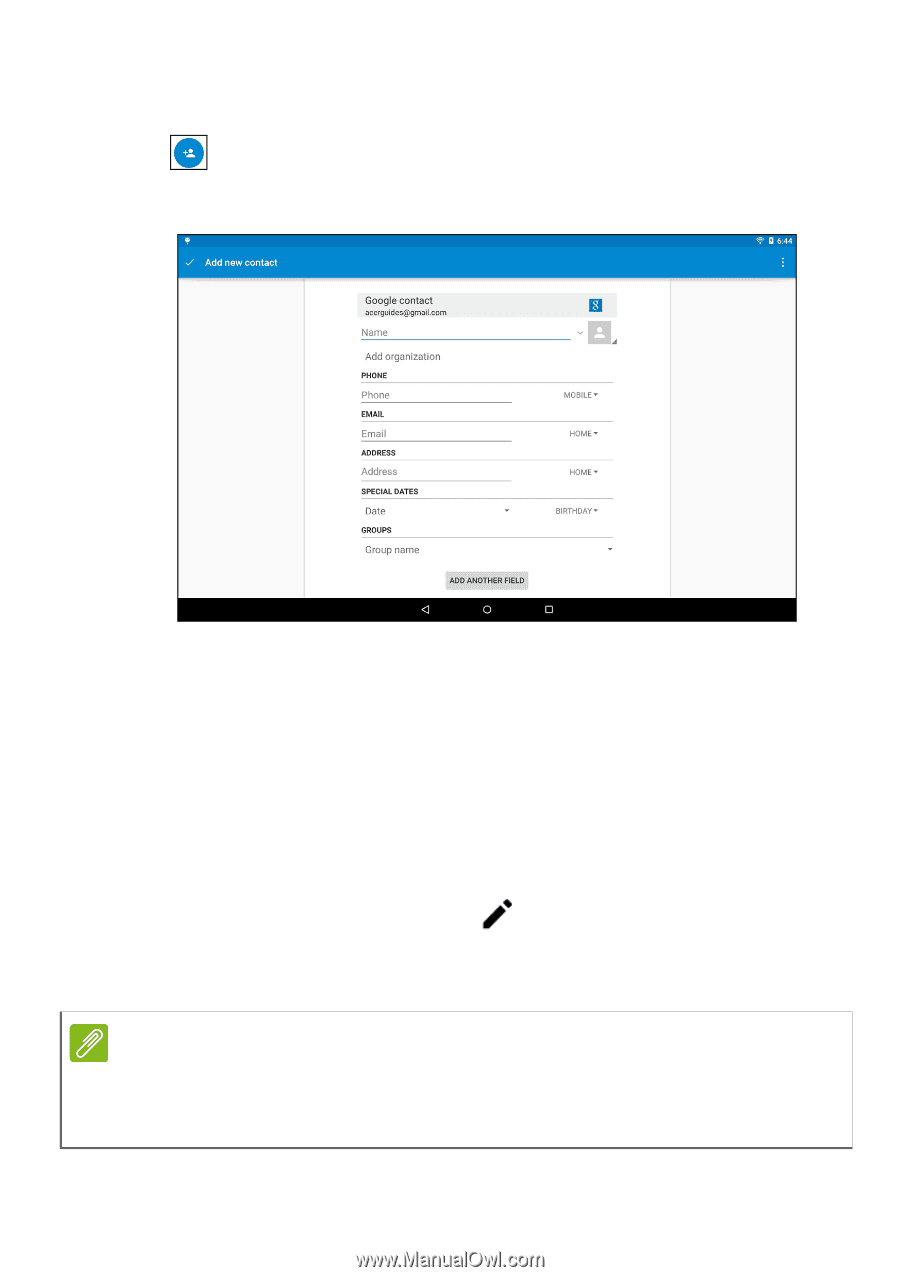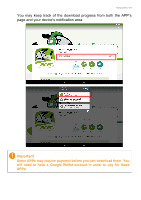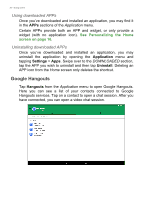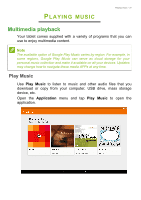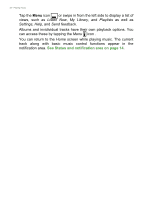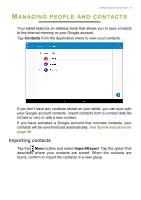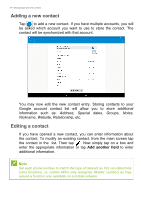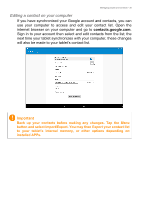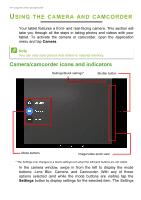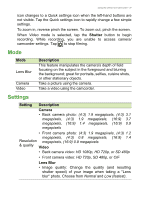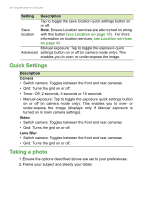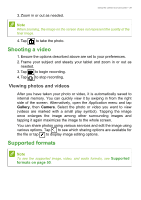Acer A3-A30 User Manual - Page 34
Adding a new contact, Editing a contact, Address, Special dates, Groups, Notes, Nickname, Website
 |
View all Acer A3-A30 manuals
Add to My Manuals
Save this manual to your list of manuals |
Page 34 highlights
34 - Managing people and contacts Adding a new contact Tap to add a new contact. If you have multiple accounts, you will be asked which account you want to use to store the contact. The contact will be synchonized with that account. You may now edit the new contact entry. Storing contacts to your Google account contact list will allow you to store additional information such as: Address, Special dates, Groups, Notes, Nickname, Website, Relationship, etc. Editing a contact If you have opened a new contact, you can enter information about the contact. To modify an existing contact, from the main screen tap the contact in the list. Then tap . Now simply tap on a box and enter the appropriate information or tap Add another field to enter additional information. Note Set each phone number to match the type of network as this can determine some functions, i.e. certain APPs only recognize 'Mobile' numbers as they require a function only available on a mobile network.