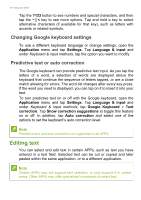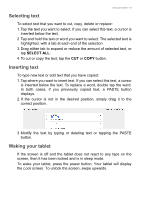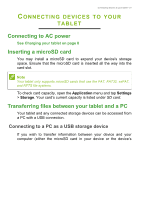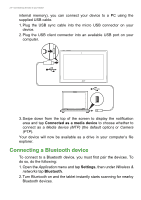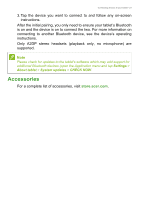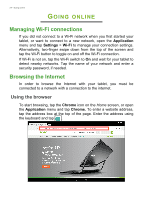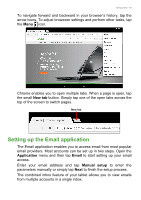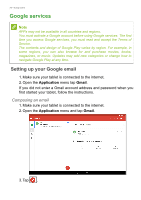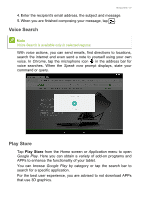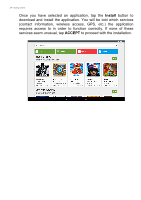Acer A3-A30 User Manual - Page 23
Accessories, store.acer.com
 |
View all Acer A3-A30 manuals
Add to My Manuals
Save this manual to your list of manuals |
Page 23 highlights
Connecting devices to your tablet - 23 3. Tap the device you want to connect to and follow any on-screen instructions. After the initial pairing, you only need to ensure your tablet's Bluetooth is on and the device is on to connect the two. For more information on connecting to another Bluetooth device, see the device's operating instructions. Only A2DP stereo headsets (playback only, no microphone) are supported. Note Please check for updates to the tablet's software which may add support for additional Bluetooth devices (open the Application menu and tap Settings > About tablet > System updates > CHECK NOW. Accessories For a complete list of accessories, visit store.acer.com.

Connecting devices to your tablet - 23
3.Tap the device you want to connect to and follow any on-screen
instructions.
After the initial pairing, you only need to ensure your tablet’s Bluetooth
is on and the device is on to connect the two. For more information on
connecting to another Bluetooth device, see the device’s operating
instructions.
Only A2DP stereo headsets (playback only, no microphone) are
supported.
Accessories
For a complete list of accessories, visit
store.acer.com
.
Note
Please check for updates to the tablet's software which may add support for
additional Bluetooth devices (open the Application menu and tap
Settings
>
About tablet
>
System updates
>
CHECK NOW
.