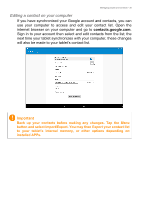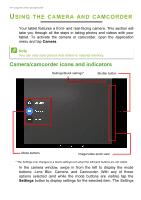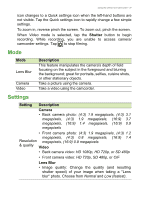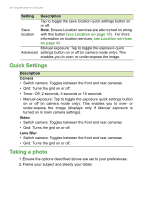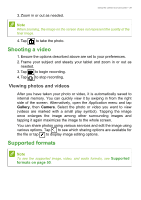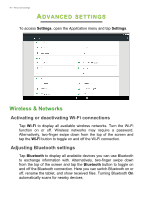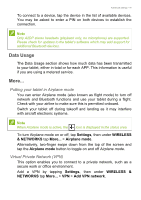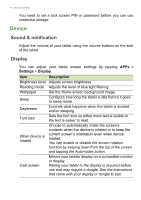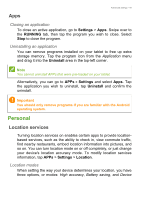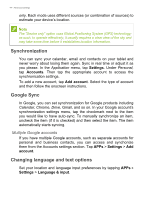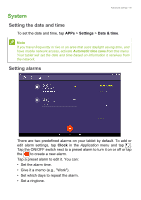Acer A3-A30 User Manual - Page 40
Advanced settings, Wireless & Networks, Activating or deactivating Wi-Fi connections
 |
View all Acer A3-A30 manuals
Add to My Manuals
Save this manual to your list of manuals |
Page 40 highlights
40 - Advanced settings ADVANCED SETTINGS To access Settings, open the Application menu and tap Settings. Wireless & Networks Activating or deactivating Wi-Fi connections Tap Wi-Fi to display all available wireless networks. Turn the Wi-Fi function on or off. Wireless networks may require a password. Alternatively, two-finger swipe down from the top of the screen and tap the Wi-Fi button to toggle on and off the Wi-Fi connection. Adjusting Bluetooth settings Tap Bluetooth to display all available devices you can use Bluetooth to exchange information with. Alternatively, two-finger swipe down from the top of the screen and tap the Bluetooth button to toggle on and off the Bluetooth connection. Here you can switch Bluetooth on or off, rename the tablet, and show received files. Turning Bluetooth On automatically scans for nearby devices.