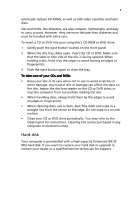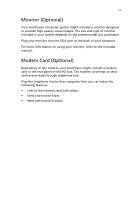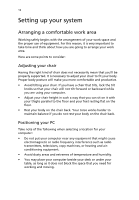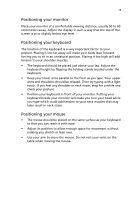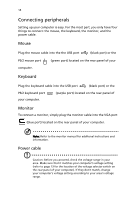Acer AcerPower ST Power ST User Guide - Page 19
Hard disk, smudges or fingerprints.
 |
View all Acer AcerPower ST manuals
Add to My Manuals
Save this manual to your list of manuals |
Page 19 highlights
9 eventually replace CD-ROMs, as well as VHS video cassettes and laser discs. CDs and DVDs, like diskettes, are also compact, lightweight, and easy to carry around. However, they are more delicate than diskettes and must be handled with extra care. To insert a CD or DVD into your computer's CD-ROM or DVD drive: 1 Gently push the eject button located on the front panel. 2 When the disc tray slides open, insert the CD or DVD. Make sure that the label or title side of the disc is facing upward. When holding a disc, hold it by the edges to avoid leaving smudges or fingerprints. 3 Push the eject button again to close the tray. To take care of your CDs and DVDs • Keep your disc in its case when not in use to avoid scratches or other damage. Any kind of dirt or damage can affect the data on the disc, impair the disc lens reader on the CD or DVD drive, or stop the computer from successfully reading the disc. • When handling discs, always hold them by the edges to avoid smudges or fingerprints. • When cleaning discs, use a clean, dust-free cloth and wipe in a straight line from the center to the edge. Do not wipe in a circular motion. • Clean your CD or DVD drive periodically. You may refer to the Cleaning kit for instructions. Cleaning kits can be purchased in any computer or electronics shop. Hard disk Your computer is preinstalled with a high-capacity Enhanced-IDE (EIDE) hard disk. If you want to replace your hard disk or upgrade it, contact your dealer or a qualified service technician for support.