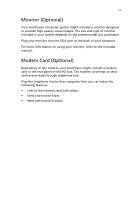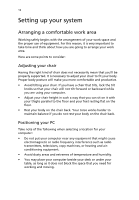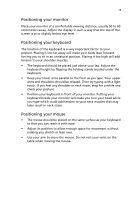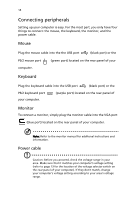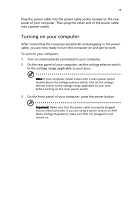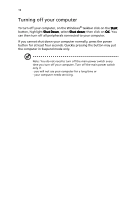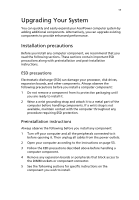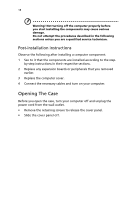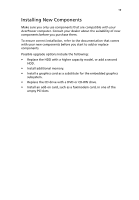Acer AcerPower ST Power ST User Guide - Page 26
Turning off your computer, Shut Down, select Shut down
 |
View all Acer AcerPower ST manuals
Add to My Manuals
Save this manual to your list of manuals |
Page 26 highlights
16 Turning off your computer To turn off your computer, on the Windows® taskbar click on the Start button, highlight Shut Down, select Shut down; then click on OK. You can then turn off all peripherals connected to your computer. If you cannot shut down your computer normally, press the power button for at least four seconds. Quickly pressing the button may put the computer in Suspend mode only. Note: You do not need to turn off the main power switch every time you turn off your computer. Turn off the main power switch only if: - you will not use your computer for a long time or - your computer needs servicing.

16
Turning off your computer
To turn off your computer, on the Windows
®
taskbar click on the Start
Start
Start
Start
button, highlight Shut Down
Shut Down
Shut Down
Shut Down, select Shut down
Shut down
Shut down
Shut down; then click on OK
OK
OK
OK. You
can then turn off all peripherals connected to your computer.
If you cannot shut down your computer normally, press the power
button for at least four seconds. Quickly pressing the button may put
the computer in Suspend mode only.
Note: You do not need to turn off the main power switch every
time you turn off your computer. Turn off the main power switch
only if:
- you will not use your computer for a long time or
- your computer needs servicing.