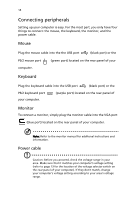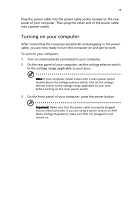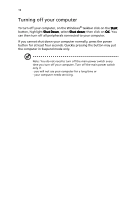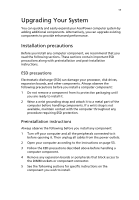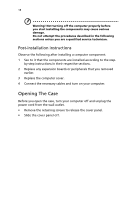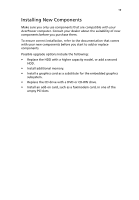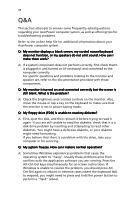Acer AcerPower ST Power ST User Guide - Page 29
Installing New Components, Install additional memory. - memory upgrade
 |
View all Acer AcerPower ST manuals
Add to My Manuals
Save this manual to your list of manuals |
Page 29 highlights
19 Installing New Components Make sure you only use components that are compatible with your AcerPower computer. Consult your dealer about the suitability of new components before you purchase them. To ensure correct installation, refer to the documentation that comes with your new components before you start to add or replace components. Possible upgrade options include the following: • Replace the HDD with a higher capacity model, or add a second HDD. • Install additional memory. • Install a graphics card as a substitute for the embedded graphics subsystem. • Replace the CD drive with a DVD or CD-RW drive. • Install an add-on card, such as a fax/modem card, in one of the empty PCI slots.

19
Installing New Components
Make sure you only use components that are compatible with your
AcerPower computer. Consult your dealer about the suitability of new
components before you purchase them.
To ensure correct installation, refer to the documentation that comes
with your new components before you start to add or replace
components.
Possible upgrade options include the following:
•
Replace the HDD with a higher capacity model, or add a second
HDD.
•
Install additional memory.
•
Install a graphics card as a substitute for the embedded graphics
subsystem.
•
Replace the CD drive with a DVD or CD-RW drive.
•
Install an add-on card, such as a fax/modem card, in one of the
empty PCI slots.