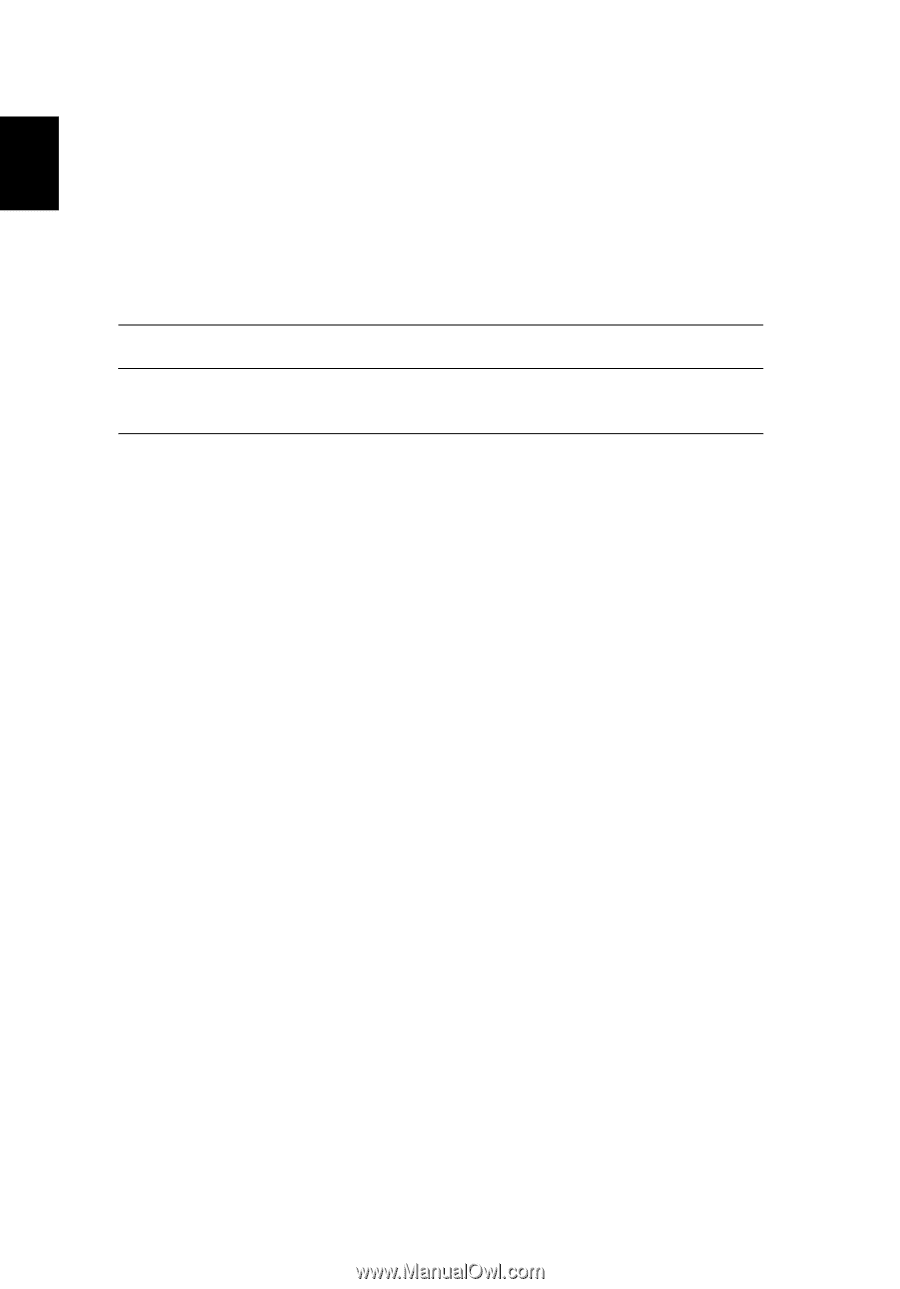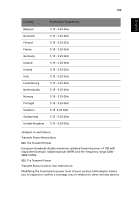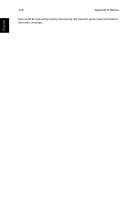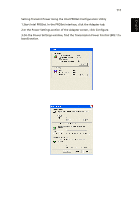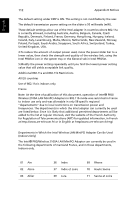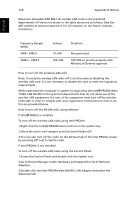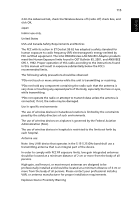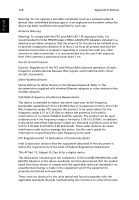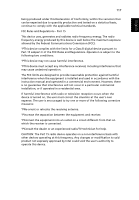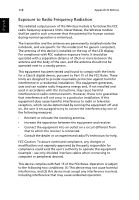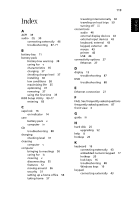Acer Aspire 2000 Aspire 2000 User Guide - Page 124
Double-click the Intel PRO/Wireless MiniPCI LAN Adapter and select the, Appendix B Notices
 |
View all Acer Aspire 2000 manuals
Add to My Manuals
Save this manual to your list of manuals |
Page 124 highlights
114 Appendix B Notices Maximum allowable EIRP 802.11b wireless LAN cards in the mainland departments of France not shown in the table above are as follows: (See the ART website at www.art-telecom.fr for information on the French overseas territories.) English Frequency Ranges (MHz) 2400 - 2446.5 2446.5 - 2483.5 Indoors Outdoors 10 mW 100 mW Not permitted 100 mW on private property with Ministry of Defense approval How to turn off the wireless LAN radio Note: Turning the wireless LAN radio off is not the same as disabling the wireless LAN card. It is not necessary to disable the card to meet the regulatory requirements. While operating the computer or system incorporating the Intel® PRO/Wireless 2100A LAN MiniPCI in those French departments that do not allow use of the wireless LAN equipment, the user of the equipment must turn off the wireless LAN radio in order to comply with local regulations. Instructions on how to do this are provided below. How to turn off the WLAN radio using software If Intel® PROSet is installed To turn off the wireless LAN radio using Intel PROSet: 1.Right-click the Intel(R) PRO/Wireless card icon in the system tray 2.Select the active Intel adapter and click Switch Radio Off. 3.You can also turn off the radio on the General tab of the Intel PROSet screen, by selecting Off next to Switch radio. If Intel PROSet is not installed To turn off the wireless LAN radio using the Control Panel: 1.Access the Control Panel and double-click the System icon. 2.Go to Device Manager under Hardware and expand the list of Network Adapters. 3.Double-click the Intel PRO/Wireless MiniPCI LAN Adapter and select the Advanced tab.