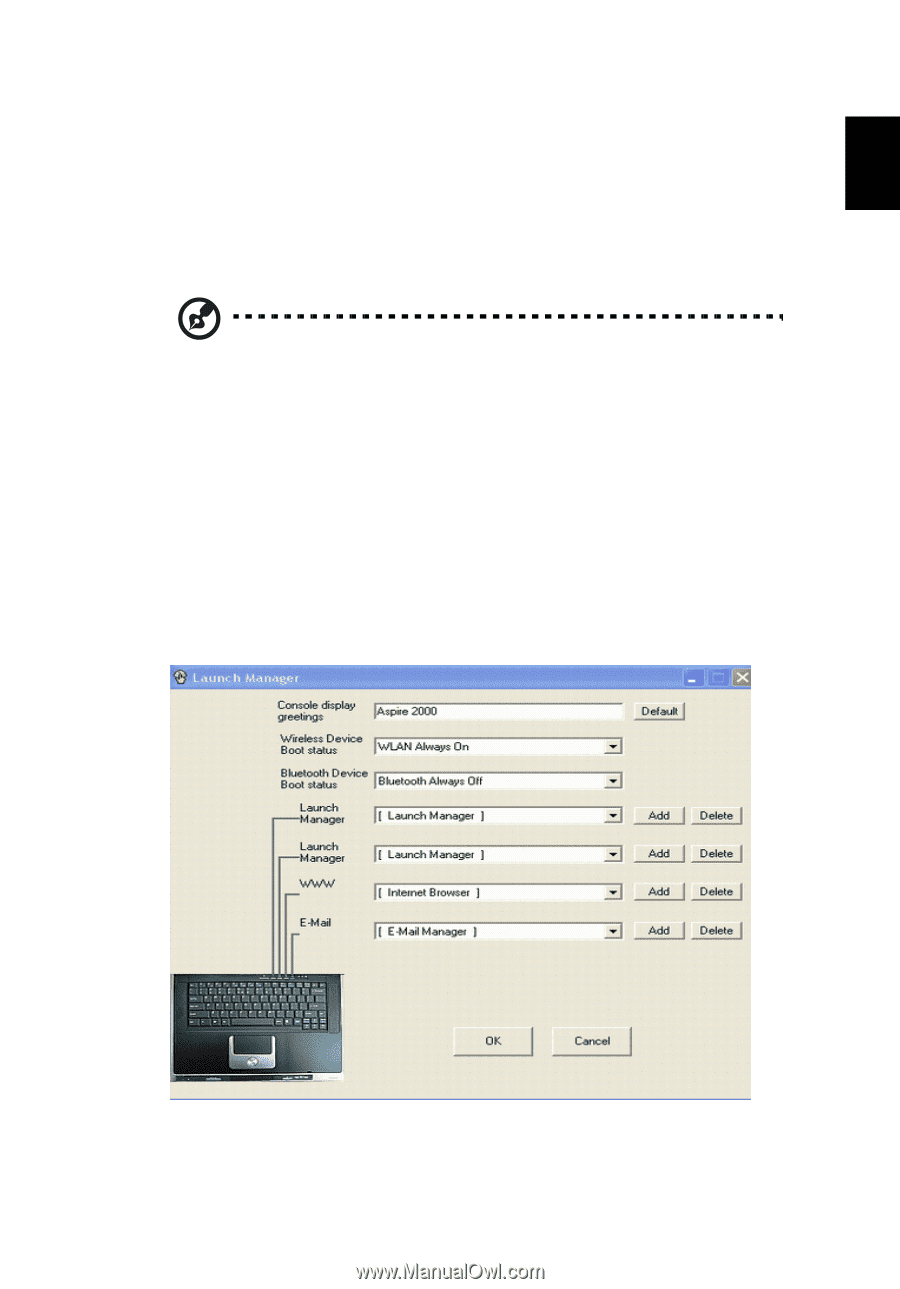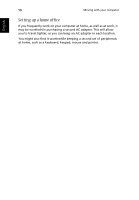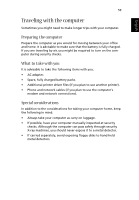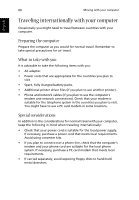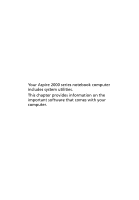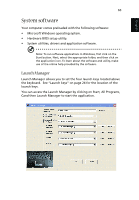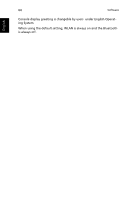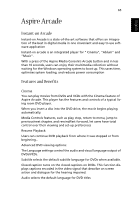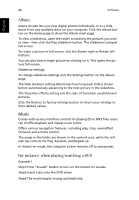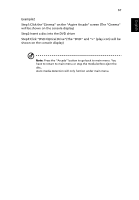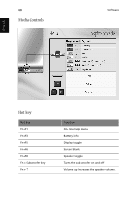Acer Aspire 2000 Aspire 2000 User Guide - Page 73
System software, Launch Manager - bios
 |
View all Acer Aspire 2000 manuals
Add to My Manuals
Save this manual to your list of manuals |
Page 73 highlights
English English 63 System software Your computer comes preloaded with the following software: • Microsoft Windows operating system. • Hardware BIOS setup utility. • System utilities, drivers and application software. Note: To run software applications in Windows, first click on the Start button. Next, select the appropriate folder, and then click on the application icon. To learn about the software and utility, make use of the online help provided by the software. Launch Manager Launch Manager allows you to set the four launch keys located above the keyboard. See "Launch keys" on page 24 for the location of the launch keys. You can access the Launch Manager by clicking on Start, All Programs, Cand then Launch Manager to start the application.