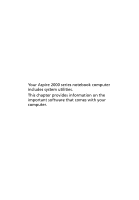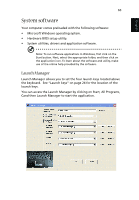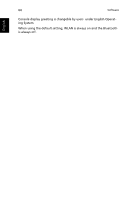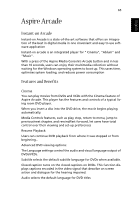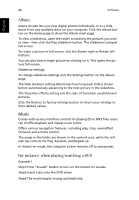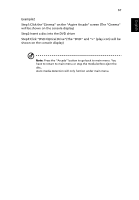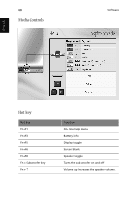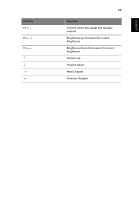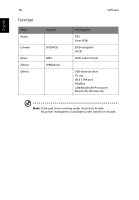Acer Aspire 2000 Aspire 2000 User Guide - Page 76
Album, Music, For instance, when playing/watching a DVD - restore
 |
View all Acer Aspire 2000 manuals
Add to My Manuals
Save this manual to your list of manuals |
Page 76 highlights
66 Software English Album Aspire Arcade lets you view digital photos individually or as a slideshow, from any available drive on your computer. Click the Album button on the Home page to show the Album main page. To view a slideshow, open the folder containing the pictures you wish to view - then click the Play slideshow button. The slideshow is played full-screen. To rotate a picture in full-screen, click the Rotate right or Rotate left buttons. You can also view a single picture by clicking on it. This opens the picture full-screen. Slideshow settings: To change slideshow settings click the Settings button on the Album page. The Slide duration setting determines how long each slide is shown before automatically advancing to the next picture in the slideshow. The Transition effects setting sets the style of transition used between pictures. Click the Restore to factory settings button to return your settings to their default values. Music Comes with various interface controls for playing CD or MP3 files. Users can shuffle playback and repeat music tracks. Offers various navigation features, including play, stop, rewind/fast forward, and volume control. The songs in the folder are shown in the content area, while the left side has controls for Play, Random, and Repeat all. In instant-on mode, the computer screen remains off to save power. For instance, when playing/watching a DVD Example1 Step1:Press "Arcade" button to turn on the Instant-on Arcade. Step2:Insert a disc into the DVD driver Step3:The movie begins to play automatically.