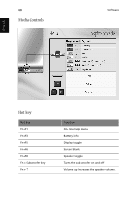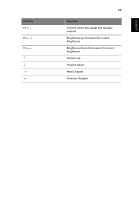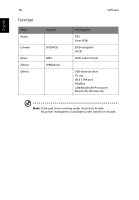Acer Aspire 2000 Aspire 2000 User Guide - Page 83
Player controls, Navigation controls
 |
View all Acer Aspire 2000 manuals
Add to My Manuals
Save this manual to your list of manuals |
Page 83 highlights
English English 73 Player controls When watching video clips, movies, or slideshows as full-screen visual content two pop-up control panels are shown when you move the mouse. They automatically disappear after several seconds. The "Navigation controls" panel appears at the top and the "Player controls" panel appears at the bottom of the screen. Navigation controls To return to the Home page, click the "Home" button (in the shape of a house) in the upper left corner of the window. To go up one folder level while searching for content, click "Up one level". To return to a previous screen, click "Return". The buttons in the upper right ("Minimize", "Maximize", and "Close") have standard PC behaviours. To quit Aspire Arcade, click the "Close" button in the upper right corner of the window. You can also click the "To PC" button. Player controls At the bottom of the window, the player controls - used for video, slideshows, movies and music - are shown. The group on the left provides standard playback controls (play, pause, stop, etc...). The group on the right controls volume (mute and volume up/down). Note: when playing DVDs, there are additional controls added to the right of the volume controls. These are discussed in more detail in the DVD (Cinema) section of this guide.