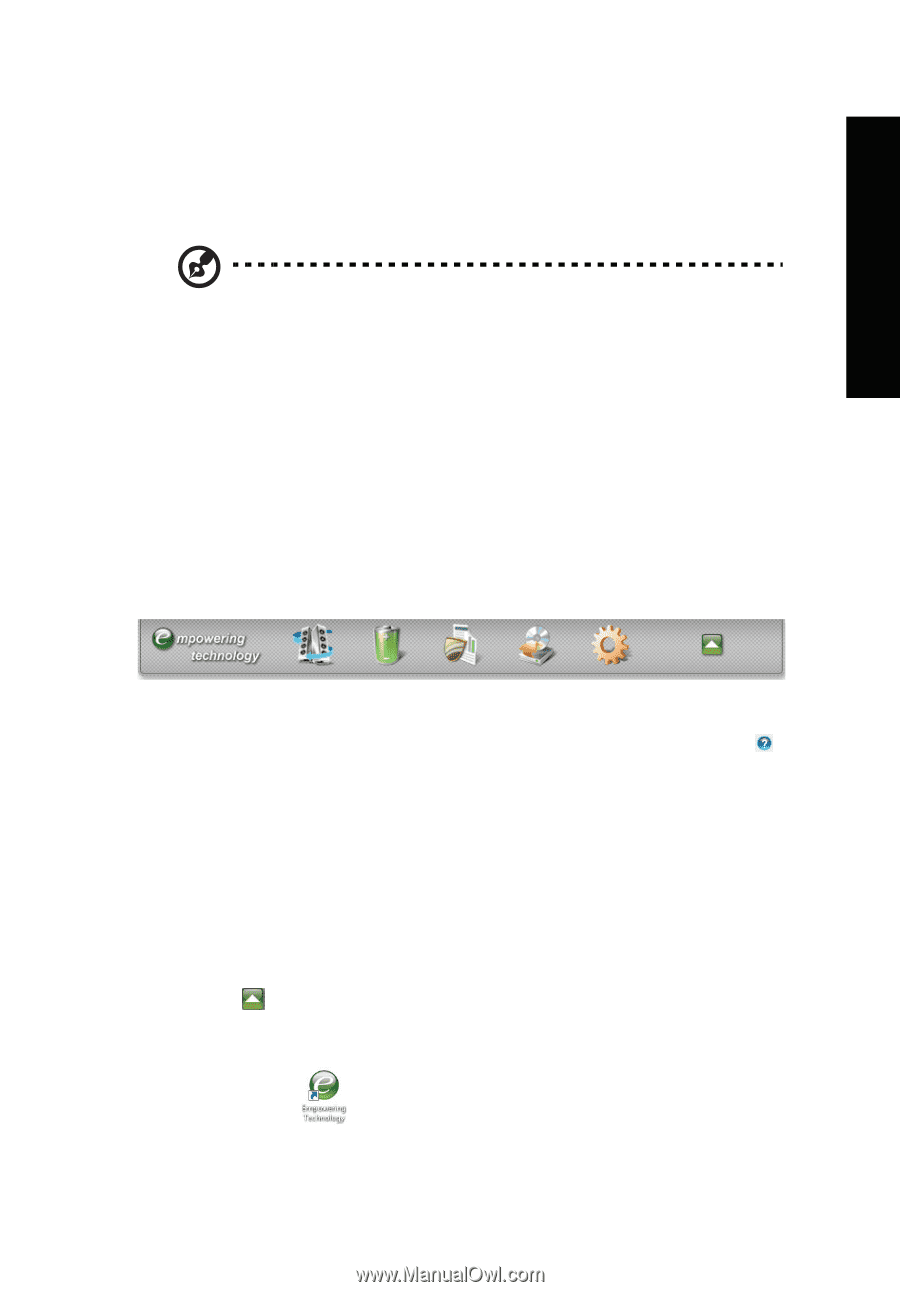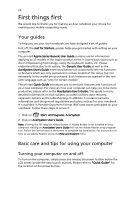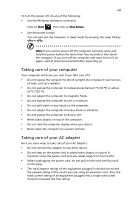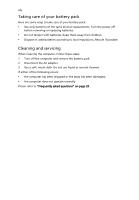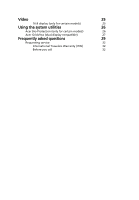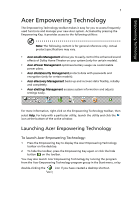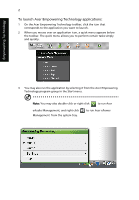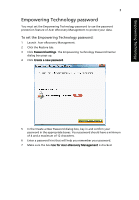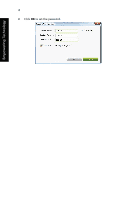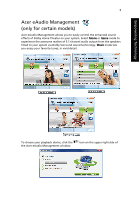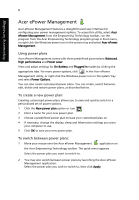Acer Aspire 4530 User Guide for Aspire 4530 / 4230 EN - Page 17
Acer Empowering Technology - windows 7
 |
View all Acer Aspire 4530 manuals
Add to My Manuals
Save this manual to your list of manuals |
Page 17 highlights
Empowering Technology 1 Acer Empowering Technology The Empowering Technology toolbar makes it easy for you to access frequently used functions and manage your new Acer system. Activated by pressing the Empowering Key, it provides access to the following utilities: Note: The following content is for general reference only. Actual product specifications may vary. • Acer eAudio Management allows you to easily control the enhanced sound effects of Dolby Home Theater on your system (only for certain models). • Acer ePower Management optimizes battery usage via customizable power plans. • Acer eDataSecurity Management protects data with passwords and encryption (only for certain models). • Acer eRecovery Management backs up and recovers data flexibly, reliably and completely. • Acer eSettings Management accesses system information and adjusts settings easily. For more information, right-click on the Empowering Technology toolbar, then select Help. For help with a particular utility, launch the utility and click the icon at the buttom of the active window. Launching Acer Empowering Technology To launch Acer Empowering Technology: 1 Press the Empowering Key to display the Acer Empowering Technology toolbar on the desktop. 2 To hide the toolbar, press the Empowering Key again or click the hide button on the toolbar. You may also launch Acer Empowering Technology by running the program from the Acer Empowering Technology program group in the Start menu, or by double-clicking the icon if you have created a desktop shortcut.