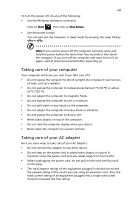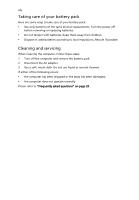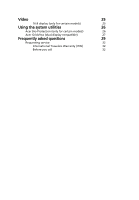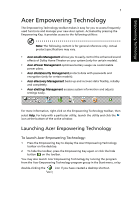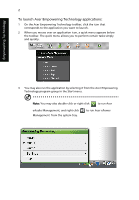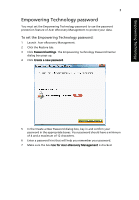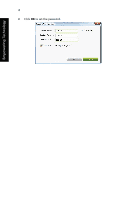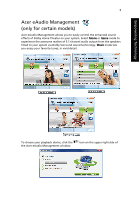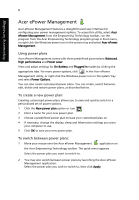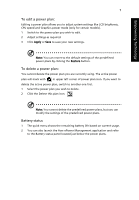Acer Aspire 4530 User Guide for Aspire 4530 / 4230 EN - Page 18
To launch Acer Empowering Technology applications, Empowering Technology
 |
View all Acer Aspire 4530 manuals
Add to My Manuals
Save this manual to your list of manuals |
Page 18 highlights
Empowering Technology 2 To launch Acer Empowering Technology applications: 1 On the Acer Empowering Technology toolbar, click the icon that corresponds to the application you want to launch. 2 When you mouse over an application icon, a quick menu appears below the toolbar. The quick menu allows you to perform certain tasks simply and quickly. 3 You may also run the application by selecting it from the Acer Empowering Technology program group in the Start menu. Note: You may also double-click or right-click to run Acer eAudio Management, and right-click Management from the system tray. to run Acer ePower

2
Empowering Technology
To launch Acer Empowering Technology applications:
1
On the Acer Empowering Technology toolbar, click the icon that
corresponds to the application you want to launch.
2
When you mouse over an application icon, a quick menu appears below
the toolbar. The quick menu allows you to perform certain tasks simply
and quickly.
3
You may also run the application by selecting it from the Acer Empowering
Technology program group in the Start menu.
Note:
You may also double-click or right-click
to run Acer
eAudio Management, and right-click
to run Acer ePower
Management
from the system tray.