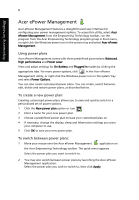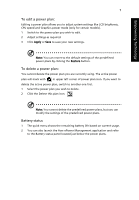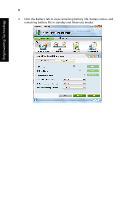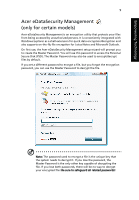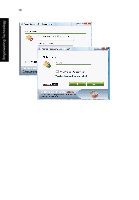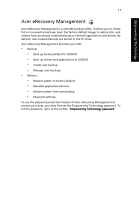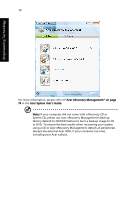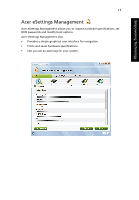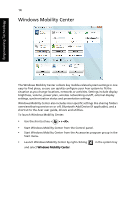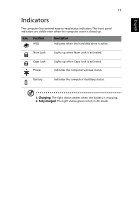Acer Aspire 4530 User Guide for Aspire 4530 / 4230 EN - Page 27
Acer eRecovery Management - driver
 |
View all Acer Aspire 4530 manuals
Add to My Manuals
Save this manual to your list of manuals |
Page 27 highlights
Empowering Technology 11 Acer eRecovery Management Acer eRecovery Management is a versatile backup utility. It allows you to create full or incremental backups, burn the factory default image to optical disc, and restore from previously created backups or reinstall applications and drivers. By default, user-created backups are stored to the D:\ drive. Acer eRecovery Management provides you with: • Backup: • Back up factory default to CD/DVD • Back up drivers and applications to CD/DVD • Create user backup • Manage user backups • Restore: • Restore system to factory default • Reinstall applications/drivers • Restore system from user backup • Password settings To use the password protection feature of Acer eRecovery Management to protect your data, you must first set the Empowering Technology password. To set the password, refer to the section "Empowering Technology password".