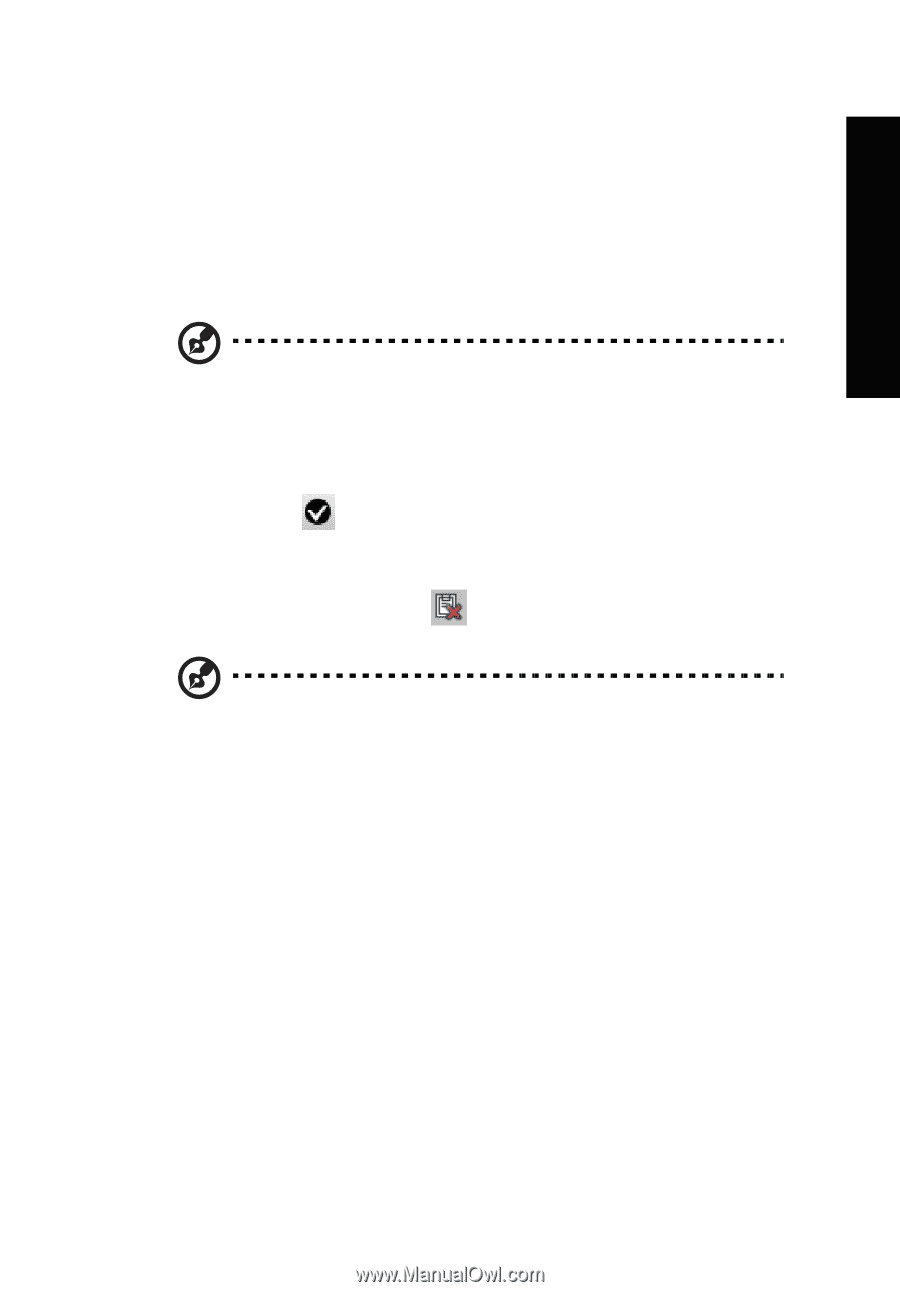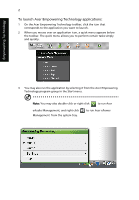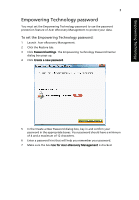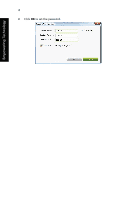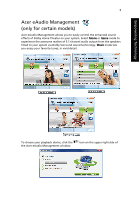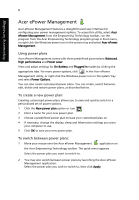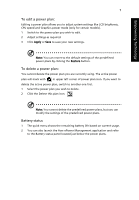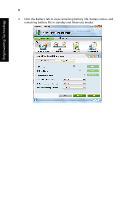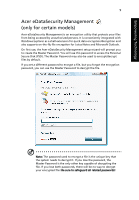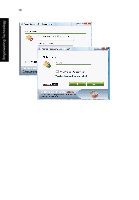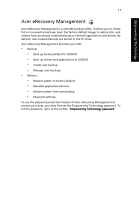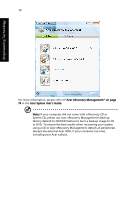Acer Aspire 4530 User Guide for Aspire 4530 / 4230 EN - Page 23
To edit a power plan, Battery status, Apply, Restore
 |
View all Acer Aspire 4530 manuals
Add to My Manuals
Save this manual to your list of manuals |
Page 23 highlights
Empowering Technology 7 To edit a power plan: Editing a power plan allows you to adjust system settings like LCD brightness, CPU speed and Graphics power mode (only for certain models). 1 Switch to the power plan you wish to edit. 2 Adjust settings as required. 3 Click Apply or Save to save your new settings. Note: You can revert to the default settings of the predefined power plans by clicking the Restore button. To delete a power plan: You cannot delete the power plan you are currently using. The active power plan will mark with in upper left corner of power plan icon. If you want to delete the active power plan, switch to another one first. 1 Select the power plan you wish to delete. 2 Click the Delete this plan icon. Note: You cannot delete the predefined power plans, but you can modify the settings of the predefined power plans. Battery status 1 The quick menu shows the remaining battery life based on current usage. 2 You can also launch the Acer ePower Management application and refer to the Battery status panel located just below the power plans.