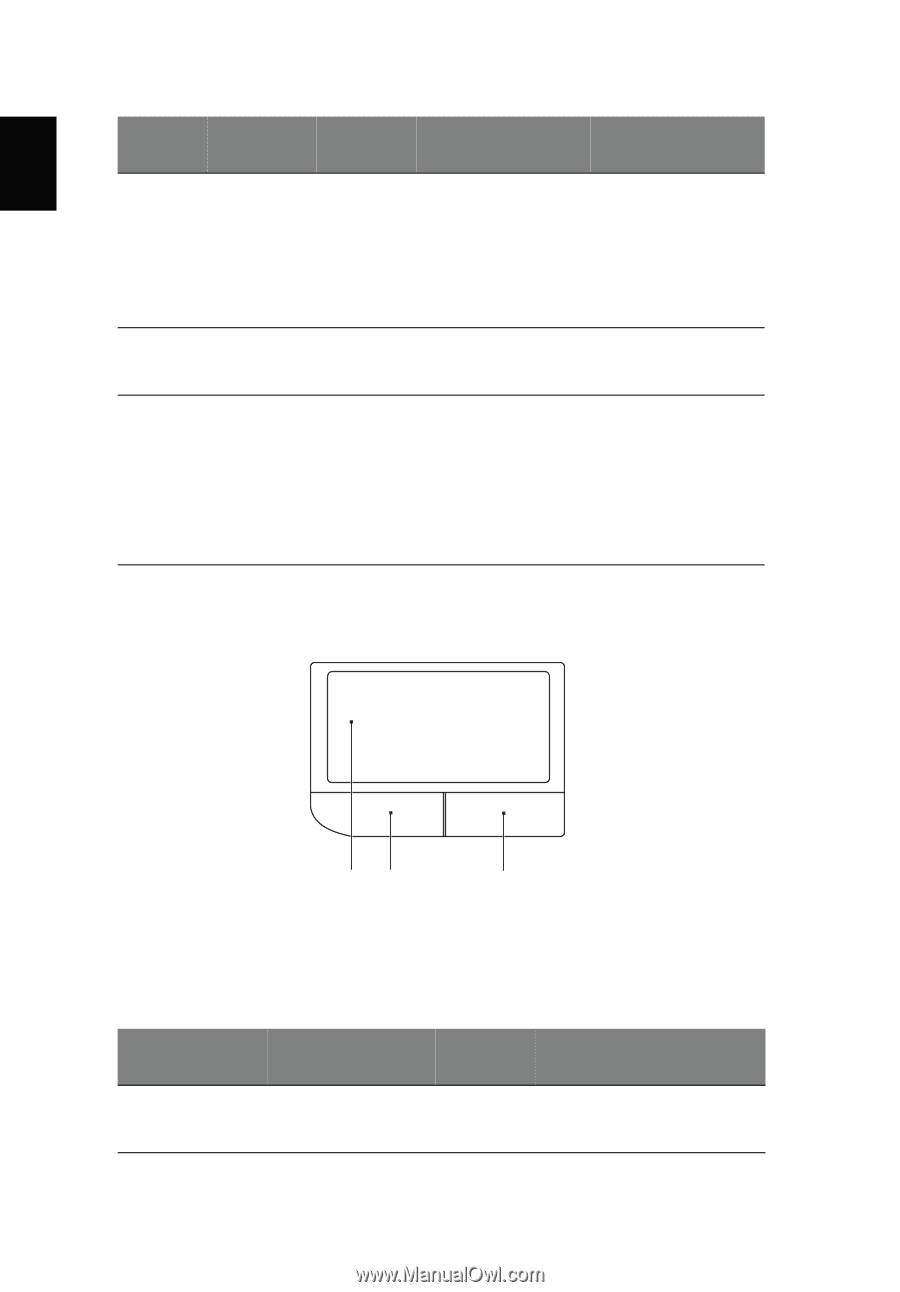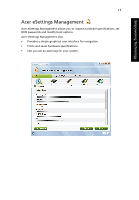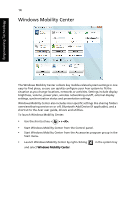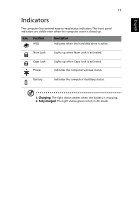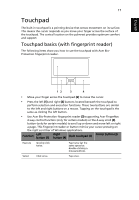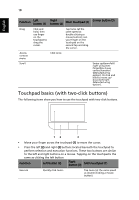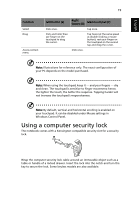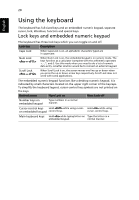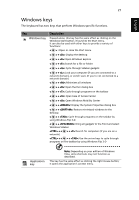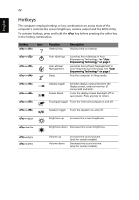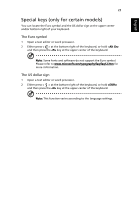Acer Aspire 4530 User Guide for Aspire 4530 / 4230 EN - Page 34
Touchpad basics (with two-click buttons), English
 |
View all Acer Aspire 4530 manuals
Add to My Manuals
Save this manual to your list of manuals |
Page 34 highlights
English 18 Function Left button (1) Right button (4) Main touchpad (2) Center button (3) Drag Click and hold, then use finger on the touchpad to drag the cursor. Tap twice (at the same speed as double-clicking a mouse button); rest your finger on the touchpad on the second tap and drag the cursor. Access context menu Click once. Scroll Swipe up/down/left/ right using Acer FingerNav 4-way control function (Manufacturing option). Or click and hold to move up/ down/left/right (Manufacturing option). Touchpad basics (with two-click buttons) The following items show you how to use the touchpad with two-click buttons. 12 3 • Move your finger across the touchpad (1) to move the cursor. • Press the left (2) and right (3) buttons located beneath the touchpad to perform selection and execution functions. These two buttons are similar to the left and right buttons on a mouse. Tapping on the touchpad is the same as clicking the left button. Function Left button (2) Right button (3) Main touchpad (1) Execute Quickly click twice. Tap twice (at the same speed as double-clicking a mouse button).