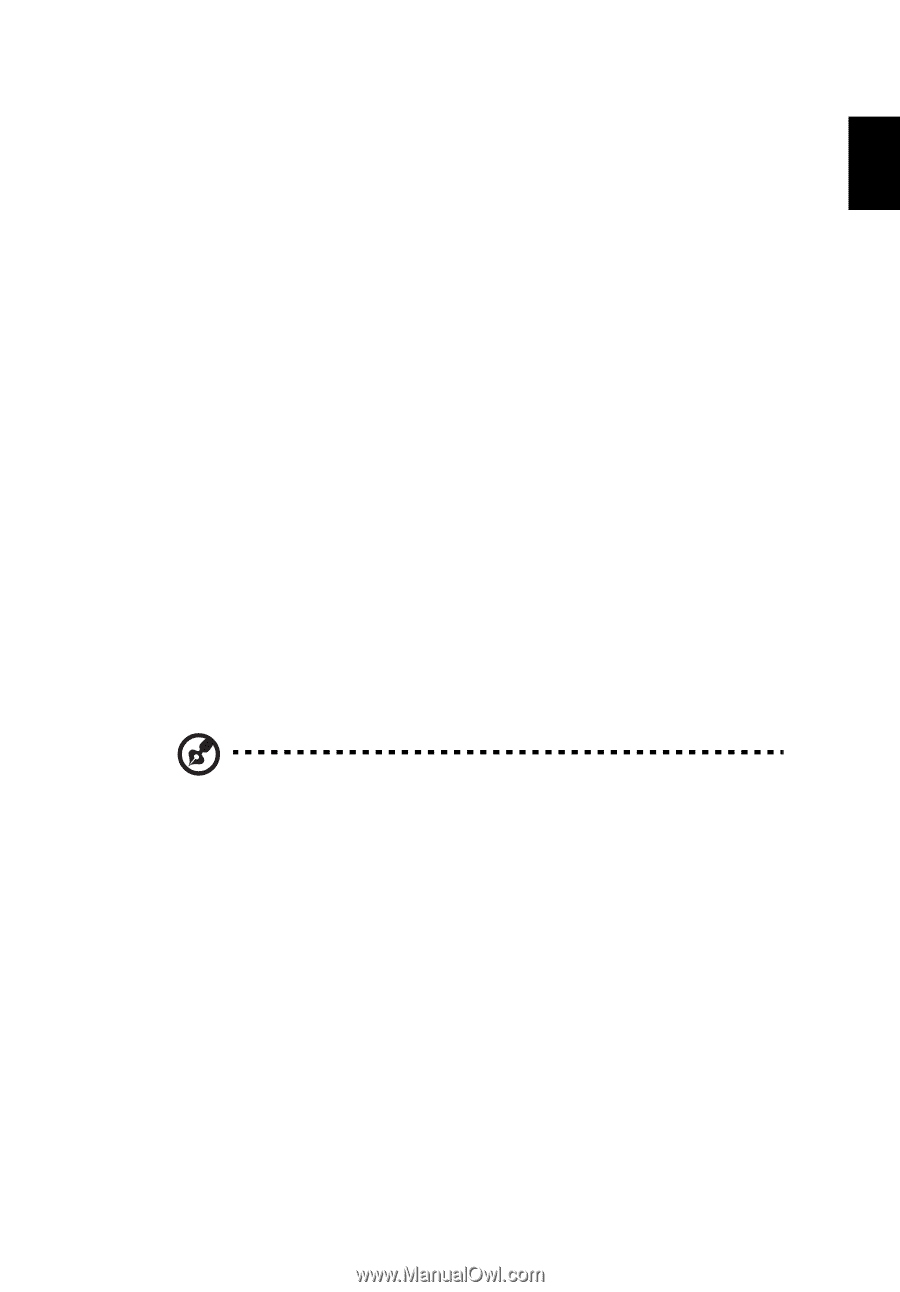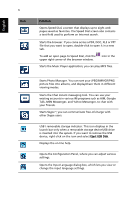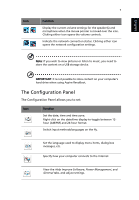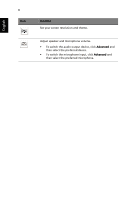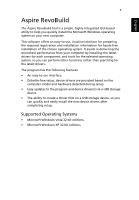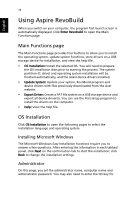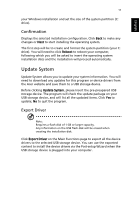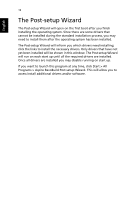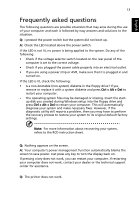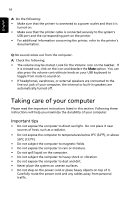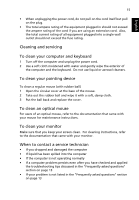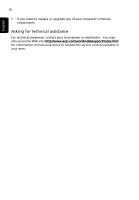Acer Aspire R3600 Acer Aspire R3600 User's Guide - Linux - Page 21
Update System, Confirmation, Export Driver
 |
View all Acer Aspire R3600 manuals
Add to My Manuals
Save this manual to your list of manuals |
Page 21 highlights
English 11 your Windows installation and set the size of the system partition (C: drive). Confirmation Displays the selected installation configuration. Click Back to make any changes or Next to start installing the operating system. The first step will be to create and format the system partition (your C: drive). You will need to click Reboot to reboot your computer, following which you will be asked to insert the operating system installation discs and the installation will proceed automatically. Update System Update System allows you to update your system information. You will need to download any updates for this program or device drivers from the Acer website and save them to a USB storage device. Before clicking Update System, please insert the pre-preapared USB storage device. The program will check the update package on your USB storage device, and will list all the updated items. Click Yes to update; No to quit the program. Export Driver Note: Requires a flash disk of 1 GB or larger capacity. Any information on the USB flash disk will be erased when creating the installation disk. Click Export Driver on the Main Functions page to export all the device drivers to the selected USB storage device. You can use the exported content to install the device drivers via the Post-setup Wizard when the USB storage device is plugged into your computer.