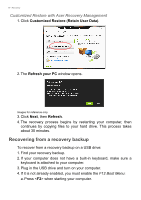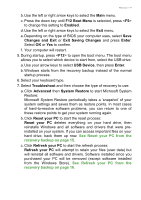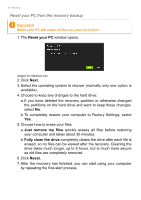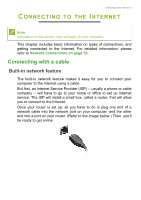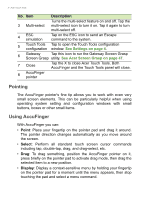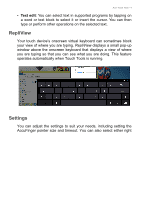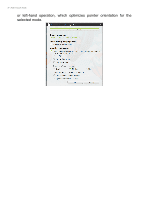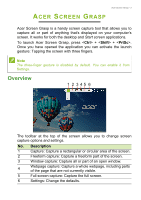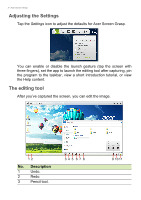Acer Aspire Z1-621 User Manual (Windows 8.1) - Page 24
Acer Touch Tools, Touch tool controls
 |
View all Acer Aspire Z1-621 manuals
Add to My Manuals
Save this manual to your list of manuals |
Page 24 highlights
ACER TOUCH TOOLS Acer Touch Tools - 2 Acer Touch Tools makes using your Windows device easier and more convenient. You can select, drag or tap on small items in the user interface. You can run Acer Touch Tools, from Start or from the Desktop taskbar. Touch tool controls The Touch Tools control panel has several icons: 123456 7 8 No. Item 1 Move 2 AccuFinger Description Tap the Move tab and drag the Touch Tools panel to reposition it. Displays or hides the AccuFinger pointer. Tap the icon to display the pointer, and again to hide it. The AccuFinger pointer will also hide automatically after a specified number of seconds, which you can set in the configuration window.

Acer Touch Tools - 2
A
CER
T
OUCH
T
OOLS
Acer Touch Tools makes using your Windows device easier and more
convenient. You can select, drag or tap on small items in the user
interface.
You can run Acer Touch Tools, from
Start
or from the
Desktop
taskbar.
Touch tool controls
The Touch Tools control panel has several icons:
No.
Item
Description
1
Move
Tap the Move tab and drag the Touch Tools
panel to reposition it.
2
AccuFinger
Displays or hides the AccuFinger pointer. Tap the
icon to display the pointer, and again to hide it.
The AccuFinger pointer will also hide
automatically after a specified number of
seconds, which you can set in the configuration
window.
1
2
3
4
5
6
7
8