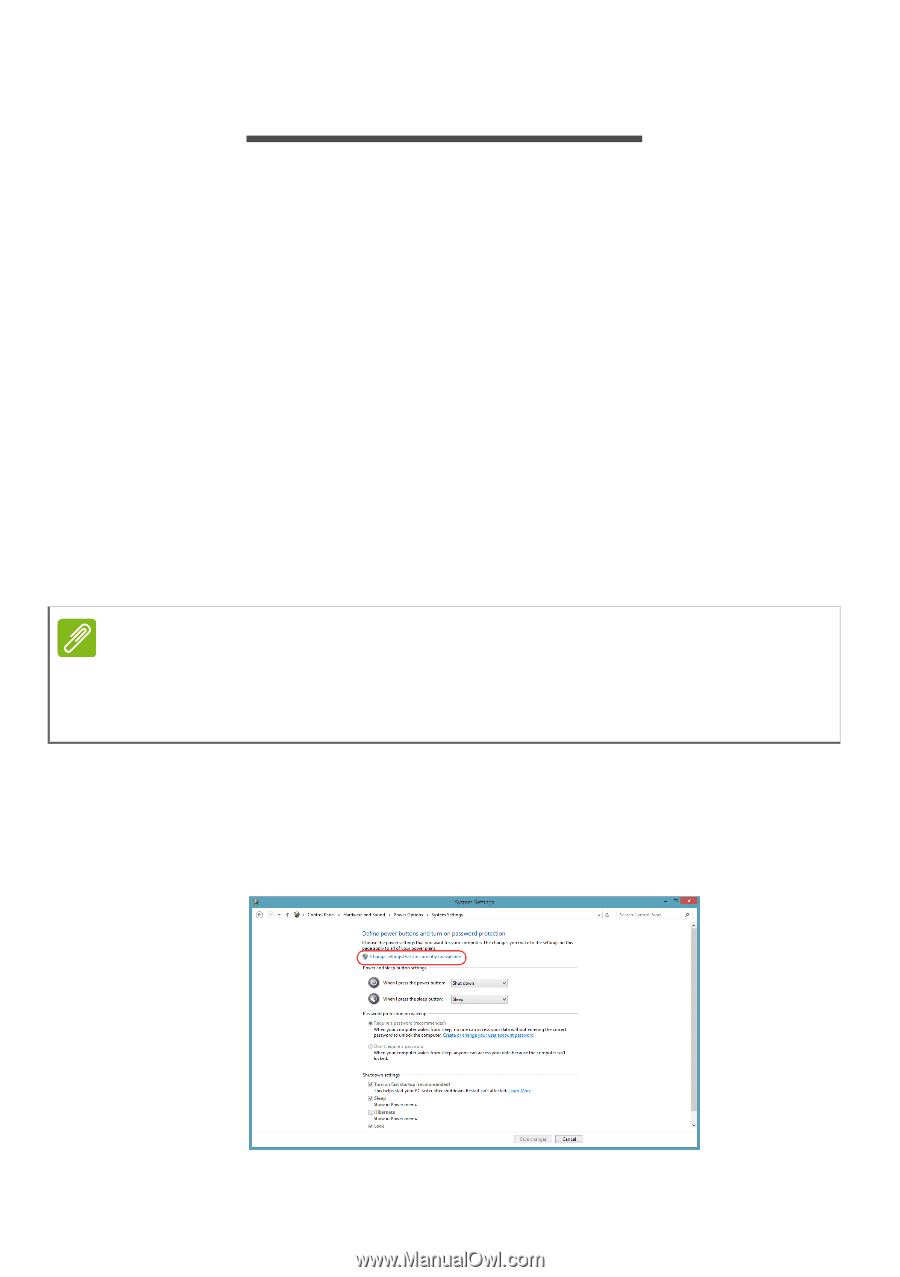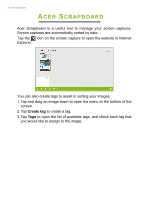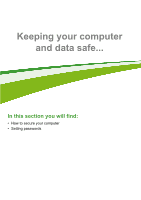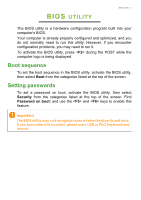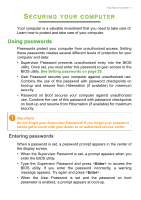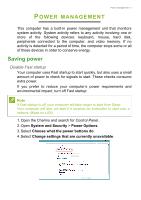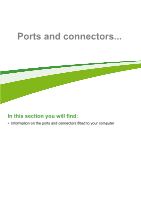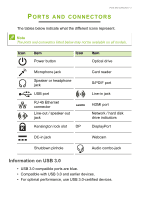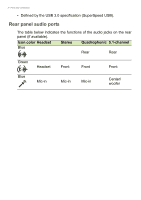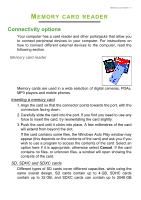Acer Aspire Z1-621 User Manual (Windows 8.1) - Page 36
Power management, Saving power, MANAGEMENT
 |
View all Acer Aspire Z1-621 manuals
Add to My Manuals
Save this manual to your list of manuals |
Page 36 highlights
POWER MANAGEMENT Power management - 2 This computer has a built-in power management unit that monitors system activity. System activity refers to any activity involving one or more of the following devices: keyboard, mouse, hard disk, peripherals connected to the computer, and video memory. If no activity is detected for a period of time, the computer stops some or all of these devices in order to conserve energy. Saving power Disable Fast startup Your computer uses Fast startup to start quickly, but also uses a small amount of power to check for signals to start. These checks consume extra power. If you prefer to reduce your computer's power requirements and environmental impact, turn off Fast startup: Note If Fast startup is off, your computer will take longer to start from Sleep. Your computer will also not start if it receives an instruction to start over a network (Wake on LAN). 1. Open the Charms and search for Control Panel. 2. Open System and Security > Power Options. 3. Select Choose what the power buttons do. 4. Select Change settings that are currently unavailable.