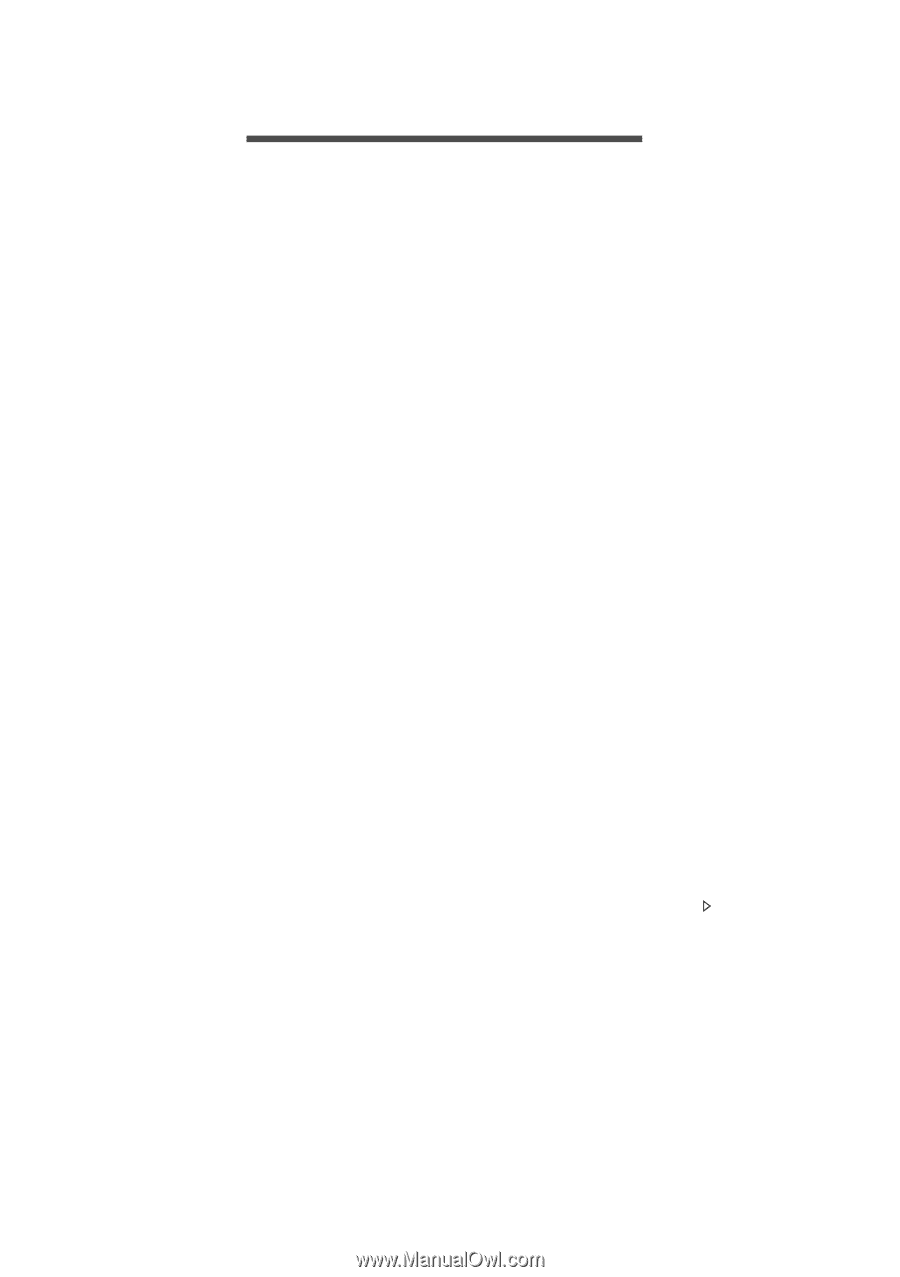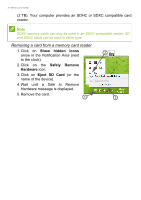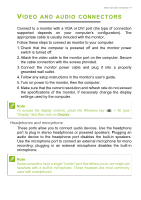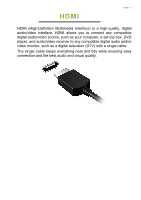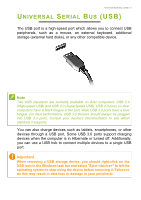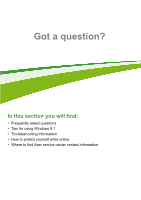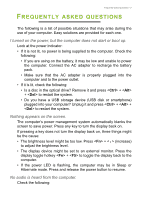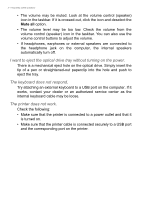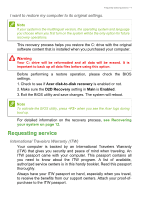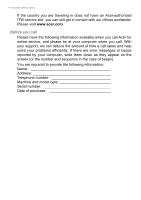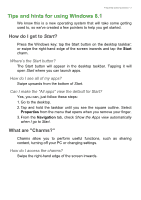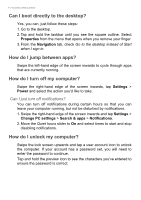Acer Aspire Z1-621 User Manual (Windows 8.1) - Page 47
Frequently asked questions, I turned on the power, but the computer does not start or boot up.
 |
View all Acer Aspire Z1-621 manuals
Add to My Manuals
Save this manual to your list of manuals |
Page 47 highlights
Frequently asked questions - 2 FREQUENTLY ASKED QUESTIONS The following is a list of possible situations that may arise during the use of your computer. Easy solutions are provided for each one. I turned on the power, but the computer does not start or boot up. Look at the power indicator: • If it is not lit, no power is being supplied to the computer. Check the following: • If you are using on the battery, it may be low and unable to power the computer. Connect the AC adapter to recharge the battery pack. • Make sure that the AC adapter is properly plugged into the computer and to the power outlet. • If it is lit, check the following: • Is a disc in the optical drive? Remove it and press + + to restart the system. • Do you have a USB storage device (USB disk or smartphone) plugged into your computer? Unplug it and press + + to restart the system. Nothing appears on the screen. The computer's power management system automatically blanks the screen to save power. Press any key to turn the display back on. If pressing a key does not turn the display back on, three things might be the cause: • The brightness level might be too low. Press + < > (increase) to adjust the brightness level. • The display device might be set to an external monitor. Press the display toggle hotkey + to toggle the display back to the computer. • If the power LED is flashing, the computer may be in Sleep or Hibernate mode. Press and release the power button to resume. No audio is heard from the computer. Check the following: