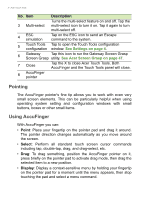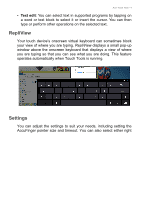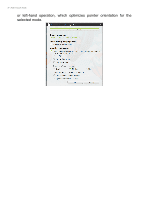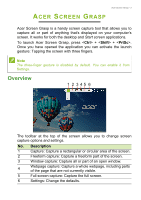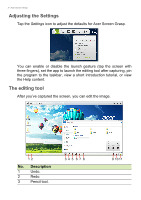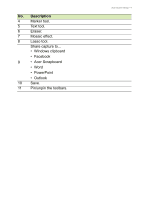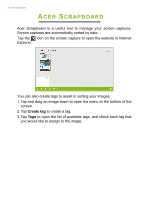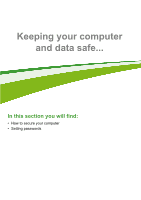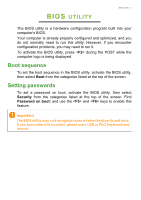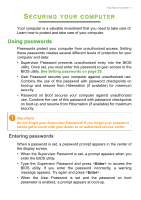Acer Aspire Z1-621 User Manual (Windows 8.1) - Page 29
Adjusting the Settings, The editing tool, Description
 |
View all Acer Aspire Z1-621 manuals
Add to My Manuals
Save this manual to your list of manuals |
Page 29 highlights
3 - Acer Screen Grasp Adjusting the Settings Tap the Settings icon to adjust the defaults for Acer Screen Grasp. You can enable or disable the launch gesture (tap the screen with three fingers), set the app to launch the editing tool after capturing, pin the program to the taskbar, view a short introduction tutorial, or view the Help content. The editing tool After you've captured the screen, you can edit the image. 12 No. Description 1 Undo. 2 Redo. 3 Pencil tool. 34 5 67 8 9 10 11
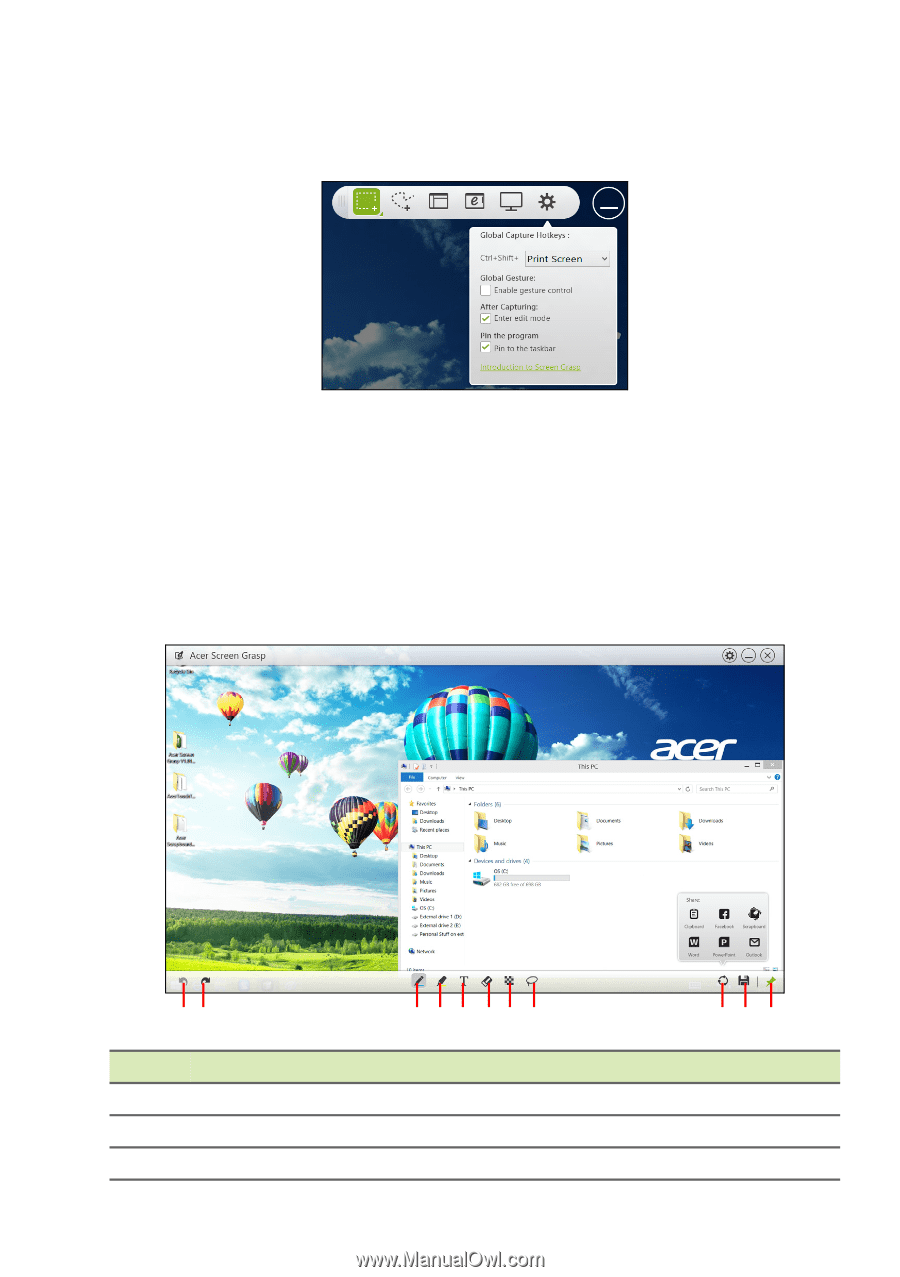
3 - Acer Screen Grasp
Adjusting the Settings
Tap the
Settings
icon to adjust the defaults for Acer Screen Grasp.
You can enable or disable the launch gesture (tap the screen with
three fingers), set the app to launch the editing tool after capturing, pin
the program to the taskbar, view a short introduction tutorial, or view
the Help content.
The editing tool
After you’ve captured the screen, you can edit the image.
No.
Description
1
Undo.
2
Redo.
3
Pencil tool.
12
345
678
10
11
9