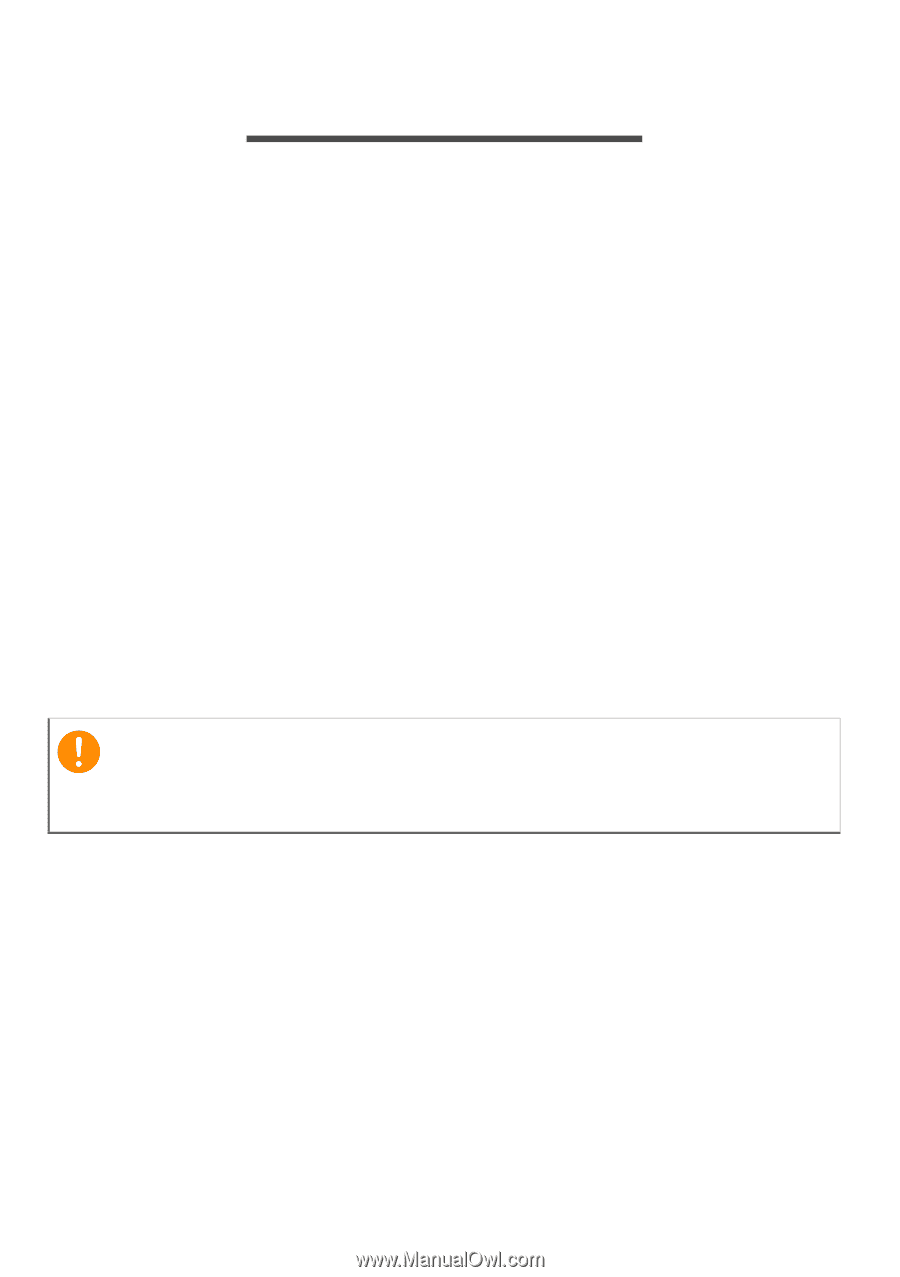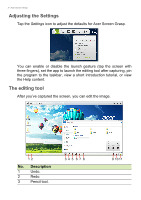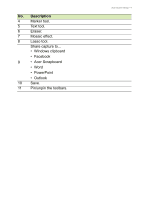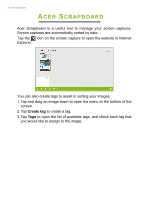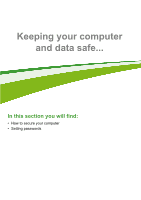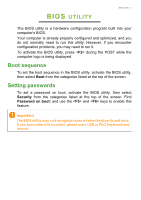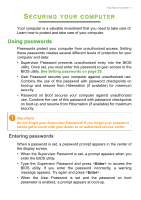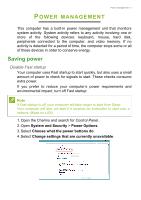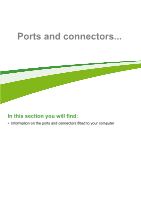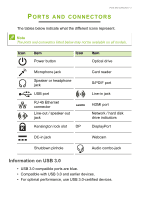Acer Aspire Z1-621 User Manual (Windows 8.1) - Page 34
Securing your computer, Using passwords
 |
View all Acer Aspire Z1-621 manuals
Add to My Manuals
Save this manual to your list of manuals |
Page 34 highlights
Securing your computer - 2 SECURING YOUR COMPUTER Your computer is a valuable investment that you need to take care of. Learn how to protect and take care of your computer. Using passwords Passwords protect your computer from unauthorized access. Setting these passwords creates several different levels of protection for your computer and data: • Supervisor Password prevents unauthorized entry into the BIOS utility. Once set, you must enter this password to gain access to the BIOS utility. See Setting passwords on page 25. • User Password secures your computer against unauthorized use. Combine the use of this password with password checkpoints on boot-up and resume from Hibernation (if available) for maximum security. • Password on Boot secures your computer against unauthorized use. Combine the use of this password with password checkpoints on boot-up and resume from Hibernation (if available) for maximum security. Important Do not forget your Supervisor Password! If you forget your password, please get in touch with your dealer or an authorized service center. Entering passwords When a password is set, a password prompt appears in the center of the display screen. • When the Supervisor Password is set, a prompt appears when you enter the BIOS utility. • Type the Supervisor Password and press to access the BIOS utility. If you enter the password incorrectly, a warning message appears. Try again and press . • When the User Password is set and the password on boot parameter is enabled, a prompt appears at boot-up.