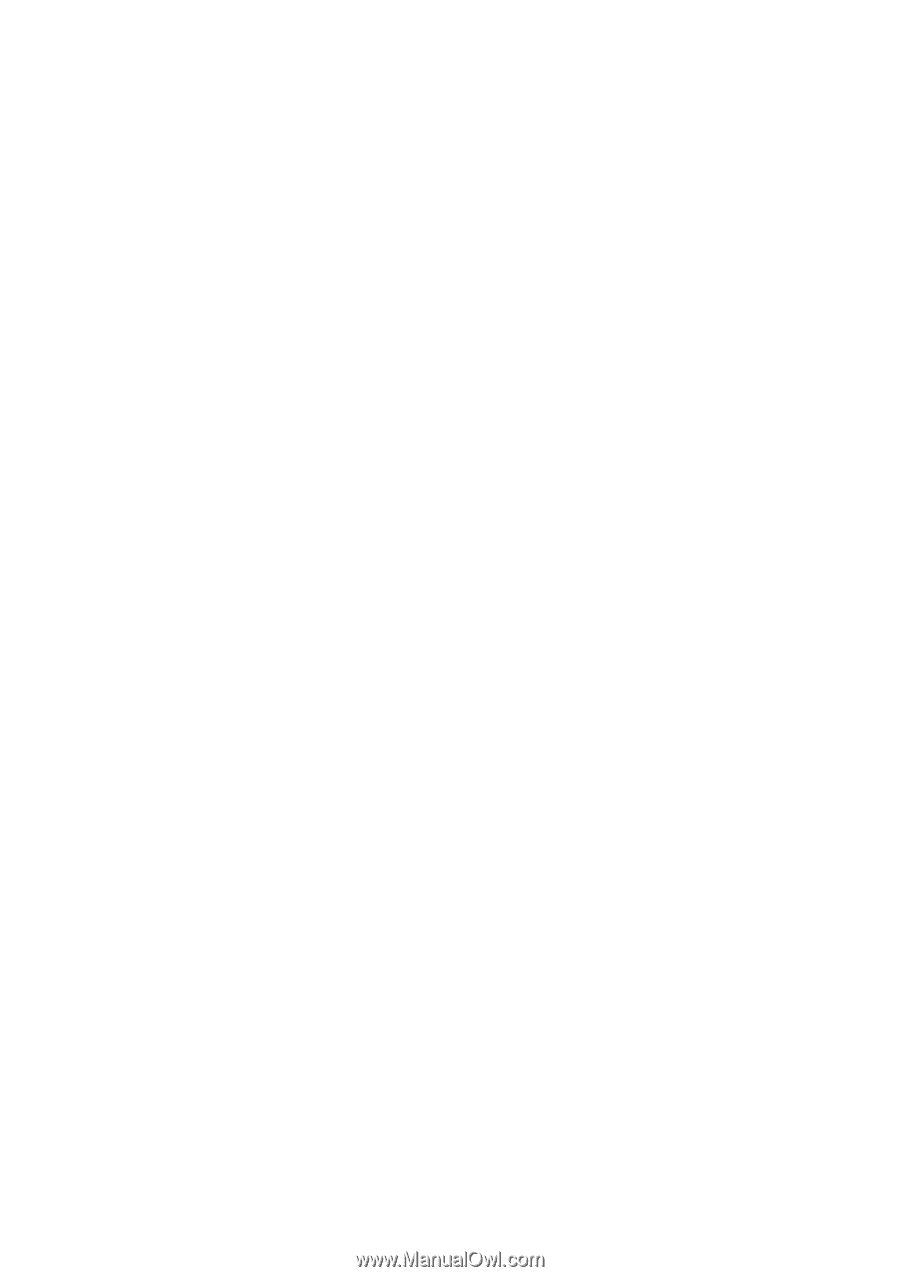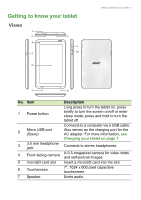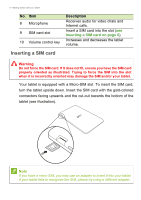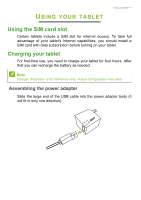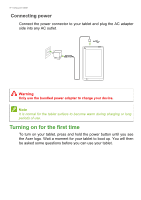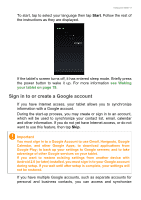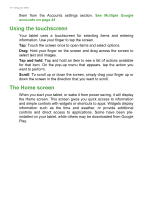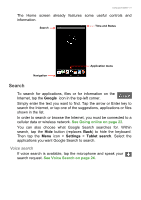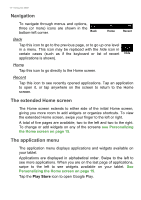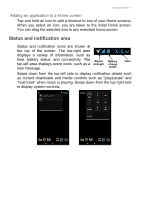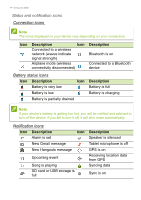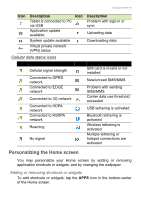Acer B1-721 User Manual - Page 10
Using the touchscreen, The Home screen, See Multiple Google, accounts
 |
View all Acer B1-721 manuals
Add to My Manuals
Save this manual to your list of manuals |
Page 10 highlights
10 - Using your tablet them from the Accounts settings section. See Multiple Google accounts on page 41 Using the touchscreen Your tablet uses a touchscreen for selecting items and entering information. Use your finger to tap the screen. Tap: Touch the screen once to open items and select options. Drag: Hold your finger on the screen and drag across the screen to select text and images. Tap and hold: Tap and hold an item to see a list of actions available for that item. On the pop-up menu that appears, tap the action you want to perform. Scroll: To scroll up or down the screen, simply drag your finger up or down the screen in the direction that you want to scroll. The Home screen When you start your tablet, or wake it from power saving, it will display the Home screen. This screen gives you quick access to information and simple controls with widgets or shortcuts to apps. Widgets display information such as the time and weather, or provide additional controls and direct access to applications. Some have been preinstalled on your tablet, while others may be downloaded from Google Play.