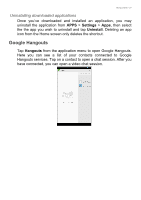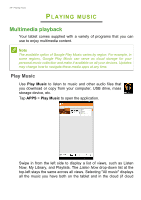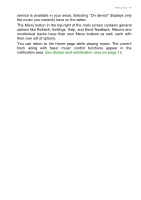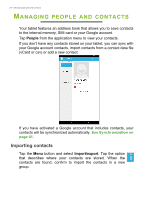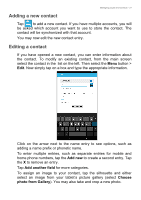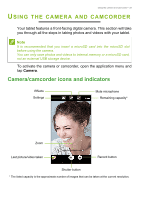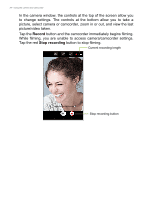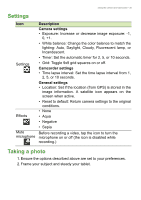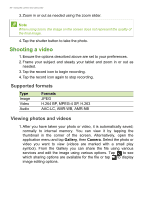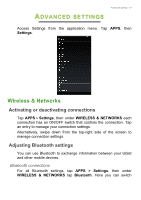Acer B1-721 User Manual - Page 32
Opening a contact, Starred contacts, Email, contacts, Favorites, contacts.google.com
 |
View all Acer B1-721 manuals
Add to My Manuals
Save this manual to your list of manuals |
Page 32 highlights
32 - Managing people and contacts Tap Done (top-left corner) to finish and save the contact. Note Set each phone number to match the type of network as this can determine some functions, i.e. certain applications only recognize 'Mobile' numbers as they require a function only available on a mobile network. Opening a contact To see the information stored for a contact, tap on the contact's name in the list on the left. Tap on an entry (such as an email address) to open the application linked to that type of entry. For example, tap an email address to open the Email application. Starred contacts You may quickly access your favorite contacts by adding a star. First open the contact, then tap the star next to the contact's name. Tap All contacts and select Favorites to see only your favorite contacts. Editing a contact on your computer If you have synchronized your Google account and contacts, you can use your computer to access and edit your contact list. Open the internet browser on your computer and go to contacts.google.com. Sign in to your account then select and edit contacts from the list; the next time your tablet synchronizes with your computer, these changes will also be made to your tablet's contact list. Important Back up your contacts before making any changes. Tap the Menu button and select Import/Export. You may then Export your contact list to your tablet's internal memory, or other options depending on installed applications.