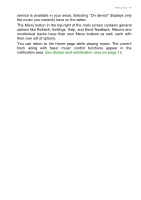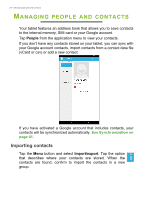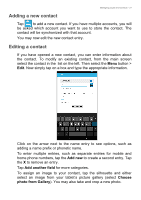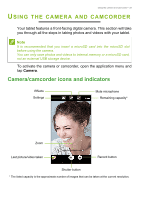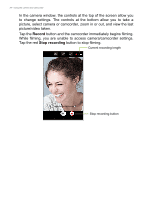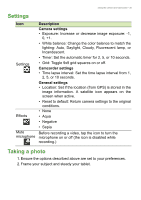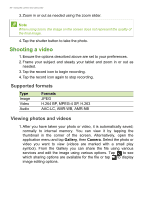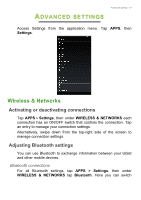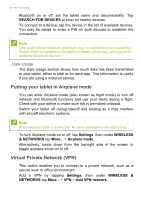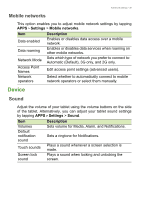Acer B1-721 User Manual - Page 34
Record, Stop recording, button and the camcorder immediately begins filming.
 |
View all Acer B1-721 manuals
Add to My Manuals
Save this manual to your list of manuals |
Page 34 highlights
34 - Using the camera and camcorder In the camera window, the controls at the top of the screen allow you to change settings. The controls at the bottom allow you to take a picture, select camera or camcorder, zoom in or out, and view the last picture/video taken. Tap the Record button and the camcorder immediately begins filming. While filming, you are unable to access camera/camcorder settings. Tap the red Stop recording button to stop filming. Current recording length Stop recording button
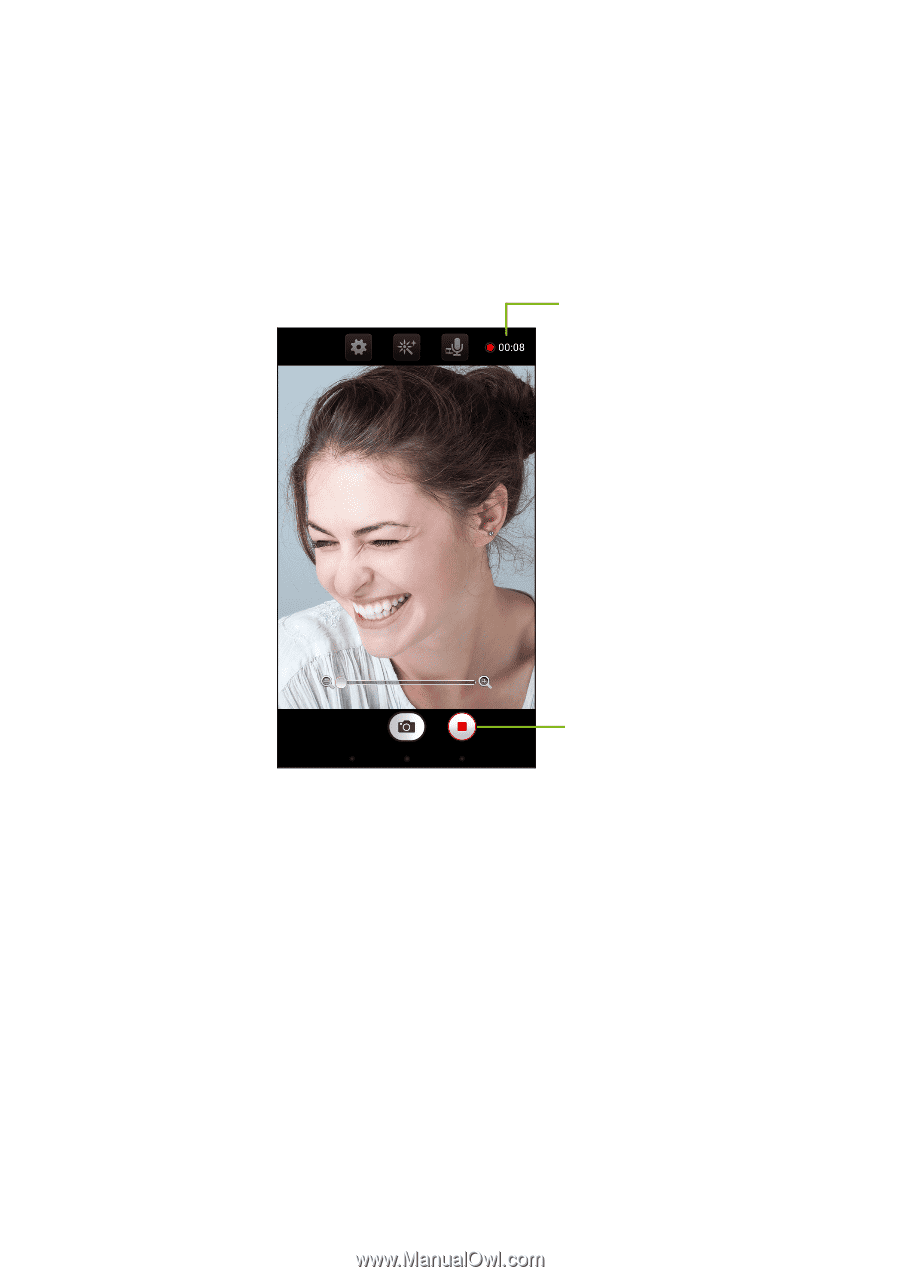
34 - Using the camera and camcorder
In the camera window, the controls at the top of the screen allow you
to change settings. The controls at the bottom allow you to take a
picture, select camera or camcorder, zoom in or out, and view the last
picture/video taken.
Tap the
Record
button and the camcorder immediately begins filming.
While filming, you are unable to access camera/camcorder settings.
Tap the red
Stop recording
button to stop filming.
Current recording length
Stop recording button