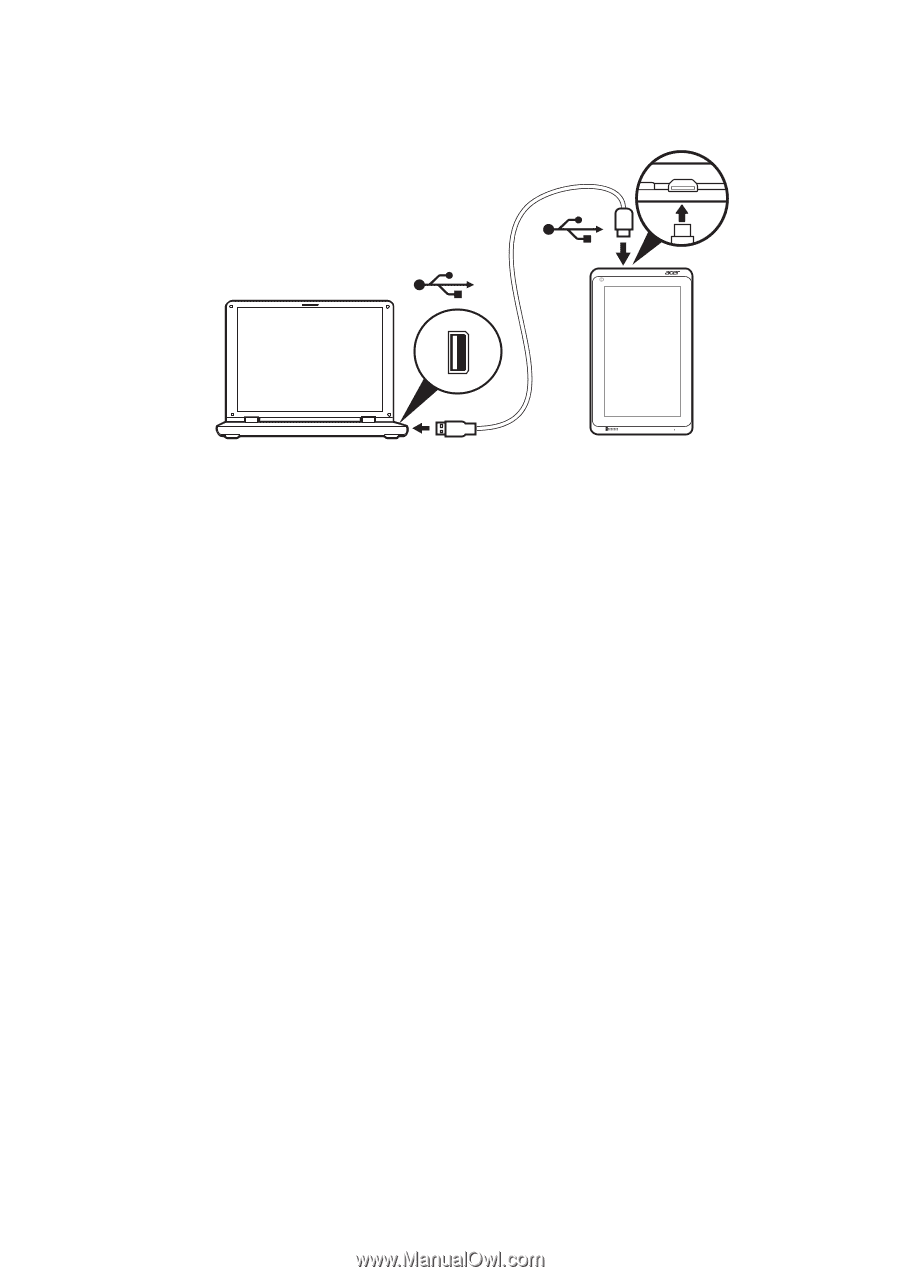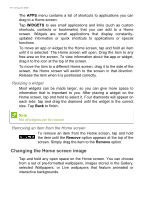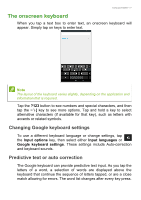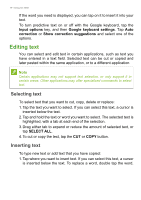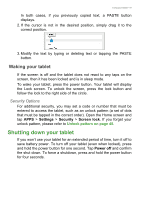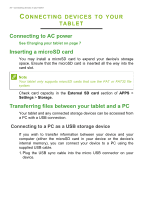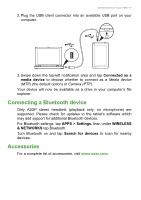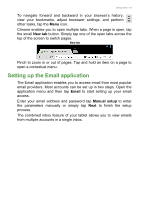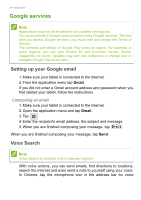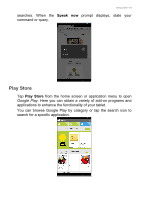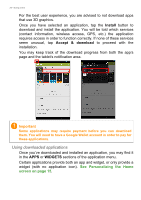Acer B1-721 User Manual - Page 21
Connecting a Bluetooth device, Accessories, Connected as a, media device, APPS > Settings, WIRELESS
 |
View all Acer B1-721 manuals
Add to My Manuals
Save this manual to your list of manuals |
Page 21 highlights
Connecting devices to your tablet - 21 2. Plug the USB client connector into an available USB port on your computer. 3. Swipe down the top-left notification area and tap Connected as a media device to choose whether to connect as a Media device (MTP) (the default option) or Camera (PTP). Your device will now be available as a drive in your computer's file explorer. Connecting a Bluetooth device Only A2DP stereo headsets (playback only, no microphone) are supported. Please check for updates to the tablet's software which may add support for additional Bluetooth devices. For Bluetooth settings, tap APPS > Settings, then under WIRELESS & NETWORKS tap Bluetooth. Turn Bluetooth on and tap Search for devices to scan for nearby devices. Accessories For a complete list of accessories, visit store.acer.com.