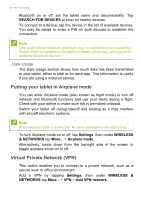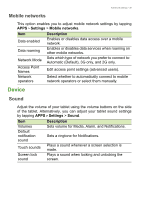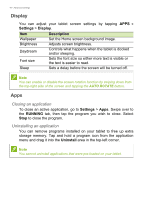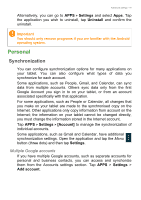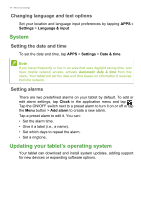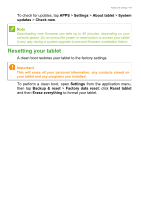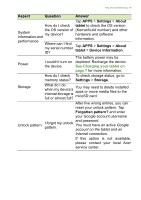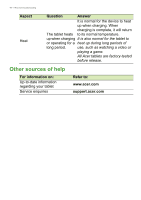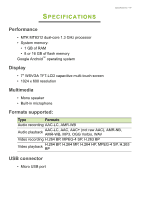Acer B1-721 User Manual - Page 43
Resetting your tablet, Settings, About tablet, System, updates, Check now, Backup & reset - firmware
 |
View all Acer B1-721 manuals
Add to My Manuals
Save this manual to your list of manuals |
Page 43 highlights
Advanced settings - 43 To check for updates, tap APPS > Settings > About tablet > System updates > Check now. Note Downloading new firmware can take up to 40 minutes, depending on your network speed. Do not press the power or reset button or access your tablet in any way during a system upgrade to prevent firmware installation failure. Resetting your tablet A clean boot restores your tablet to the factory settings. Important This will erase all your personal information, any contacts stored on your tablet and any programs you installed. To perform a clean boot, open Settings from the application menu, then tap Backup & reset > Factory data reset; click Reset tablet and then Erase everything to format your tablet.
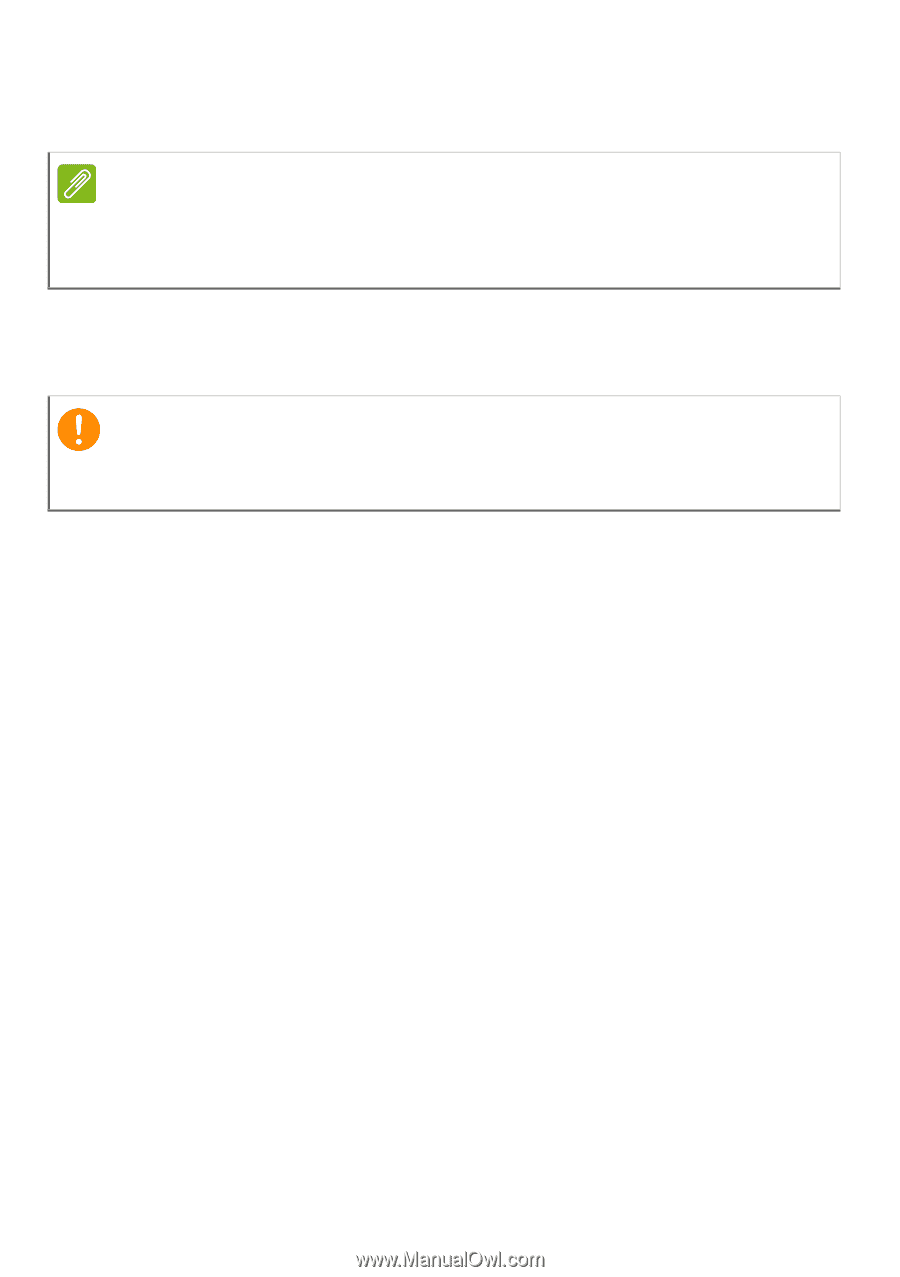
Advanced settings - 43
To check for updates, tap
APPS
>
Settings
>
About tablet
>
System
updates
>
Check now
.
Resetting your tablet
A clean boot restores your tablet to the factory settings.
To perform a clean boot, open
Settings
from the application menu,
then tap
Backup & reset
>
Factory data reset
; click
Reset tablet
and then
Erase everything
to format your tablet.
Note
Downloading new firmware can take up to 40 minutes, depending on your
network speed. Do not press the power or reset button or access your tablet
in any way during a system upgrade to prevent firmware installation failure.
Important
This will erase all your personal information, any contacts stored on
your tablet and any programs you installed.