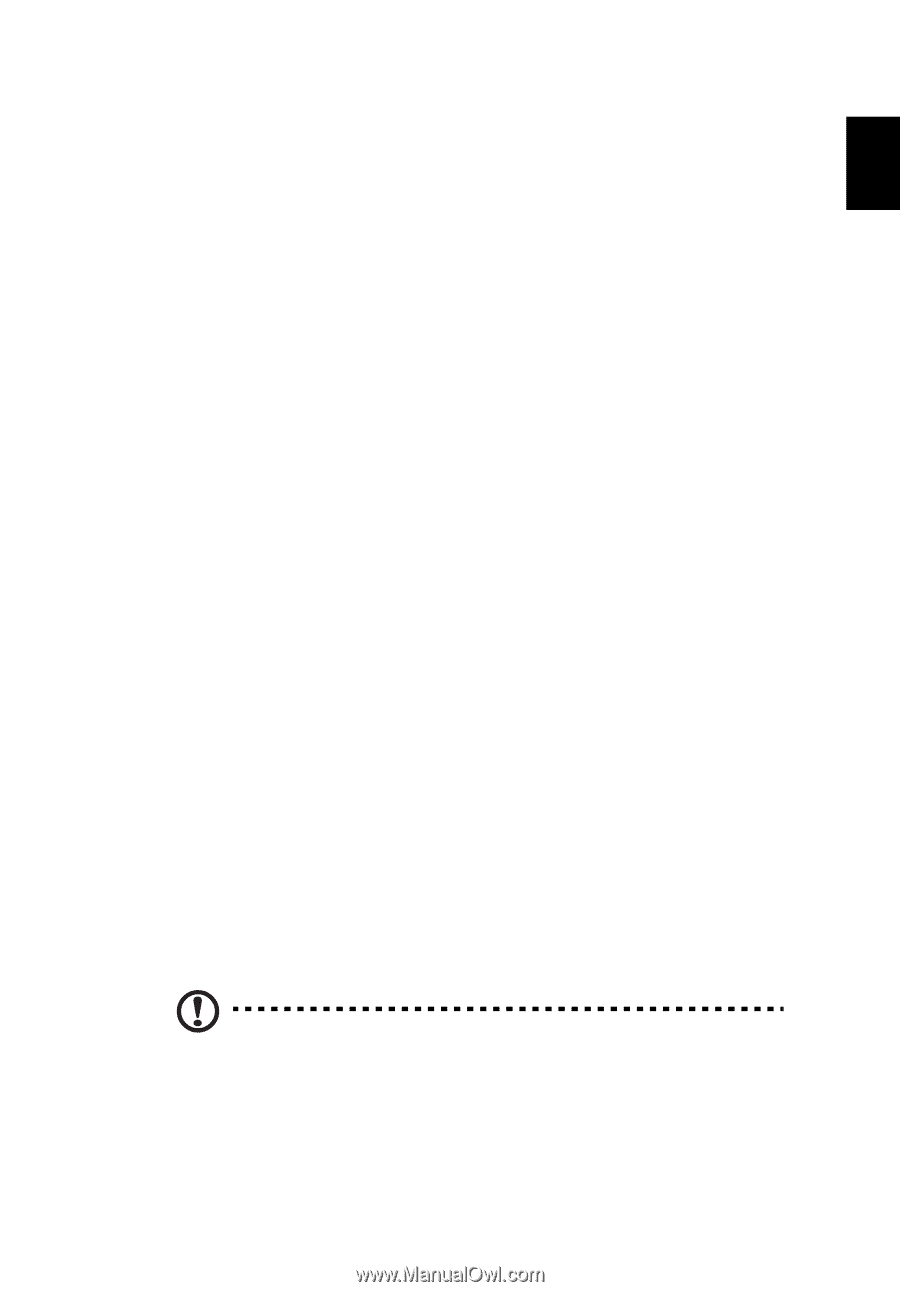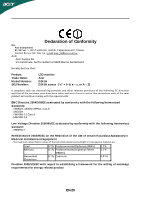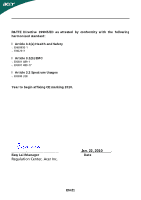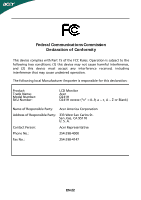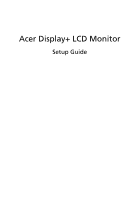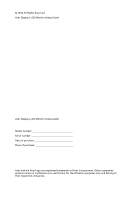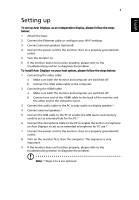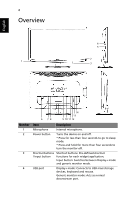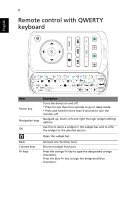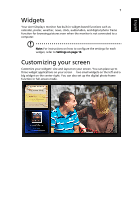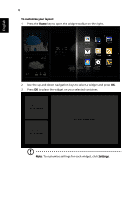Acer D241H User Manual - Page 26
Setting up
 |
View all Acer D241H manuals
Add to My Manuals
Save this manual to your list of manuals |
Page 26 highlights
English 3 Setting up To set up Acer Display+ as an independent display, please follow the steps below: 1 Attach the base. 2 Connect the Ethernet cable or configure your Wi-Fi settings. 3 Connect external speakers (optional). 4 Connect the power cord to the monitor, then to a properly grounded AC outlet. 5 Turn the monitor on. 6 If the monitor does not function properly, please refer to the troubleshooting section to diagnose the problem. To install Acer Display+ on your host system, please follow the steps below: 1 Connecting the video cable a Make sure both the monitor and computer are switched off. b Connect the VGA video cable to the computer. 2 Connecting the HDMI cable a Make sure both the monitor and computer are switched off. b Connect one end of the HDMI cable to the back of the monitor and the other end to the computer's port. 3 Connect the audio cable to the PC to play audio via display speaker.* 4 Connect external speakers.* 5 Connect the USB cable to the PC to enable the USB device and memory cards to act as extended hub for the PC.* 6 Connect the microphone cable to the PC to enable the built-in microphone on Acer Display+ to act as an extended microphone for PC use.* 7 Connect the power cord to the monitor, then to a properly grounded AC outlet. 8 Turn on the monitor first, then the computer. This sequence is very important. 9 If the monitor does not function properly, please refer to the troubleshooting section to diagnose the problem. Note: * Steps 3 to 6 are optional.