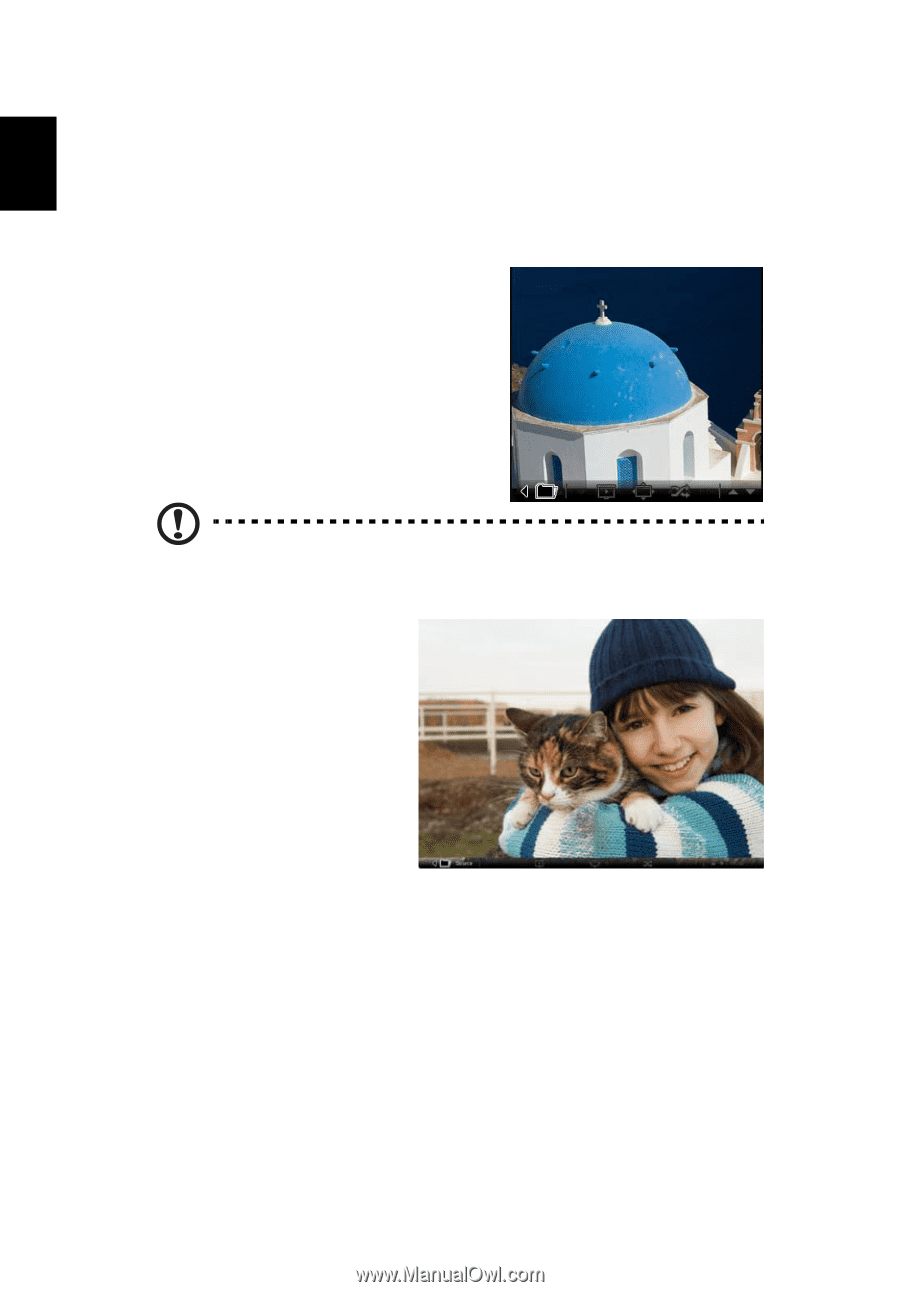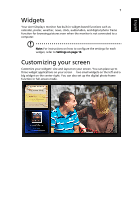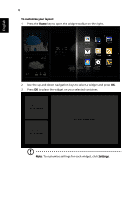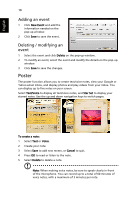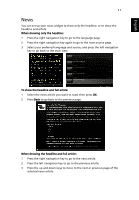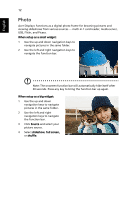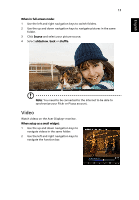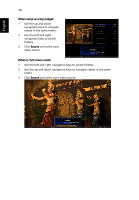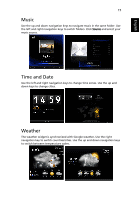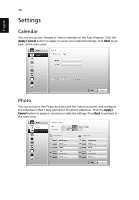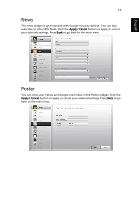Acer D241H User Manual - Page 35
Photo, USB, Flickr, and Picasa.
 |
View all Acer D241H manuals
Add to My Manuals
Save this manual to your list of manuals |
Page 35 highlights
English 12 Photo Acer Display+ functions as a digital photo frame for browsing pictures and viewing slideshows from various sources - multi-in-1 card reader, media server, USB, Flickr, and Picasa. When setup as a small widget: 1 Use the up and down navigation keys to navigate pictures in the same folder. 2 Use the left and right navigation keys to navigate the function bar. Note: The onscreen function bar will automatically hide itself after 30 seconds. Press any key to bring the function bar up again. When setup as a big widget: 1 Use the up and down navigation keys to navigate pictures in the same folder. 2 Use the left and right navigation keys to navigate the function bar. 3 Click Source and select your picture source. 4 Select slideshow, full screen, or shuffle.