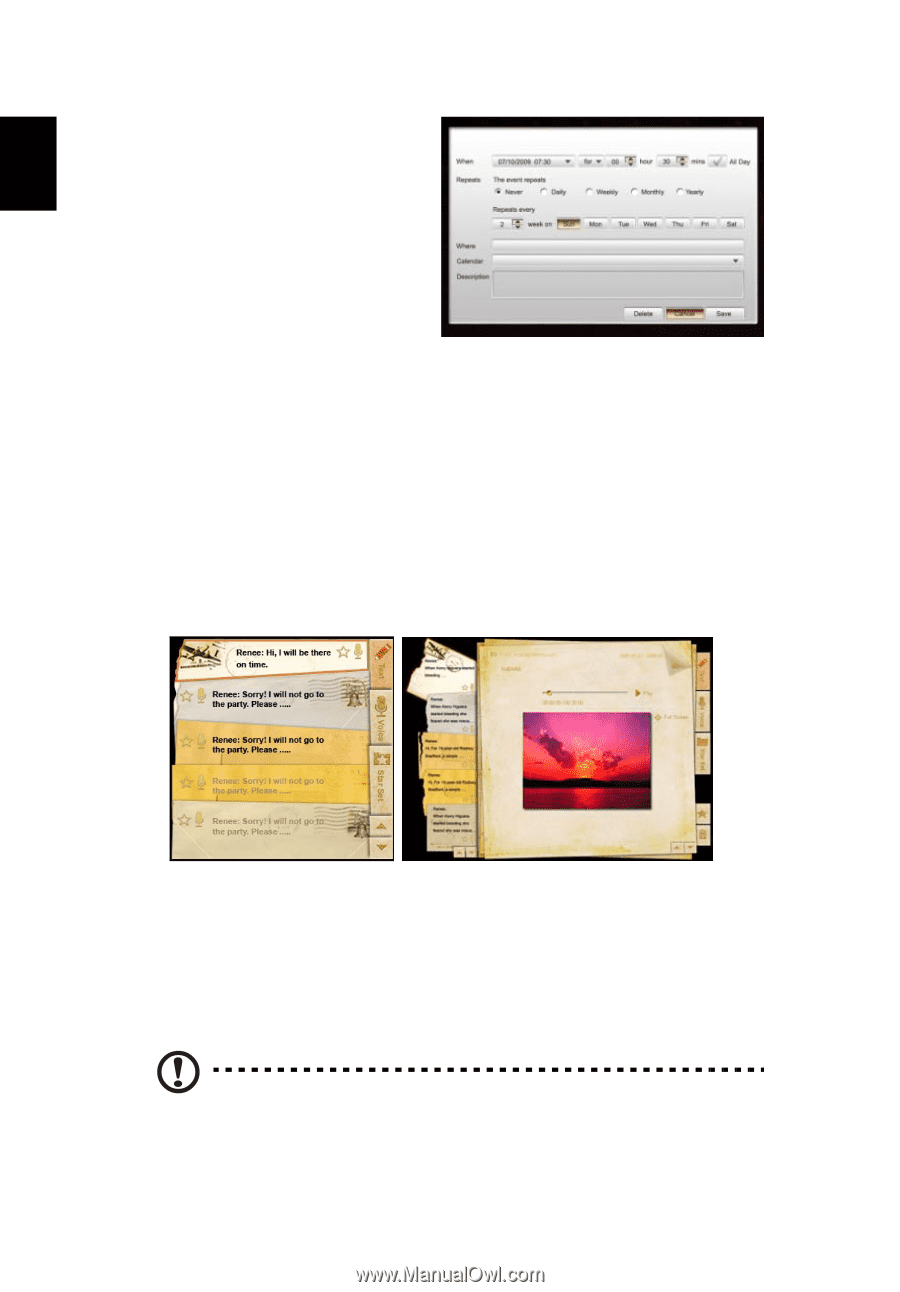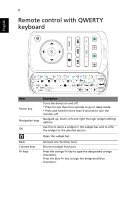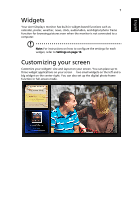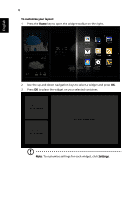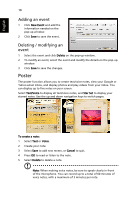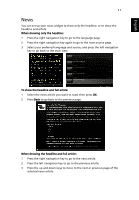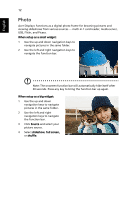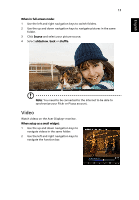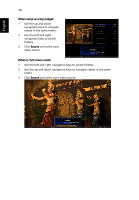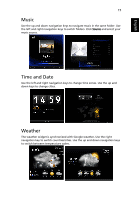Acer D241H User Manual - Page 33
Poster, Adding an event, Deleting / modifying an, event
 |
View all Acer D241H manuals
Add to My Manuals
Save this manual to your list of manuals |
Page 33 highlights
English 10 Adding an event 1 Click New Event and add the information needed on the pop-up window. 2 Click Save to save the event. Deleting / modifying an event 1 Select the event and click Delete on the pop-up window. 2 To modify an event, select the event and modify the details on the pop-up window. 3 Click Save to save the changes. Poster The poster function allows you to create text/voice notes, view your Google or Yahoo email inbox, and display photos and play videos from your inbox. You can display up to five notes on your screen. Select Text/Voice to display all text/voice notes, and Star Set to display your starred notes. Use the up and down navigation keys to switch pages. To create a note: 1 Select Text or Voice. 2 Create your note. 3 Select Save to add new memo, or Cancel to quit. 4 Press OK to read or listen to the note. 5 Select Delete to delete a note. Note: When making voice notes, be sure to speak clearly in front of the microphone. You can record up to a total of 60 minutes of voice notes, with a maximum of 3 minutes per note.