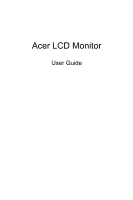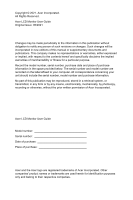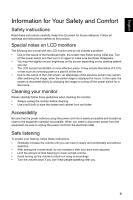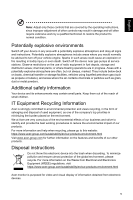Acer EI2 User Manual
Acer EI2 Manual
 |
View all Acer EI2 manuals
Add to My Manuals
Save this manual to your list of manuals |
Acer EI2 manual content summary:
- Acer EI2 | User Manual - Page 1
Acer LCD Monitor User Guide - Acer EI2 | User Manual - Page 2
. Acer Incorporated. All Rights Reserved. Acer LCD Monitor User Guide Original Issue: 05/2021 Changes may be made periodically to the information in this publication without obligation to notify any person of such revisions or changes. Such changes will be incorporated in new editions of this manual - Acer EI2 | User Manual - Page 3
carefully. Keep this document for future reference. Follow all warnings and instructions marked on the product. Special notes on LCD monitors The following are normal with the LCD monitor and do not indicate a problem. • Due to the nature of the fluorescent light, the screen may flicker during - Acer EI2 | User Manual - Page 4
may interfere with the performance of this product. Product servicing Do not attempt to service this product yourself, as opening or removing covers may change in performance, indicating a need for service • the product does not operate normally after following the operating instructions iv - Acer EI2 | User Manual - Page 5
death. Switch off the device near gas pumps at service stations. Observe restrictions on the use of radio equipment acer-group.com/sustainability/en/our-products-environment.html Visit www.acer-group.com for further information on the features and benefits of our other products. Disposal instructions - Acer EI2 | User Manual - Page 6
English LCD pixel statement The LCD unit is produced with high-precision manufacturing techniques. Nevertheless, some pixels may occasionally misfire or appear as black or red dots. This has no effect on the recorded image and does not constitute a malfunction. This product has been shipped enabled - Acer EI2 | User Manual - Page 7
Not placing the LCD Monitor on cloth or other materials that may be located between the LCD Monitor and supporting furniture. • Educating children about the dangers of climbing on furniture to reach the LCD Monitor or its controls. • If the existing LCD Monitor is going - Acer EI2 | User Manual - Page 8
MI), Italy Tel: +39-02-939-921, Fax: +39-02 9399-2913 www.acer.it Product: Trade Name: Model Number: SKU Number: LCD Monitor acer EI242QR EI242QR xxxxxxxx ("x" = 0~9, a ~ z, A ~ Z, or blank) We, Acer Incorporated, hereby declare under our sole responsibility that the product described above is in - Acer EI2 | User Manual - Page 9
this declaration: Product: Model Number: SKU Number: Name of Responsible Party: Address of Responsible Party: Contact Person: Phone No.: Fax No.: LCD Monitor EI242QR EI242QR xxxxxxxx ("x" = 0~9, a ~ z, A ~ Z, or blank) Acer America Corporation 333 West San Carlos St., Suite 1500 San Jose, CA 95110 - Acer EI2 | User Manual - Page 10
iii Safe listening iii Warnings iv Using electrical power iv Product servicing iv Potentially explosive environments v Additional safety information v IT Equipment Recycling Information v Disposal instructions v LCD pixel statement vi Tips and information for comfortable use vi - Acer EI2 | User Manual - Page 11
English Main Menu 12 The Function page 12 TROUBLESHOOTING 20 HDMI/DP Mode (Optional) 20 xi - Acer EI2 | User Manual - Page 12
or transport the monitor in future. LCD Monitor AC Power Cord DP Cable (Optional) HDMI Cable (Optional) HDMI Adaptor HDMI VESA Mount Screws Quick Start Guide LCD Monitor EI2 series-EI242QR USER GUIDE (1) M4*27.5 mm Hex standoffs (2) M4*17 mm Hex standoffs 1 - Acer EI2 | User Manual - Page 13
English Attaching the monitor to the base 1. Unpack the box. Take out the styrofoam and accessories. 2. Remove upper styrofoam and monitor's protected bag. 3. Tighten base and stand arm with one 4. Tighten stand arm and monitor with screw. one screw, then put in the cover rubber. 5. Flip the - Acer EI2 | User Manual - Page 14
English Attaching the monitor on the wall Use the 27.5 mm NO.1 Screws x 2 Use the 17 mm 1 NO.1 Screws x 2 Mount (Not included) 1. Please use only the NO. 1 Screws (27.5 mm x 2 pcs, 17 mm x 2 pcs) provided with this type of installation. 2. Connect the monitor onto the wall. Remark: • Please - Acer EI2 | User Manual - Page 15
English CONNECTING THE POWER CORD • This monitor has a universal power supply that allows operation in either 100/120V AC or 220/240 V AC voltage area. No user-adjustment is required. Connecting the adapter and AC Power cord • Check first to make sure that the power cord you use is the correct - Acer EI2 | User Manual - Page 16
Data Channel (DDC) To make your installation easier, the monitor is able to Plug and Play with your system if your system also supports DDC protocol. The DDC (Display Data Channel) is a communication protocol through which the monitor automatically informs the host system about its capabilities, for - Acer EI2 | User Manual - Page 17
English 19-Pin Color Display Signal Cable PIN NO. DESCRIPTION 1 DATA2- 3 DATA2+ 5 GND 7 DATA0- 9 DATA0+ 11 GND 13 NG 15 HDMI_SCL 17 HDMI_DET 19 HDMI_HPD PIN NO. DESCRIPTION 2 GND 4 DATA16 DATA1+ 8 GND 10 DCLK12 DCLK+ 14 NG 16 HDMI_SDA 18 HDMI15V 6 - Acer EI2 | User Manual - Page 18
English STANDARD TIMING TABLE Mode VGA MAC VESA SVGA MAC XGA MAC SXGA VESA WXGA WXGA+ WSXGA+ FHD 640 x 480 640 x 480 640 x 480 640 x 480 720 x 400 800 x 600 800 x 600 800 x 600 800 x 600 832 x 624 1024 x 768 1024 x 768 1024 x 768 1152 x 870 1280 x 1024 1280 x 1024 1152 x 864 1280 x 720 1280 x 960 - Acer EI2 | User Manual - Page 19
HDMI DP Cable HDMI Cable Note: 1. The audio output function depends on models. Please refer to User's Guide for more information. 2. DP: 1920x1080 supports up to 170Hz, FreeSync Premium and HDR10 function. HDMI1: 1920x1080 supports up to 170Hz, FreeSync Premium and HDR10 function. HDMI2: 1920x1080 - Acer EI2 | User Manual - Page 20
on/off. Blue indicates power on. Blinking Blue indicates standby mode. FreeSync Premium (HDMI1/HDMI2/DP): It can allow a FreeSync Premium supported graphics source to dynamically adjust display refresh rate based on typical content frame rates for power efficient, virtually stutter free and low - Acer EI2 | User Manual - Page 21
English Using the Shortcut Menu The following content is for general reference only. Actual product specifications may vary. The OSD (On Screen Display) can be used to adjust the settings of your LCD monitor. Press the key to open the OSD. You can use the OSD to adjust the picture quality, OSD - Acer EI2 | User Manual - Page 22
English Hot key2 (default: Brightness) Open the Brightness control and select the brightness setting. When you are done, use to go back one level. 75 11 - Acer EI2 | User Manual - Page 23
English Main Menu The Function page Open the Function page to select a menu function, and adjust the settings which you want using the arrows. You can also view your monitor's system information from this page. When you are done, use to go back one level. 1. Press the Main Menu key to open the OSD - Acer EI2 | User Manual - Page 24
English 8. Low Blue Light: filter out blue light by adjusting different Low Blue Light showing ratio Standard, Level1, Level2, Level3, Level4. Note: Higher values allow more blue light through. For the best protection, select a lower value. 9. ACM: Turn ACM on or off. The default is off. 10. HDR: - Acer EI2 | User Manual - Page 25
English Color Picture Color Audio Gaming OSD System Information Mode - Standard Gamma Color T emp RGain GGain B Gain R Bias G Bias B Bias 2 .2 W arm 50 50 50 50 50 50 Picture Color Audio Gaming OSD System Information Mode - Standard Modes Color Space Grayscale Mode 6-axis Hue 6-axis Saturate - Acer EI2 | User Manual - Page 26
English Audio Mode - Standard Picture Volume 70 Color Mute Audio Gaming OSD System Information Ř Ř 1. Press the MENU key to open the OSD. 2. Using the !Ř 0 Ř button, select Audio from the OSD. Then navigate to the setting you wish to adjust. 3. Use the / button to select the setting. - Acer EI2 | User Manual - Page 27
is "OFF", then the user can set Over Drive to either one of the three settings including: (a) Extreme (b) Normal (c) Off. 3. DP/HDMI1/HDMI2 support "FreeSync Premium". 4. If FreeSync Premium is set to "On", please note that the screen might flicker during use. 5. The following situations may happen - Acer EI2 | User Manual - Page 28
English Ř Ř OSD Picture Color Audio Gaming OSD System Information Mode - Standard Language OSD Timeout Transparency OSD Lock English 10 1. Press the MENU key to open the OSD. 2. Using the !Ř 0 Ř button, select System from the OSD. Then navigate to the setting you wish to adjust. 3. Use the / - Acer EI2 | User Manual - Page 29
English System Picture Color Audio Gaming OSD System Information Mode - Standard Input Auto Source Wide Mode Hot Key Assignment DDC/CI HDMI Black Level DP On FULL On Normal Mode - Standard Picture Quick Start Mode Off Color Audio Gaming OSD System Information Ř Ř 1. System menu can be - Acer EI2 | User Manual - Page 30
English Product information Picture Color Gaming OSD System Information Mode - Standard Main Source DP Resoiution 1920x1080 H/V Frequency H: 67KHz V: 60Hz Mode SDR Series Number Reset All Settings 1. Press the MENU key to open the OSD. 2. Using the !Ř 0 Ř keys, select Information to view the - Acer EI2 | User Manual - Page 31
Before sending your LCD monitor for servicing, please check the troubleshooting list below to see if you can self-diagnose the problem. HDMI/DP Mode (Optional) Problems No Picture Current Status Blue Blinking Blue LED OFF Remedy Using OSD, adjust brightness and contrast to maximum

Acer LCD Monitor
User Guide