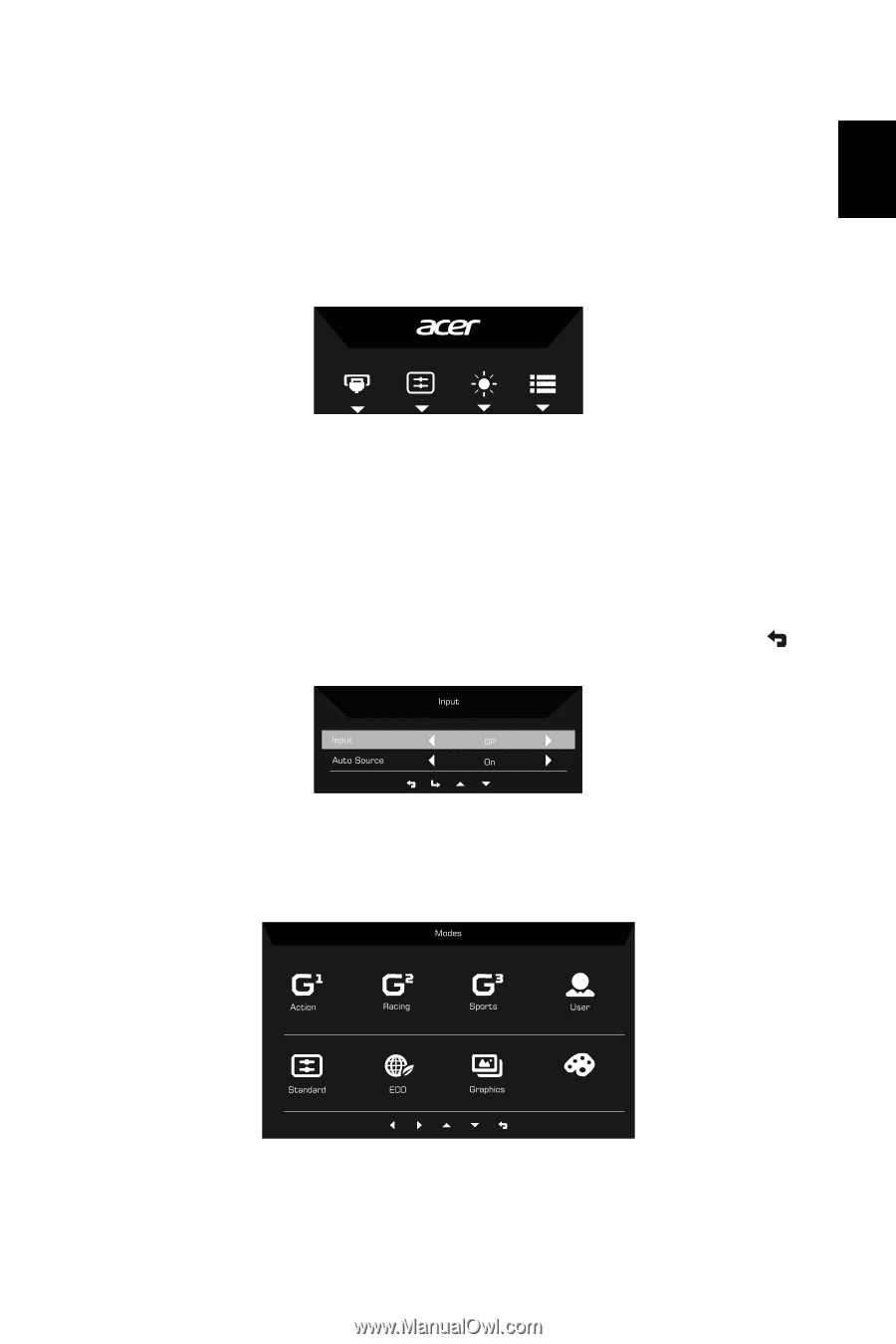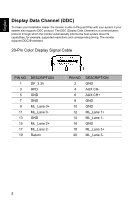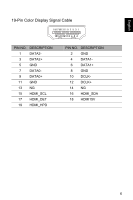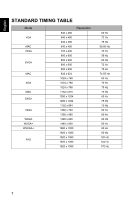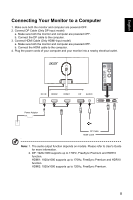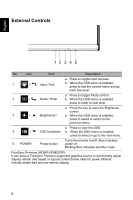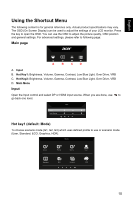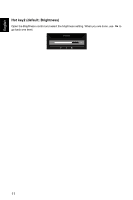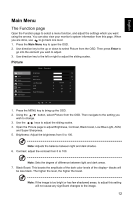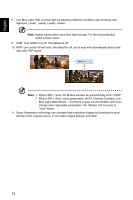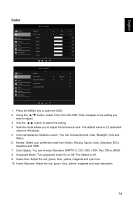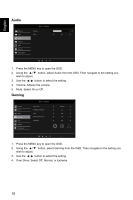Acer EI2 User Manual - Page 21
Using the Shortcut Menu, Main Input, Hot key1 (default: Mode)
 |
View all Acer EI2 manuals
Add to My Manuals
Save this manual to your list of manuals |
Page 21 highlights
English Using the Shortcut Menu The following content is for general reference only. Actual product specifications may vary. The OSD (On Screen Display) can be used to adjust the settings of your LCD monitor. Press the key to open the OSD. You can use the OSD to adjust the picture quality, OSD position and general settings. For advanced settings, please refer to following page: Main page A B C D A. Input B. Hot Key1: Brightness, Volume, Gamma, Contrast, Low Blue Light, Over Drive, VRB C. Hot Key2: Brightness, Volume, Gamma, Contrast, Low Blue Light, Over Drive, VRB D. Main Menu Input Open the Input control and select DP or HDMI input source. When you are done, use to go back one level. Hot key1 (default: Mode) To choose scenario mode (G1, G2, G3) which user-defined profile to use or scenario mode (User, Standard, ECO, Graphics, HDR). HDR 10