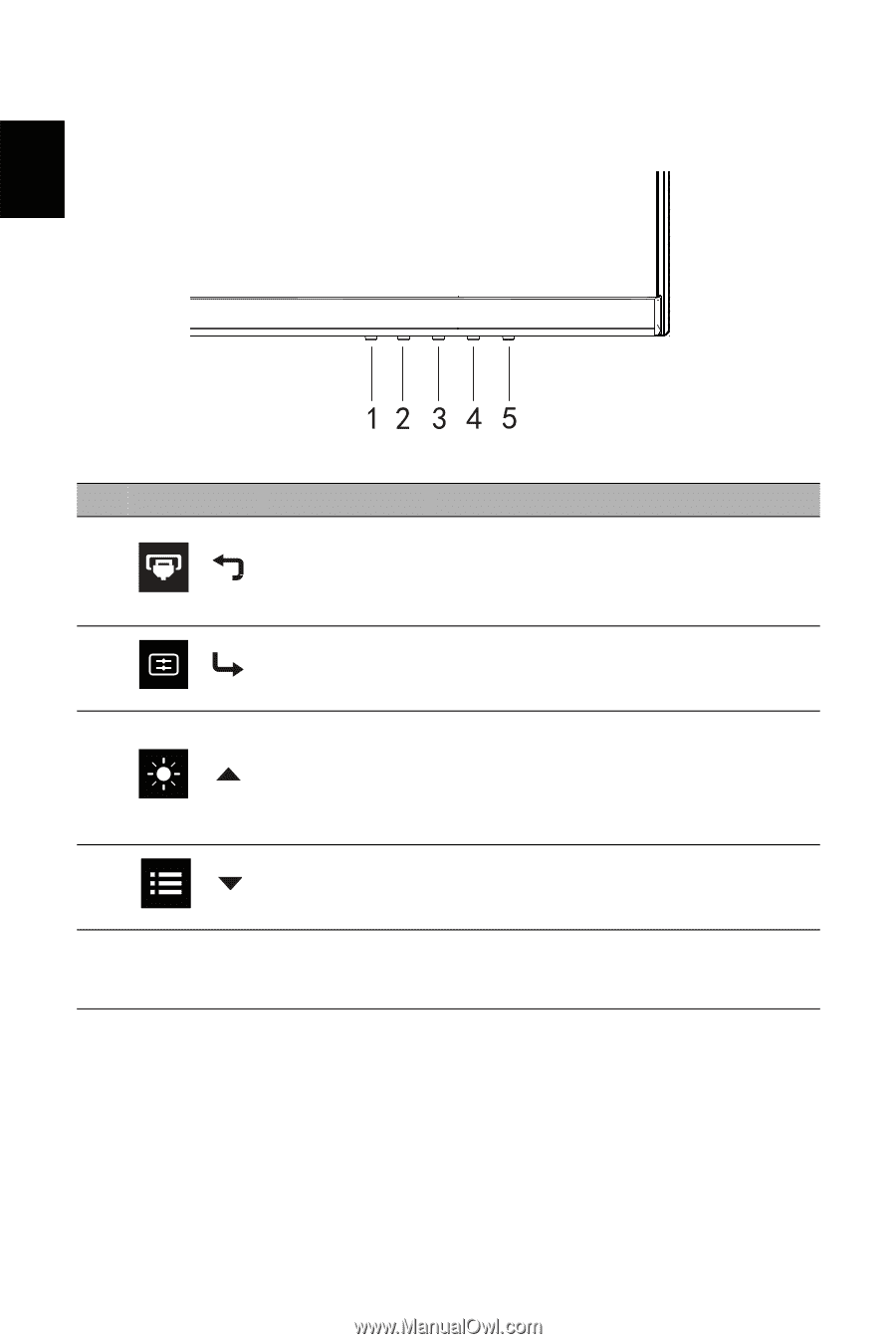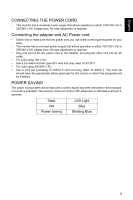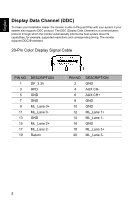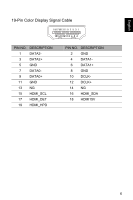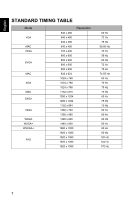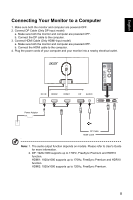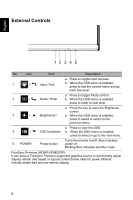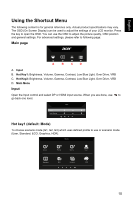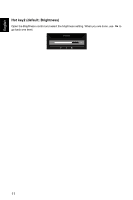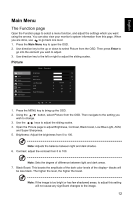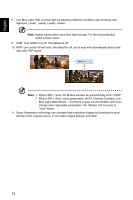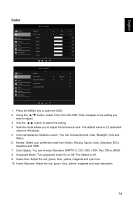Acer EI2 User Manual - Page 20
External Controls
 |
View all Acer EI2 manuals
Add to My Manuals
Save this manual to your list of manuals |
Page 20 highlights
English External Controls No. Icon Item Description a. Press to toggle input sources. 1 / Input / Exit b. When the OSD menu is enabled, press to exit the current menu and go back one level. a. Press to trigger Mode control. 2 / Mode / Enter b. When the OSD menu is enabled, press to enter to next level. a. Press the key to open the Brightness control. 3 / Brightness/+ b. When the OSD menu is enabled, press to select or return to the previous menu. a. Press to view the OSD. 4 / OSD functions/- b. When the OSD menu is enabled, press to select or go to the next menu. 5 POWER Power button Turns the monitor on/off. Blue indicates power on. Blinking Blue indicates standby mode. FreeSync Premium (HDMI1/HDMI2/DP): It can allow a FreeSync Premium supported graphics source to dynamically adjust display refresh rate based on typical content frame rates for power efficient, virtually stutter free and low-latency display. 9