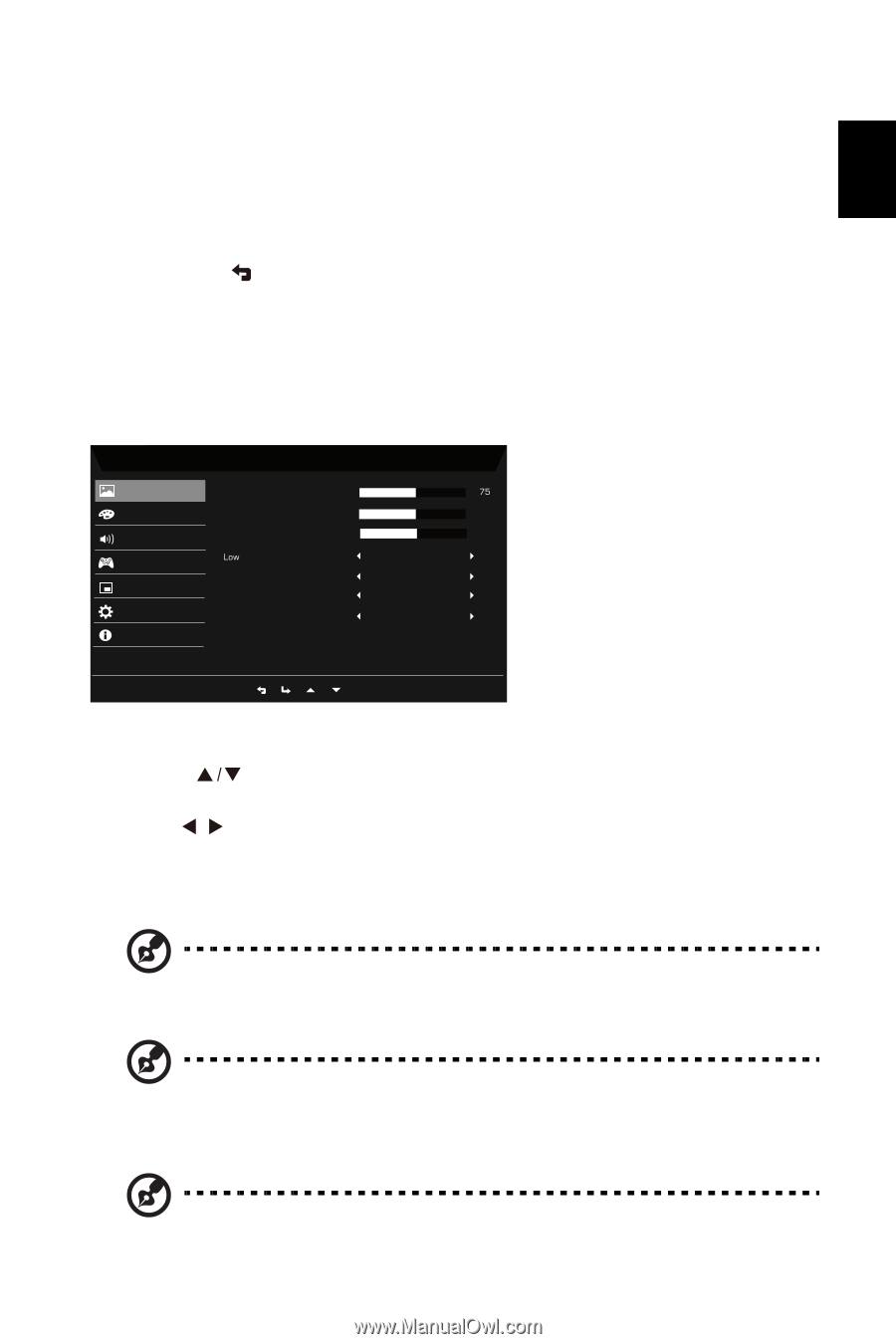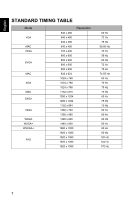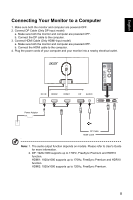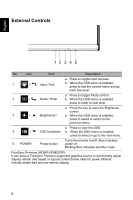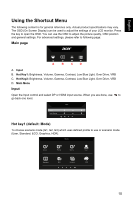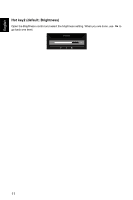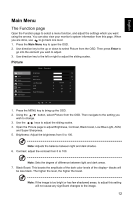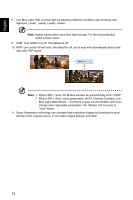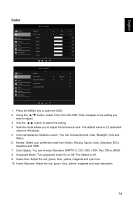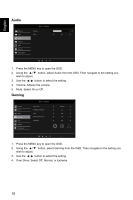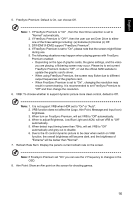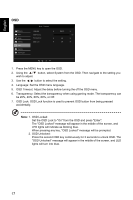Acer EI2 User Manual - Page 23
Main Menu, The Function Picture
 |
View all Acer EI2 manuals
Add to My Manuals
Save this manual to your list of manuals |
Page 23 highlights
English Main Menu The Function page Open the Function page to select a menu function, and adjust the settings which you want using the arrows. You can also view your monitor's system information from this page. When you are done, use to go back one level. 1. Press the Main Menu key to open the OSD. 2. Use direction key to the up or down to select Picture from the OSD. Then press Enter to go into the element you wish to adjust. 3. Use direction key to the left or right to adjust the sliding scales. Picture Picture Color Audio Gaming OSD System Information Mode - Standard Brightness Contrast Black Boost Blue Light ACM HDR Super Sharpness 50 5 Standard Off Off Off Ř Ř 1. Press the MENU key to bring up the OSD. 2. Using the !Ř 0 Ř button, select Picture from the OSD. Then navigate to the setting you wish to change. 3. Use the / keys to adjust the sliding scales. 4. Open the Picture page to adjust Brightness, Contrast, Black boost, Low Blue Light, ACM, and Super Sharpness. 5. Brightness: Adjust the brightness from 0 to 100. Note: Adjusts the balance between light and dark shades. 6. Contrast: adjust the contrast from 0 to 100. Note: Sets the degree of difference between light and dark areas. 7. Black Boost: This boosts the amplitude of the dark color levels of the display- blacks will be less black. The higher the level, the higher the boost. Note: If the image is too bright or has few shadowed areas, to adjust this setting will not cause any significant changes to the image. 12