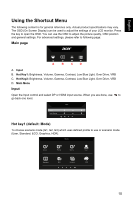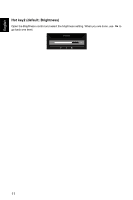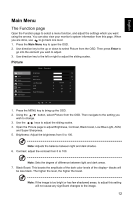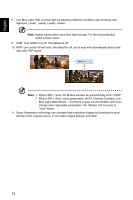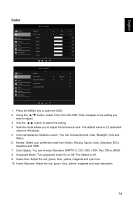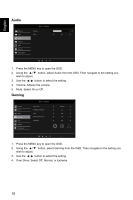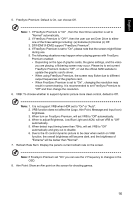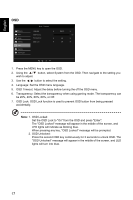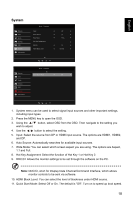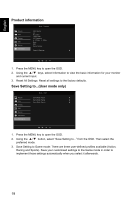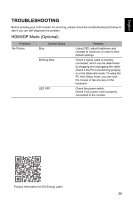Acer EI2 User Manual - Page 26
Audio, Gaming, Over Drive: Select Off, Normal, or Extreme.
 |
View all Acer EI2 manuals
Add to My Manuals
Save this manual to your list of manuals |
Page 26 highlights
English Audio Mode - Standard Picture Volume 70 Color Mute Audio Gaming OSD System Information Ř Ř 1. Press the MENU key to open the OSD. 2. Using the !Ř 0 Ř button, select Audio from the OSD. Then navigate to the setting you wish to adjust. 3. Use the / button to select the setting. 4. Volume: Adjusts the volume. 5. Mute: Select On or Off. Gaming Picture Color Audio Gaming OSD System Information Mode - Standard Over Drive FreeSync Premium VRB Refresh Rate Num AimPoint Normal On Off Off Off 1. Press the MENU key to open the OSD. 2. Using the !Ř 0 Ř button, select Gaming from the OSD. Then navigate to the setting you wish to adjust. 3. Use the / button to select the setting. 4. Over Drive: Select Off, Normal, or Extreme. Ř Ř 15

15
English
Audio
1.
Press the MENU key to open the OSD.
2.
Using the
button, select Audio from the OSD. Then navigate to the setting you
wish to adjust.
3.
Use the
button to select the setting.
4.
Volume: Adjusts the volume.
5.
Mute: Select On or Off.
Gaming
1.
Press the MENU key to open the OSD.
2.
Using the
button, select Gaming from the OSD. Then navigate to the setting you
wish to adjust.
3.
Use the
button to select the setting.
4.
Over Drive: Select Off, Normal, or Extreme.
Mode - Standard
Volume
Mute
Color
Gaming
OSD
Picture
System
Information
Audio
70
/
Mode - Standard
Normal
On
Over Drive
FreeSync Premium
AimPoint
Off
Color
Gaming
OSD
Picture
System
Information
Audio
Off
Refresh Rate Num
VRB
Off
/