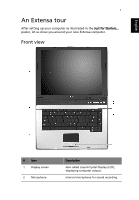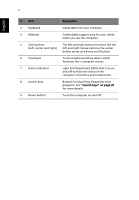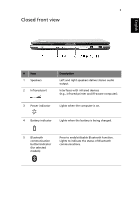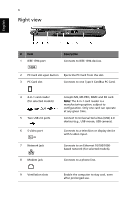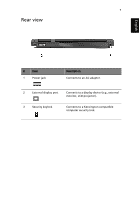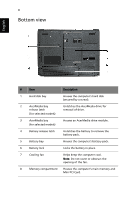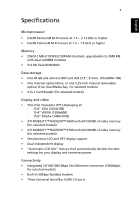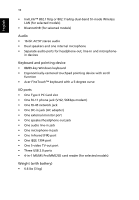Acer Extensa 4100 User Manual - Page 15
Left view
 |
View all Acer Extensa 4100 manuals
Add to My Manuals
Save this manual to your list of manuals |
Page 15 highlights
5 Left view English 5 # Item 1 Optical drive 2 LED indicator 3 Emergency eject hole 4 Optical drive eject button 5 AcerMedia bay (for selected models) Description Internal optical drive; accepts CDs or DVDs depending on the optical drive type. Lights up when the optical drive is active. Ejects the optical drive tray when the computer is turned off Ejects the optical drive tray from the drive. Houses an AcerMedia drive module. Note: The positions of the AcerMedia indicator, eject button and emergency eject hole may differ depending on the optical drive module installed.

5
English
Left view
Note
: The positions of the AcerMedia indicator, eject button and
emergency eject hole may differ depending on the optical drive
module installed.
#
Item
Description
1
Optical drive
Internal optical drive; accepts CDs or
DVDs depending on the optical drive
type.
2
LED indicator
Lights up when the optical drive is
active.
3
Emergency eject hole
Ejects the optical drive tray when the
computer is turned off
4
Optical drive eject button
Ejects the optical drive tray from the
drive.
5
AcerMedia bay
(for selected models)
Houses an AcerMedia drive module.