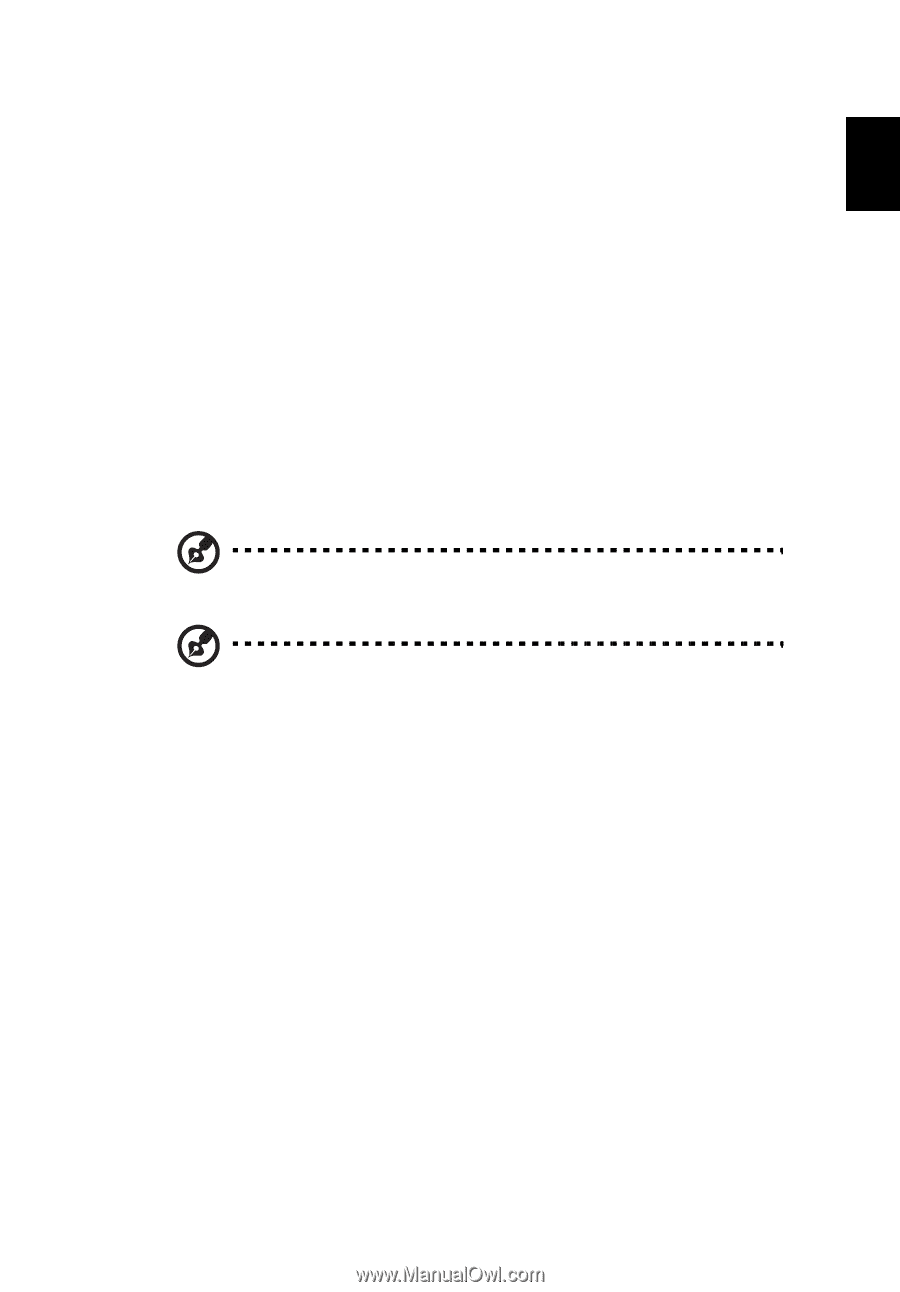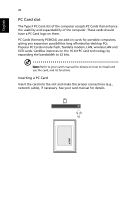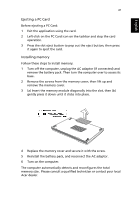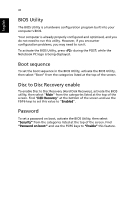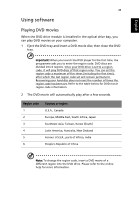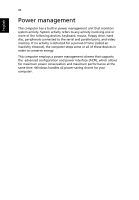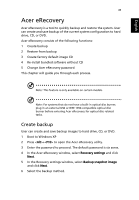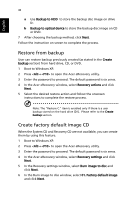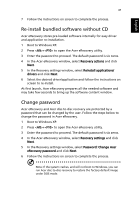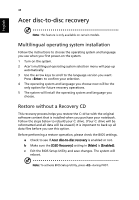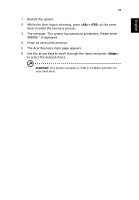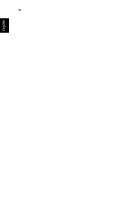Acer Extensa 4100 User Manual - Page 55
Acer eRecovery, Create backup
 |
View all Acer Extensa 4100 manuals
Add to My Manuals
Save this manual to your list of manuals |
Page 55 highlights
English 45 Acer eRecovery Acer eRecovery is a tool to quickly backup and restore the system. User can create and save backup of the current system configuration to hard drive, CD, or DVD. Acer eRecovery consists of the following functions: 1 Create backup 2 Restore from backup 3 Create factory default image CD 4 Re-install bundled software without CD 5 Change Acer eRecovery password This chapter will guide you through each process. Note: This feature is only available on certain models. Note: For systems that do not have a built-in optical disc burner, plug in an external USB or IEEE 1394-compatible optical disc burner before entering Acer eRecovery for optical disc related tasks. Create backup User can create and save backup images to hard drive, CD, or DVD. 1 Boot to Windows XP 2 Press + to open the Acer eRecovery utility. 3 Enter the password to proceed. The default password is six zeros. 4 In the Acer eRecovery window, select Recovery settings and click Next. 5 In the Recovery settings window, select Backup snapshot image and click Next. 6 Select the backup method.