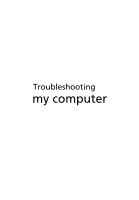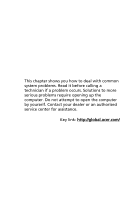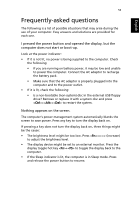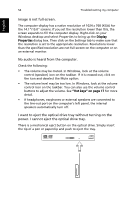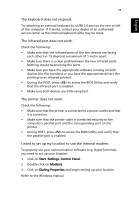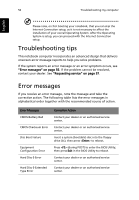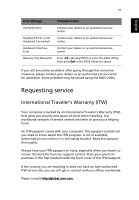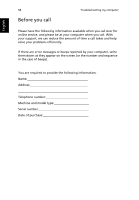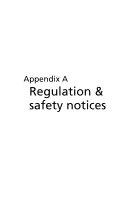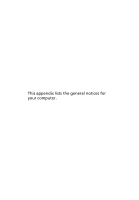Acer Extensa 4100 User Manual - Page 66
Troubleshooting tips, Error messages
 |
View all Acer Extensa 4100 manuals
Add to My Manuals
Save this manual to your list of manuals |
Page 66 highlights
56 Troubleshooting my computer English Please note, on first booting your notebook, that you can skip the Internet Connection setup, as it is not necessary to affect the installation of your overall Operating System. After the Operating System is setup, you can proceed with the Internet Connection setup. Troubleshooting tips This notebook computer incorporates an advanced design that delivers onscreen error message reports to help you solve problems. If the system reports an error message or an error symptom occurs, see "Error messages" on page 56. If the problem cannot be resolved, contact your dealer. See "Requesting service" on page 57. Error messages If you receive an error message, note the message and take the corrective action. The following table lists the error messages in alphabetical order together with the recommended course of action. Error Messages CMOS Battery Bad CMOS Checksum Error Disc Boot Failure Equipment Configuration Error Hard Disc 0 Error Hard Disc 0 Extended Type Error Corrective Action Contact your dealer or an authorised service center. Contact your dealer or an authorised service center. Insert a system (bootable) disc into the floppy drive (A:), then press to reboot. Press (during POST) to enter the BIOS Utility; then press Exit in the BIOS Utility to reboot. Contact your dealer or an authorised service center. Contact your dealer or an authorised service center.