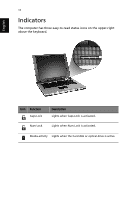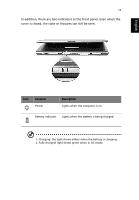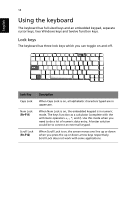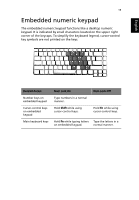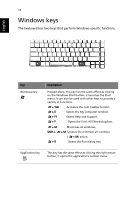Acer Extensa 4100 User Manual - Page 27
Hot keys - bios
 |
View all Acer Extensa 4100 manuals
Add to My Manuals
Save this manual to your list of manuals |
Page 27 highlights
English 17 Hot keys The computer employs hot keys or key combinations to access most of the computer's controls like screen brightness, volume output and the BIOS Utility. To activate hot keys, press and hold the Fn key before pressing the other key in the hot key combination. Hot Key Icon Fn-F1 Function Hot key help Description Displays help on hot keys. Fn-F2 Fn-F3 Fn-F4 eSetting ePowerManagement (ePM) Sleep Launches the eSetting in the eManager set by the Acer Empowering Key " ". See "Acer eManager" on page 26. Launches the ePowerManagement in the eManager set by the Acer Empowering Key " ". See "Acer eManager" on page 26. Puts the computer in Sleep mode.

17
English
Hot keys
The computer employs hot keys or key combinations to access most of
the computer’s controls like screen brightness, volume output and the
BIOS Utility.
To activate hot keys, press and hold the
Fn
key before pressing the
other key in the hot key combination.
Hot Key
Icon
Function
Description
Fn-F1
Hot key help
Displays help on hot keys.
Fn-F2
eSetting
Launches the eSetting in the
eManager set by the Acer
Empowering Key
“
“
.
See
“Acer eManager” on
page 26
.
Fn-F3
ePowerManagement
(ePM)
Launches the
ePowerManagement in the
eManager set by the Acer
Empowering Key
“
“
.
See
“Acer eManager” on
page 26
.
Fn-F4
Sleep
Puts the computer in Sleep
mode.