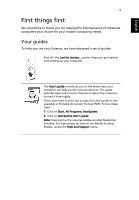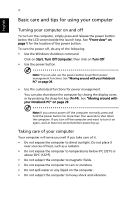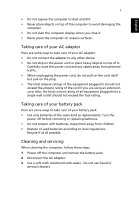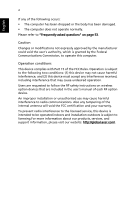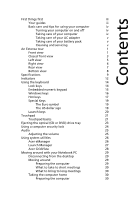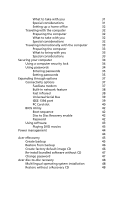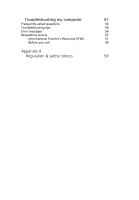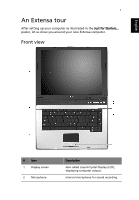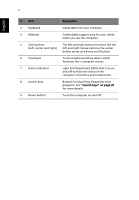Acer Extensa 4100 User Manual - Page 7
Contents - service guide
 |
View all Acer Extensa 4100 manuals
Add to My Manuals
Save this manual to your list of manuals |
Page 7 highlights
Contents First things first iii Your guides iii Basic care and tips for using your computer iv Turning your computer on and off iv Taking care of your computer iv Taking care of your AC adapter v Taking care of your battery pack v Cleaning and servicing v An Extensa tour 1 Front view 1 Closed front view 3 Left view 5 Right view 6 Rear view 7 Bottom view 8 Specifications 9 Indicators 12 Using the keyboard 14 Lock keys 14 Embedded numeric keypad 15 Windows keys 16 Hot keys 17 Special Keys 19 The Euro symbol 19 The US dollar sign 19 Launch keys 20 Touchpad 21 Touchpad basics 21 Ejecting the optical (CD or DVD) drive tray 23 Using a computer security lock 24 Audio 25 Adjusting the volume 25 Using system utilities 26 Acer eManager 26 Launch Manager 27 Acer GridVista 28 Moving around with your Notebook PC 29 Disconnecting from the desktop 29 Moving around 29 Preparing the computer 29 What to take to short meetings 30 What to bring to long meetings 30 Taking the computer home 30 Preparing the computer 30