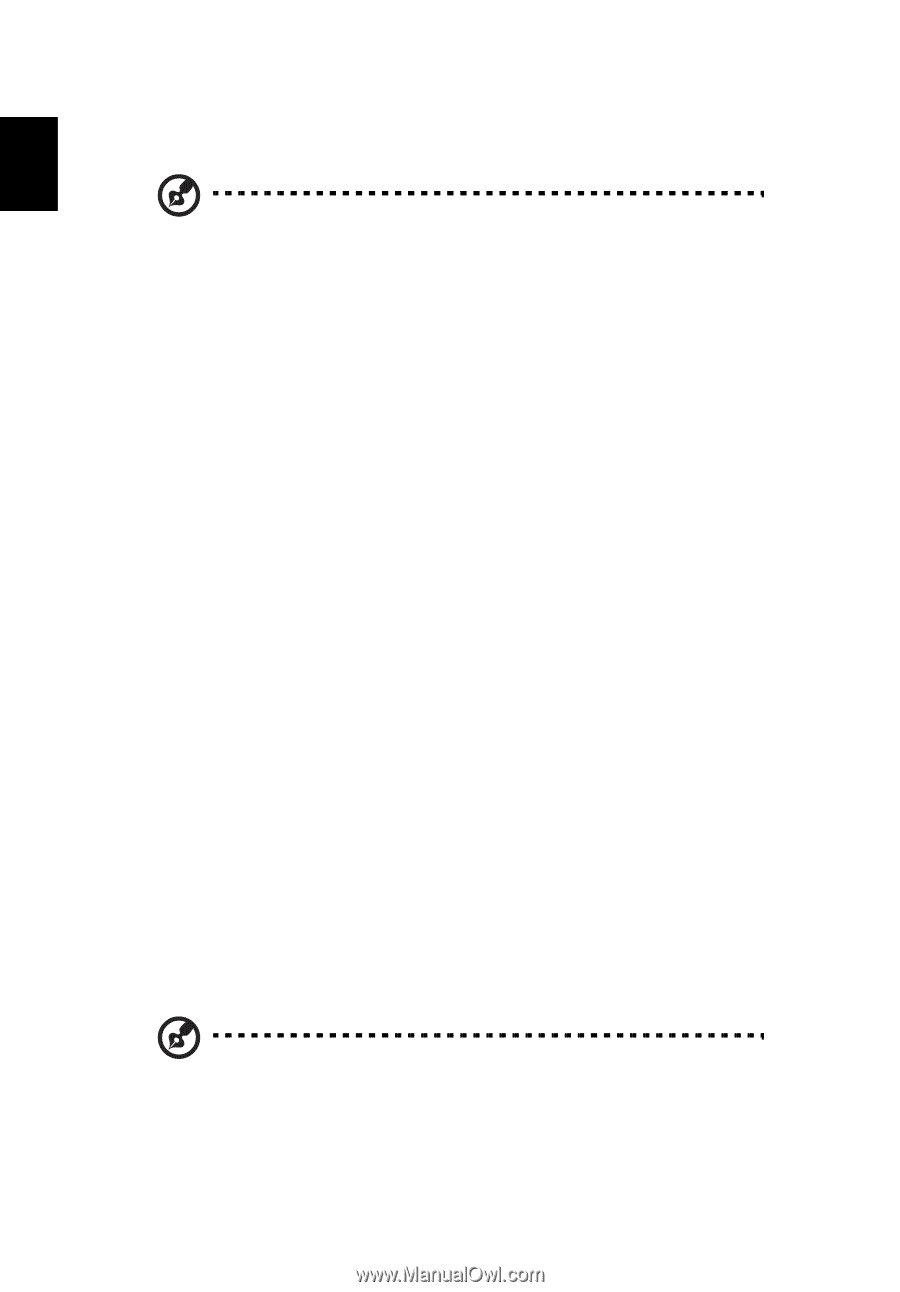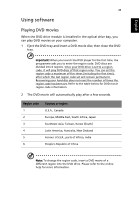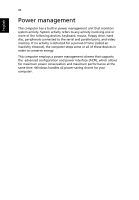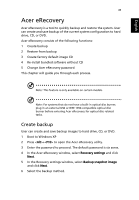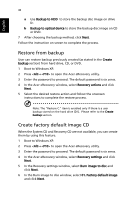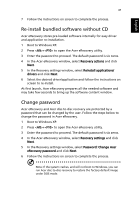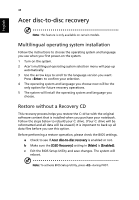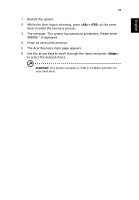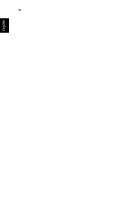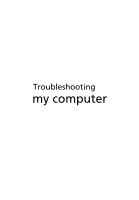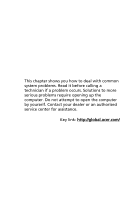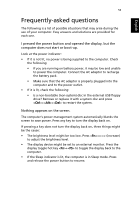Acer Extensa 4100 User Manual - Page 58
Acer disc-to-disc recovery, Multilingual operating system installation, Restore without a Recovery CD
 |
View all Acer Extensa 4100 manuals
Add to My Manuals
Save this manual to your list of manuals |
Page 58 highlights
English 48 Acer disc-to-disc recovery Note: This feature is only available on certain models. Multilingual operating system installation Follow the instructions to choose the operating system and language you use when you first power-on the system. 1 Turn on the system. 2 Acer's multilingual operating system selection menu will pop-up automatically. 3 Use the arrow keys to scroll to the language version you want. Press to confirm your selection. 4 The operating system and language you choose now will be the only option for future recovery operations. 5 The system will install the operating system and language you choose. Restore without a Recovery CD This recovery process helps you restore the C: drive with the original software content that is installed when you purchase your notebook. Follow the steps below to rebuild your C: drive. (Your C: drive will be reformatted and all data will be erased.) It is important to back up all data files before you use this option. Before performing a restore operation, please check the BIOS settings. a Check to see if Acer disc-to-disc recovery is enabled or not. b Make sure the [D2D Recovery] setting in [Main] is [Enabled]. c Exit the BIOS Setup Utility and save changes. The system will reboot. Note: To activate BIOS Setup Utility, press during POST.